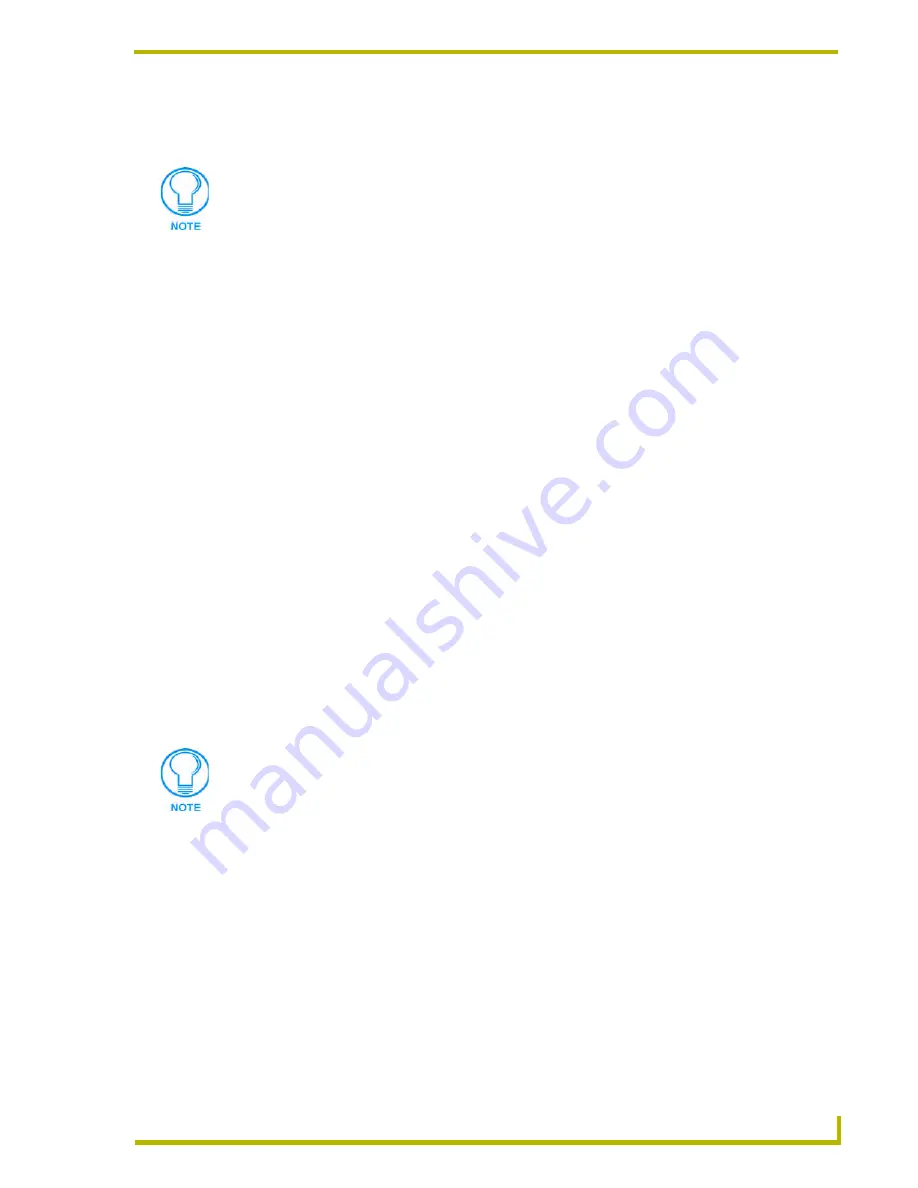
Working With Systems and System Files
43
NetLinx Studio (v2.4 or higher)
3.
The program prompts you to verify this action.
4.
Click Yes to remove the file from the System.
Building (Compiling Systems)
Building The Selected System
You can select to build (compile) any System in the Workspace, using the Build System command.
When you build a System, every Source Code, Include, and Module file contained in the selected
System is compiled. The Build System command always works on the selected System, regardless
of whether it is currently designated as the active system or not.
To compile a System:
1.
Click to select (highlight) the System that you want to build (in the Workspace tab of the
Workspace window).
2.
Select
Build System <System name>
from the Build menu, or select
Build System
from the
System Folder context menu (or click the toolbar button).
Any errors detected by the program before the build operation starts are listed in the Pre-Build
Errors dialog. This dialog gives you the option of ignoring the errors and continuing with the
build.
3.
The status and results of the build are displayed in the
Status
tab of the Output Display
Window.
Building The Active System
You can select to build (compile) only the System currently designated as the Active System, using
the Build Active System command. When you compile a System, every Source Code, Include, and
Module file contained in the selected System is compiled.
To compile the Active System:
1.
Select
Build Active System
from the Build menu, or click the toolbar button.
Any errors detected by the program before the build operation starts are listed in the
Pre-Build Errors dialog.
Assuming that a Master Source Code file has been defined for the System, this dialog
gives you the option of ignoring the errors and continuing with the build.
2.
The status and results of the build are displayed in the Status tab of the Output Display
Window.
Alternatively, you can simply select a System file and press the Delete key for the
same results.
The currently active System is indicated in bold (in the Workspace tab of the
Workspace Window).
Содержание NETLINX STUDIO V2.4
Страница 1: ...instruction manual Software NetLinx Studio v2 4 or higher ...
Страница 16: ...NetLinx Studio v2 4 or higher 4 NetLinx Studio v2 4 or higher ...
Страница 32: ...The NetLinx Studio v2 4 Work Area 20 NetLinx Studio v2 4 or higher ...
Страница 44: ...Working With Workspace Files 32 NetLinx Studio v2 4 or higher ...
Страница 88: ...Working With Systems and System Files 76 NetLinx Studio v2 4 or higher ...
Страница 118: ...Programming 106 NetLinx Studio v2 4 or higher ...
Страница 152: ...Working With Online Devices 140 NetLinx Studio v2 4 or higher ...
Страница 199: ...Index 187 NetLinx Studio v2 4 or higher ...
















































