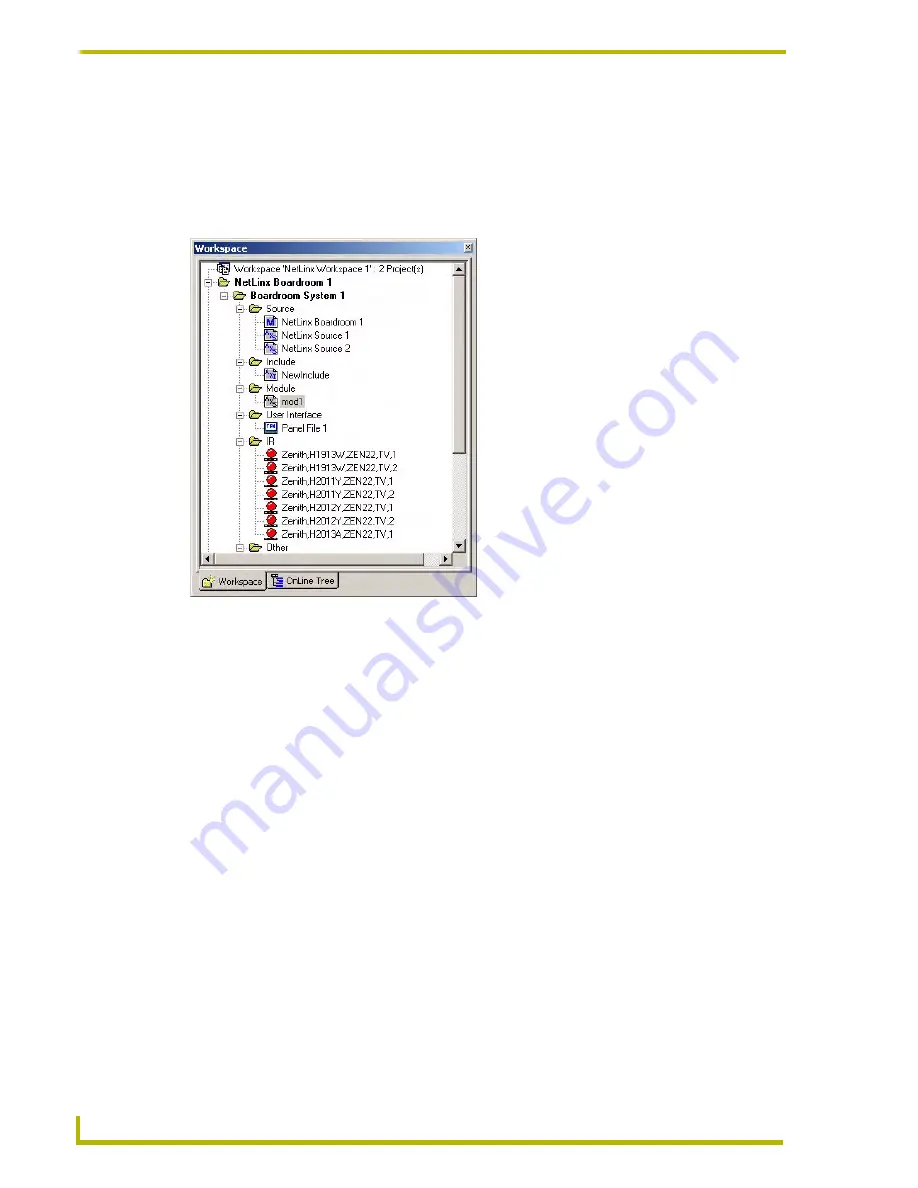
The NetLinx Studio v2.4 Work Area
8
NetLinx Studio (v2.4 or higher)
Workspace Window
Use the Workspace Window (FIG. 4) to manage Project files, System files and online devices. The
Workspace Window contains two tabs (Workspace and Online Tree), which display all open
Workspace files (containing Projects and their associated System files), and all devices currently
on-line, in a tree structure.
Click
View > Workspace
(or click the toolbar button) to toggle (show/hide) the
Workspace window.
Right-click inside the menu bar or menu area to display the View Control Context Menu,
where you can select to hide or display the NetLinx Studio toolbars.
Workspace Window - Workspace Tab
The Workspace tab contains a tree structure of all the available Projects (and Systems) contained
within a Workspace file. You may create multiple Projects within a Workspace. Within a Project,
you can create multiple Systems.
The Workspace view can be expanded to show all of the various elements within each opened
Project file, as shown below.
The first level within the open Workspace is the Project folder level.
The next level is the System(s) contained within the Project, each represented by a
System folder.
The third level contains the System File folders (Source, Include, Module, User Interface,
IR and Other).
FIG. 4
Workspace Window (by default, displays the Workspace tab)
Содержание NETLINX STUDIO V2.4
Страница 1: ...instruction manual Software NetLinx Studio v2 4 or higher ...
Страница 16: ...NetLinx Studio v2 4 or higher 4 NetLinx Studio v2 4 or higher ...
Страница 32: ...The NetLinx Studio v2 4 Work Area 20 NetLinx Studio v2 4 or higher ...
Страница 44: ...Working With Workspace Files 32 NetLinx Studio v2 4 or higher ...
Страница 88: ...Working With Systems and System Files 76 NetLinx Studio v2 4 or higher ...
Страница 118: ...Programming 106 NetLinx Studio v2 4 or higher ...
Страница 152: ...Working With Online Devices 140 NetLinx Studio v2 4 or higher ...
Страница 199: ...Index 187 NetLinx Studio v2 4 or higher ...






























