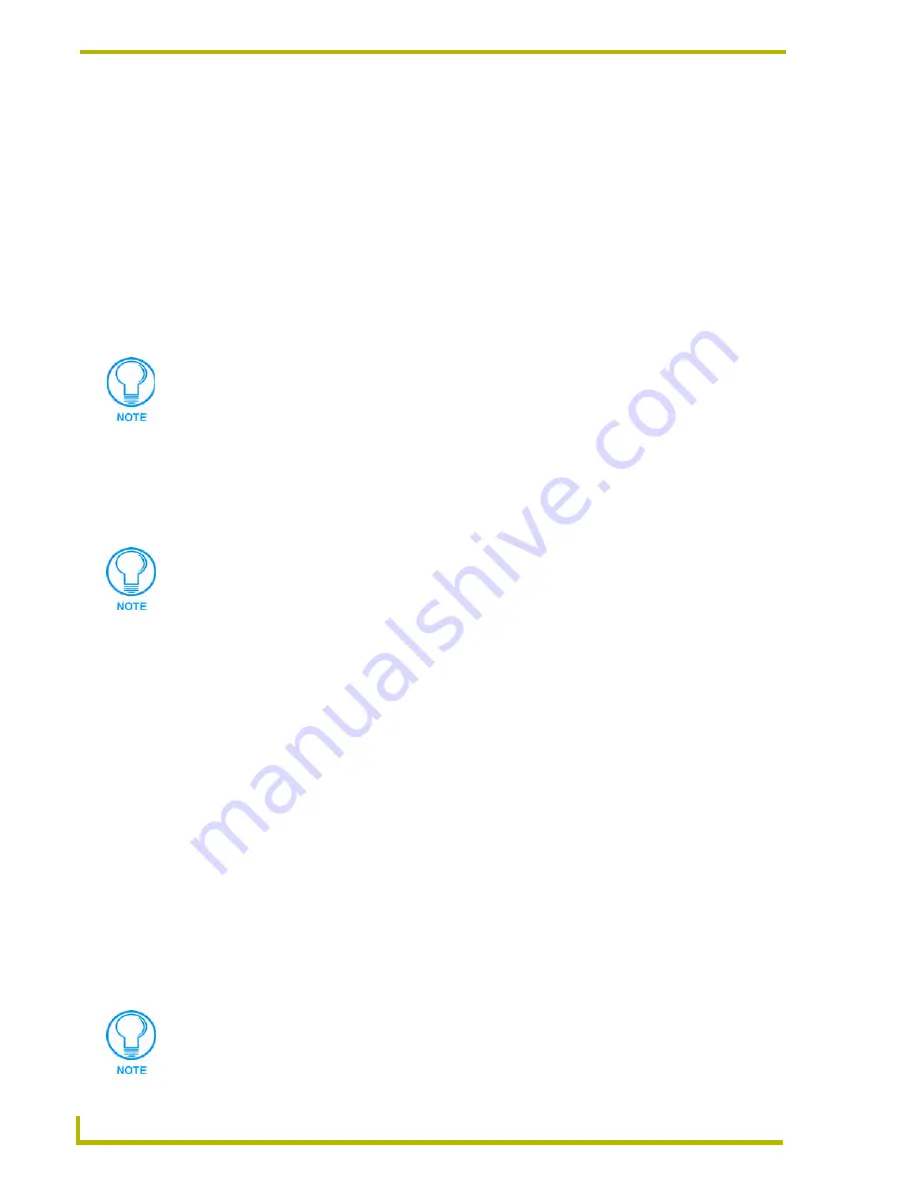
Programming
90
NetLinx Studio (v2.4 or higher)
4.
The section heading is added at the cursor's position.
Goto Section
The Goto Section option allows you to jump to a particular section in your code. This option is
available via the Edit Menu, the Source Code Editor context menu or the Edit toolbar.
1.
Select
Edit > Goto Section
to access the Goto Section sub-menu.
2.
Select the section that you want to jump to from the sub-menu.
3.
The cursor jumps to the top of the selected section in the open Source Code Editor window.
Goto Line
Select
Goto Line
from the Edit menu, the Source Code Editor context menu (or click the toolbar
button) to jump to a particular line number in your code.
1.
Right-click inside a Source Code Editor window to access the Source Code Editor context
menu, and select
Goto Line
to access the Goto Line dialog.
2.
Enter the line number in the Enter Line Number field and click
OK
to jump to the specified
line number in the open Source Code Editor window.
Goto Function Or Subroutine
The
Goto Function or Subroutine
toolbar command allows you to jump to a particular section in
your code, in the active Source Code Editor window.
1.
Click the
Goto Function or Subroutine
toolbar button to access a list of functions contained
within the active Source Code file.
2.
Select the function or subroutine that you want to jump to from the list.
3.
The cursor jumps to the top of the selected section in the Source Code Editor window.
Block Comment - Uncomment
Select
Edit > Block Comment - Uncomment
(or click the toolbar button) to toggle one or more
selected lines of code to and from being a comment (by inserting two forward slashes at the
beginning of the line containing the cursor).
DEFINE_MODULE
DEFINE_EVENT
DEFINE_PROGRAM
DEFINE_PROGRAM
The Insert Section and Goto Section sub-menus may include sections that are not
defined in the Source Code file being edited. The valid commands for the System
type will be available whether they are actually in the file or not.
To display line numbers in the Source Code Editor windows, select the Show Line
Numbers option in the Editor Options tab of the Preferences dialog.
Since the Block Comment-Uncomment command is a toggle function, in order to
"uncomment" a block the first character set must be a double forward slash (//).
Without the double forward slash, the selected block will be commented (rather than
"uncommented).
Содержание NETLINX STUDIO V2.4
Страница 1: ...instruction manual Software NetLinx Studio v2 4 or higher ...
Страница 16: ...NetLinx Studio v2 4 or higher 4 NetLinx Studio v2 4 or higher ...
Страница 32: ...The NetLinx Studio v2 4 Work Area 20 NetLinx Studio v2 4 or higher ...
Страница 44: ...Working With Workspace Files 32 NetLinx Studio v2 4 or higher ...
Страница 88: ...Working With Systems and System Files 76 NetLinx Studio v2 4 or higher ...
Страница 118: ...Programming 106 NetLinx Studio v2 4 or higher ...
Страница 152: ...Working With Online Devices 140 NetLinx Studio v2 4 or higher ...
Страница 199: ...Index 187 NetLinx Studio v2 4 or higher ...






























