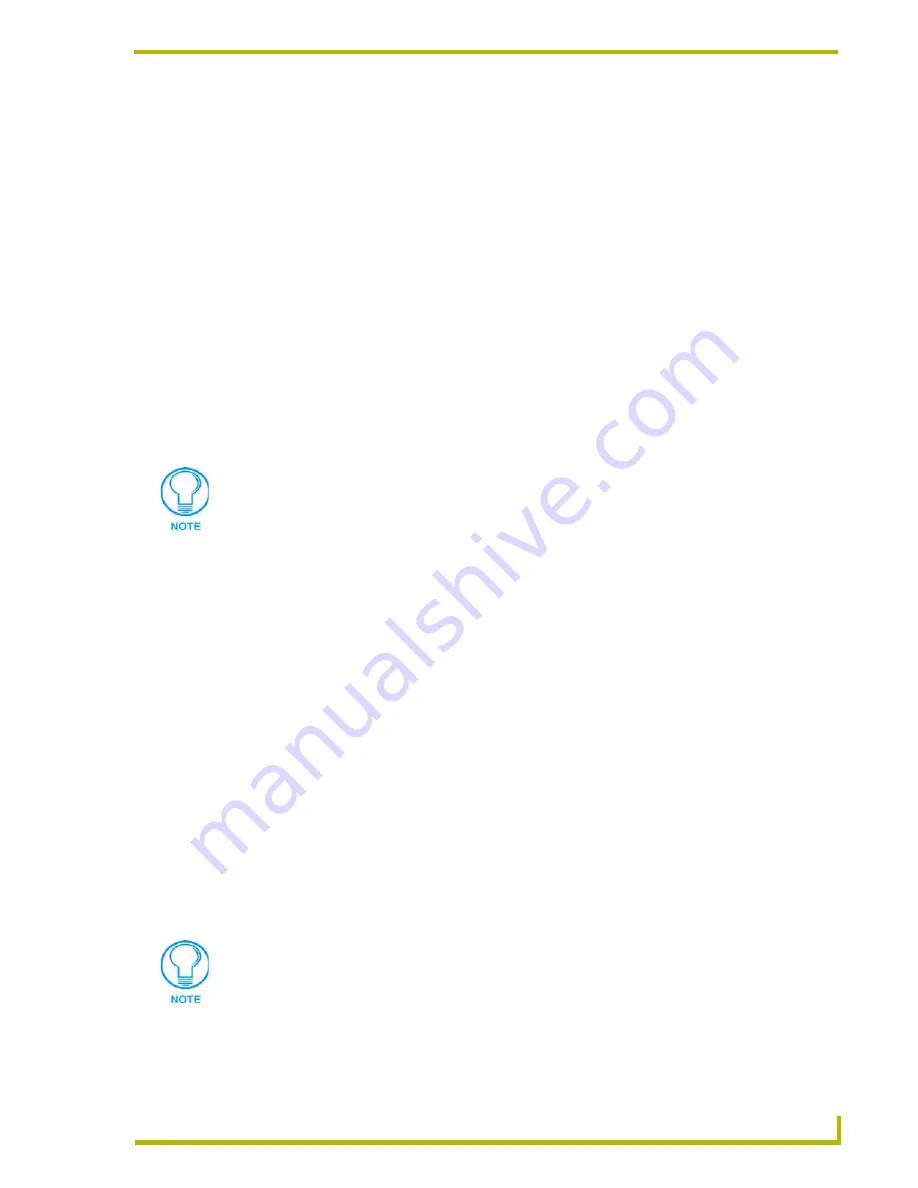
Communications and File Transfers
141
NetLinx Studio (v2.4 or higher)
Communications and File Transfers
Configuring Default Communications Settings
The Master Communication Settings dialog contains options that allow you to specify the default
communication settings for NetLinx Studio. The default settings will be used when there is not a
Workspace file open, or when the open Workspace does not have an active System.
To set the default communication settings:
1.
Select
Settings > Master Communication Settings
to open the Master Communication
Settings dialog.
2.
Click to select
<No Active Settings-Default Settings>
from the Available System(s) list.
3.
Click the
Communication Settings
button to access the Communication Settings dialog.
4.
Select the default
Platform
(
NetLinx
or
Axcess
).
5.
Select a
Transport Connection Option
(
TCP/IP,
Serial
,
Modem
or
Virtual NetLinx Master
).
6.
Click
Edit Settings
to specify the communication settings for the selected connection option:
For TCP/IP connections
: Set the TCP/IP address (TCP/IP Settings dialog).
For Serial connections
: Specify the COM port, and set baud rate, data bits, parity, stop
bits and flow control (Serial Settings dialog).
For Modem connections
: Specify the COM port, and set baud rate, data bits, parity, stop
bits, flow control and target phone number (Modem Settings dialog).
For Virtual NetLinx Master connections
: Specify the System number for the Virtual
Master (Virtual NetLinx Master Settings dialog;
default = 1
).
The default settings for Serial and Modem ports are:
7.
Click
OK
to close the Communication Settings dialog.
8.
Click
OK
to close the Master Communication Settings dialog.
The TCP/IP and Virtual NetLinx Master options are only available if NetLinx is
selected as the platform.
Com Port
COM1
Baud Rate
38400
Data Bits
8
Parity
None
Stop Bits
1
Flow Control
None
Some combinations of settings may result in truncation in the Settings display text
field (indicated by an ellipsis). If this is the case, simply hover the mouse cursor over
the Settings display text field to view the full description.
Содержание NETLINX STUDIO V2.4
Страница 1: ...instruction manual Software NetLinx Studio v2 4 or higher ...
Страница 16: ...NetLinx Studio v2 4 or higher 4 NetLinx Studio v2 4 or higher ...
Страница 32: ...The NetLinx Studio v2 4 Work Area 20 NetLinx Studio v2 4 or higher ...
Страница 44: ...Working With Workspace Files 32 NetLinx Studio v2 4 or higher ...
Страница 88: ...Working With Systems and System Files 76 NetLinx Studio v2 4 or higher ...
Страница 118: ...Programming 106 NetLinx Studio v2 4 or higher ...
Страница 152: ...Working With Online Devices 140 NetLinx Studio v2 4 or higher ...
Страница 199: ...Index 187 NetLinx Studio v2 4 or higher ...






























