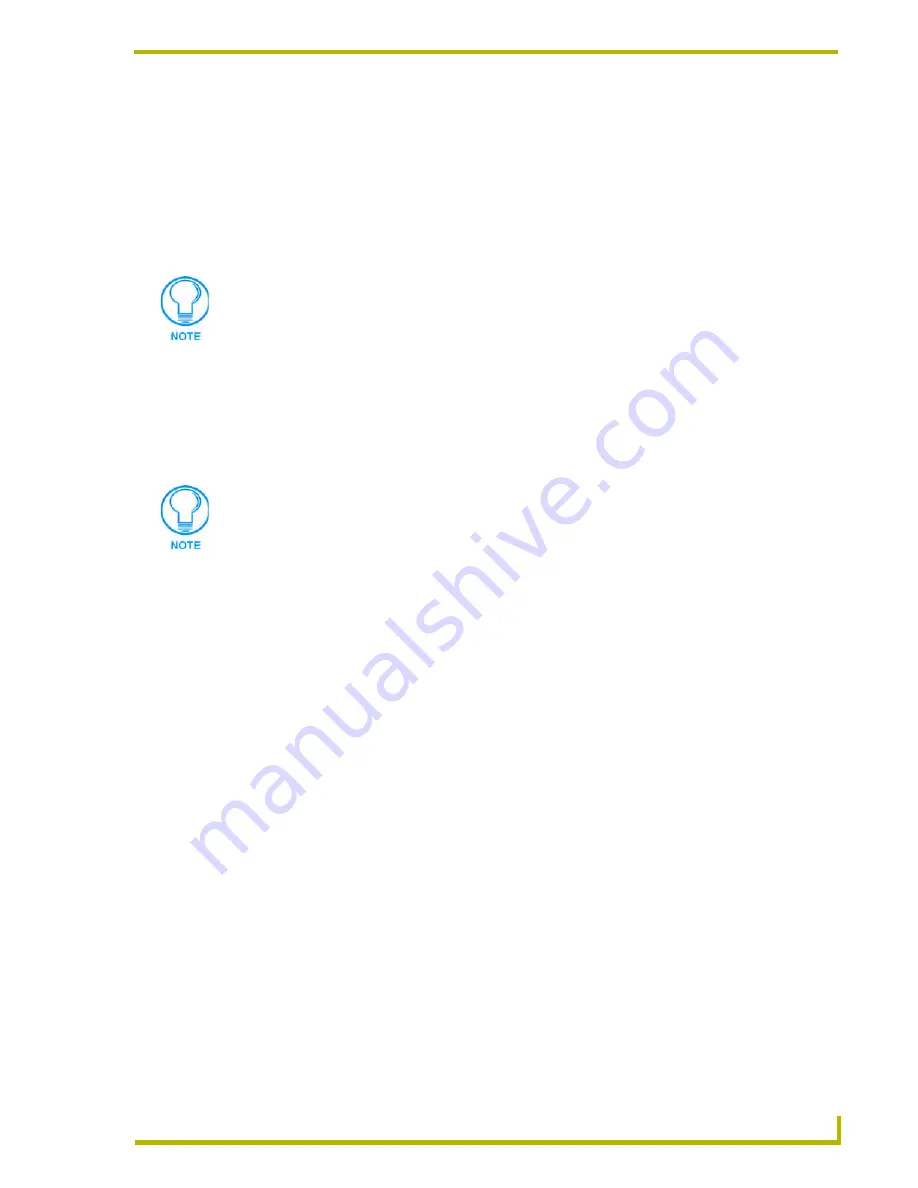
Communications and File Transfers
155
NetLinx Studio (v2.4 or higher)
3.
Select the type of file that you want to add to the Transfer List.
4.
Click the
Add
button. This invokes the Open dialog, with the Files of Type selection already
set to the selected file type.
5.
In the Open dialog, locate and select the file that you want to add.
6.
Click
Open
to add the selected file to the Files To Send queue.
Adding Files To The Files To Receive Queue
To add files to the Files To Receive queue:
1.
Open the
Receive
tab.
2.
Click the
Add
command button to open the Select Files For Transfer dialog.
3.
Select the type of file you want to receive from the system device (IRL/IRV, TPD, SRC, AXS
or TP4), and click
Add
(opens the Save As dialog).
4.
In the Save As dialog, specify a name and target directory for the retrieved file. Click
Save
to
close this dialog and open the Enter Device Mapping Information dialog.
5.
Enter the
Device
,
Port
and
System
numbers for the source device, and click
OK
to close the
dialog and add the to the File list at the bottom of the Select Files To Transfer dialog.
6.
Click
Settings
in the
Communication Settings
section at the bottom of the dialog to open the
Communication Settings dialog and specify the communication settings for the source device.
Note that in the Select Files For File Transfer dialog, communication settings apply to every
file in the File list (since in this case the communication settings are relating to a system device
that is the source for files you are receiving, not to individual files that may be sent to any of
several devices in the system).
7.
Click
OK
to close the Select Files For File Transfer dialog. The files you added should now
appear in the Files To Receive queue of the Receive tab.
8.
Repeat steps 2 - 7 to add files to retrieve from different system devices to the Files To Receive
queue.
IR files cannot be received from Axcess Master controllers.
The file types that are available for selection depend on the selected Platform
(Axcess or NetLinx), Send/Receive selection and Communication settings.
Содержание NETLINX STUDIO V2.4
Страница 1: ...instruction manual Software NetLinx Studio v2 4 or higher ...
Страница 16: ...NetLinx Studio v2 4 or higher 4 NetLinx Studio v2 4 or higher ...
Страница 32: ...The NetLinx Studio v2 4 Work Area 20 NetLinx Studio v2 4 or higher ...
Страница 44: ...Working With Workspace Files 32 NetLinx Studio v2 4 or higher ...
Страница 88: ...Working With Systems and System Files 76 NetLinx Studio v2 4 or higher ...
Страница 118: ...Programming 106 NetLinx Studio v2 4 or higher ...
Страница 152: ...Working With Online Devices 140 NetLinx Studio v2 4 or higher ...
Страница 199: ...Index 187 NetLinx Studio v2 4 or higher ...






























