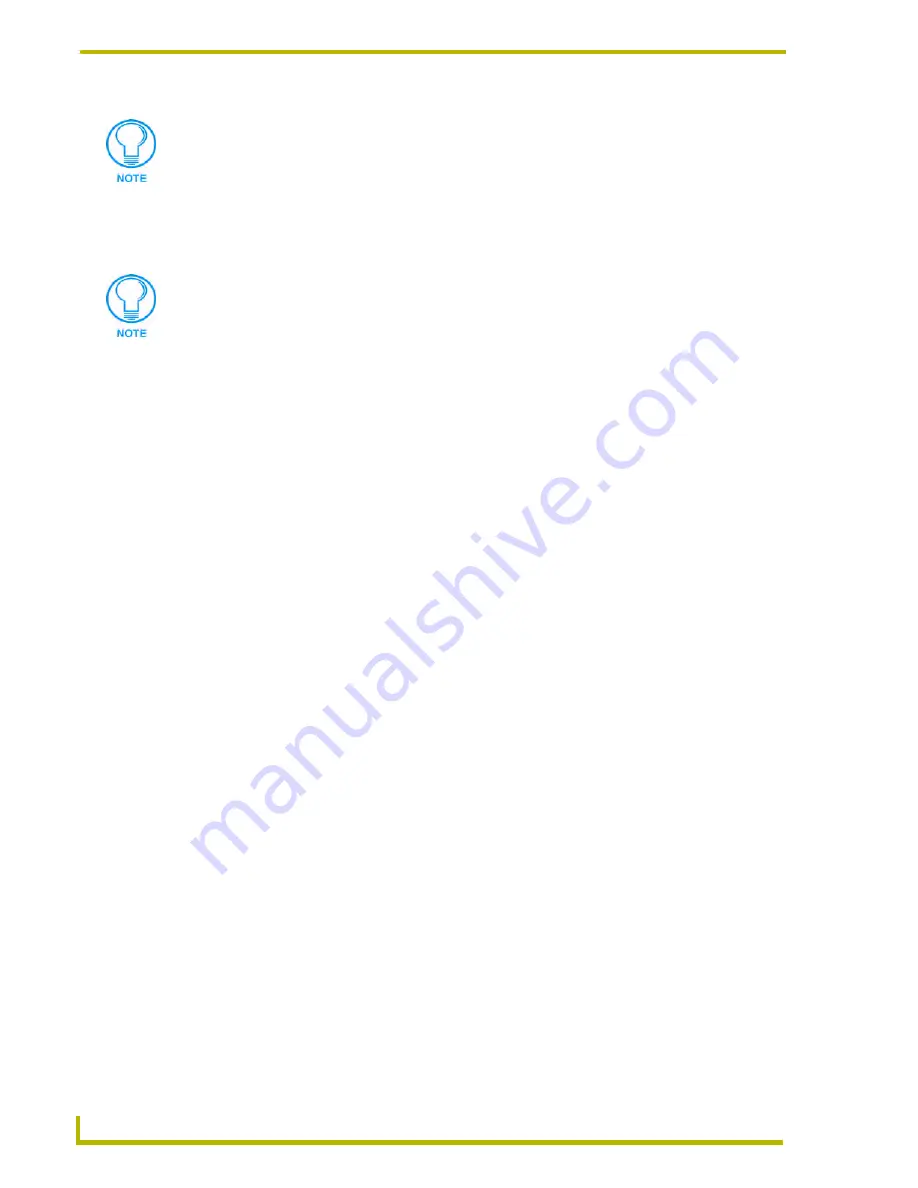
Working With Workspace Files
28
NetLinx Studio (v2.4 or higher)
3.
In the Import Components From a Workspace dialog, use the check boxes to select which
Project(s) contained in the specified Workspace file to import.
4.
Click
OK
.
5.
The specified Project(s) should now appear as part of the open Workspace.
Saving The Workspace
Click
File > Save Workspace
(or click the toolbar button) to save the Workspace using
the current filename and identifier.
Select
File > Save Workspace As
to save the file under a new name. If you save the
Workspace under a different name, the program will ask you wether you want to change
the Workspace Identifier (the name that appears at the top of the Workspace tab of the
Workspace Window) to match the new filename.
Exporting Workspace Files For Distribution
The Export Workspace Files To Go option in the Project menu allows you to export the open
Workspace for distribution as an AXW file. AXW files preserve all relative file path information
for the Projects, Systems and System files contained in the Workspace, making them ideal for
distribution to remote sites.
As is indicated in this dialog, there are three major points to understand when exporting your
Workspace files:
All files will reside in the same directory as the APW file upon extraction of the AXW
file.
No directory/path information is required for the "To Go" APW File Name.
You may enter non-existing folders and the program will create them for you.
1.
Select
Export Workspace Files To Go
from the Project menu, the Workspace context menu,
or click the toolbar button to open the Export Workspace Files To Go dialog.
2.
By default, the name and target directory of the AXW file to be created matches the name of
the open Workspace file. Use the Name of the "
To Go
" File text field to change the name and
target directory for the resulting AXW file, if desired. Use the Browse button to navigate to a
different folder.
3.
By default, the name and target directory of the APW file to be created (and included in the
AXW "To Go" file) matches the name of the open Workspace file, with "_Exported" appended
to the end (for example "NetLinx Boardroom.APW" becomes "NetLinx
Boardroom_Exported.APW" once it is extracted from the AXW file). Use the
"To Go"
The same Project can be included in more than one Workspace file.
If the selected Project(s) contain any identifiers that are already being used by the
target Workspace, the program prompts you to change them. In this case, use the
Import Name Change dialog to specify a new identifier for the imported Project.
Содержание NETLINX STUDIO V2.4
Страница 1: ...instruction manual Software NetLinx Studio v2 4 or higher ...
Страница 16: ...NetLinx Studio v2 4 or higher 4 NetLinx Studio v2 4 or higher ...
Страница 32: ...The NetLinx Studio v2 4 Work Area 20 NetLinx Studio v2 4 or higher ...
Страница 44: ...Working With Workspace Files 32 NetLinx Studio v2 4 or higher ...
Страница 88: ...Working With Systems and System Files 76 NetLinx Studio v2 4 or higher ...
Страница 118: ...Programming 106 NetLinx Studio v2 4 or higher ...
Страница 152: ...Working With Online Devices 140 NetLinx Studio v2 4 or higher ...
Страница 199: ...Index 187 NetLinx Studio v2 4 or higher ...






























