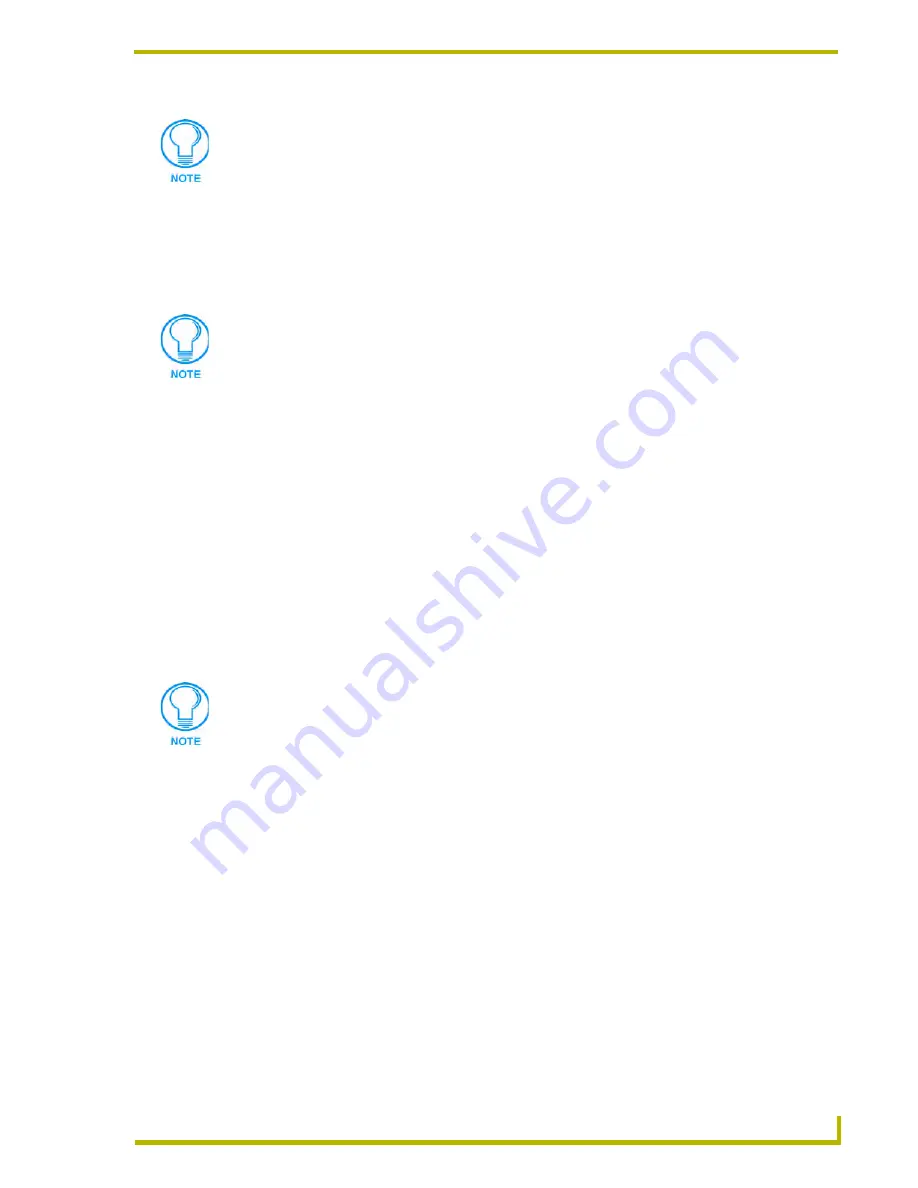
Working With Systems and System Files
73
NetLinx Studio (v2.4 or higher)
Searching Across Multiple Files
To perform a Search operation across multiple files:
1.
Choose
Tools > Find In Files
(or click the toolbar button) to open the Find In Files dialog.
2.
Enter a search string (up to 255 characters) in the
Find What
text box.
3.
Click the
In files/file types
down arrow to open a list of file types to search. This selection
limits the search to a specific file type. To search all files, select the *.* option from this list.
You can also manually enter any three-character file extension to search for a specific type of
file.
4.
Specify a folder to search in the
In Folder
text box:
a.
Click the down arrow to open a list of recently searched folders.
b.
Click the browse button to open the Browse For Folder dialog. Use this dialog to navigate
to the desired folder and click
OK
to return to the Find In Files dialog.
5.
Select the checkboxes to enable other search options, as desired (
Match whole word only
,
Match case
,
Regular Expression
,
Look in subfolders
, and
Include Hidden and System Files
).
6.
Click
Find
to perform the search. The first instance of the search string is highlighted in the
Find In Files tab of the Output Display window.
7.
The results of the Find In Files operation are displayed in the Find In Files tab of the Output
Display window, along with the total number of instances of the search string that were found
in the specified directory.
8.
Double-click on any file listed in the Find In Files tab to open it in a Source Code Editor
window, with the cursor positioned at the beginning of the line containing the search string.
Searching For Ir Library (IRL/IRV) Files
Use the Find IRL/IRV Files option in the Tools menu to search for an IR file in a specific directory,
based on certain search criteria:
1.
Choose
Tools > Find IRL/IRV Files
(or click the toolbar button) to access the Find IR Files
dialog.
2.
Fill in the search criteria fields:
The total number of replaced instances is indicated in the Status bar (on the left-hand
side).
If you select text in a Source Code Editor window before opening the Find In Files
dialog, the selection appears in the Find What text box.
To cancel a Find in Files search, click Stop Find In Files (in the Tools menu).
Manufacturer
Enter the name manufacturer of the IR device associated with the file
you are searching for.
Содержание NETLINX STUDIO V2.4
Страница 1: ...instruction manual Software NetLinx Studio v2 4 or higher ...
Страница 16: ...NetLinx Studio v2 4 or higher 4 NetLinx Studio v2 4 or higher ...
Страница 32: ...The NetLinx Studio v2 4 Work Area 20 NetLinx Studio v2 4 or higher ...
Страница 44: ...Working With Workspace Files 32 NetLinx Studio v2 4 or higher ...
Страница 88: ...Working With Systems and System Files 76 NetLinx Studio v2 4 or higher ...
Страница 118: ...Programming 106 NetLinx Studio v2 4 or higher ...
Страница 152: ...Working With Online Devices 140 NetLinx Studio v2 4 or higher ...
Страница 199: ...Index 187 NetLinx Studio v2 4 or higher ...






























