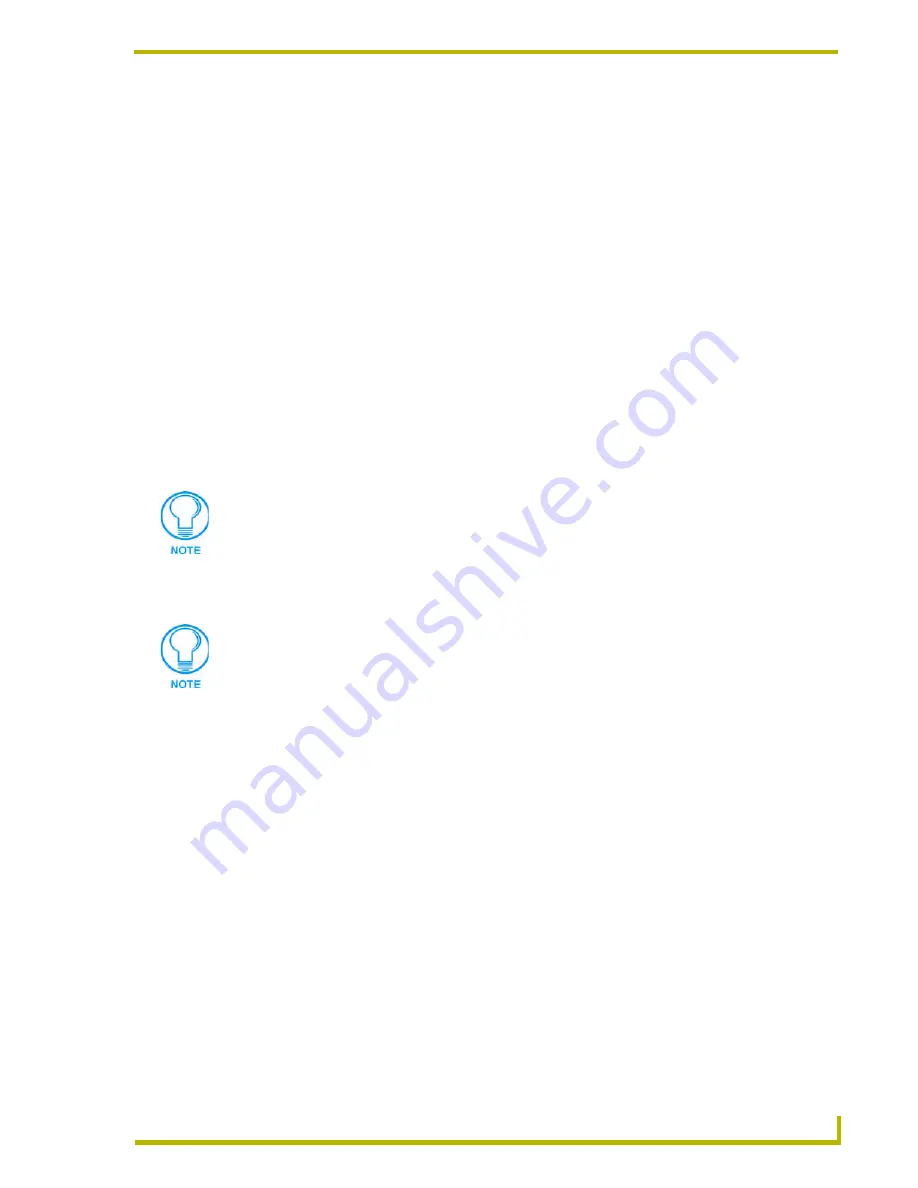
Working With Systems and System Files
63
NetLinx Studio (v2.4 or higher)
Working With User Interface Files
User-Interface (UI) files are sent to either touch panels or keypads, and provide the user-interface
that allows the end user to control the system. User Interface files are placed (as links) in the User
Interface folder (in the Workspace tab of the Workspace Window). There are two basic types of
user-files: Touch Panel and Keypad. Touch Panel UI files are created in either TPDesign3 (.TPD) or
TPDesign4 (.TP4), and Keypad UI files (.KPD) are created in KPDesign.
TPDesign3 is a touch panel design program for use with G3-firmware touch panels (all
models except Modero and NXP-TPI/4).
TPDesign4 is a touch panel design program for use with G4-firmware touch panels
(Modero panels and NXP-TPI/4).
KPDesign is a keypad design program for use with PLK-DMS and PLK-IMS keypads.
Use the KPDesign to design the keypad display pages and buttons, and their associated
functionality, and use NetLinx Studio to transfer the KPDesign file (KPD) to the NetLinx
Master. In order to use KPDesign file with the appropriate keypads, the NetLinx code file
must first be configured (in NetLinx Studio), compiled, and then transferred to the
NetLinx Master.
NetLinx Studio allows you to associate UI files with each System, and to map and transfer the files
to their target panels or master.
If the TPDesign3, TPDesign4 and/or KPDesign applications are installed on your PC, you can
double-click on any UI file in the Workspace tab to launch the associated editor program
(TPDesign3, TPDesign4 or KPDesign). You can add external programs to the Tools menu via the
Add Tool option.
Adding An Existing User Interface File To A System
To add an existing User Interface (UI) file to a specific System in the Workspace:
1.
Click to select (highlight) a System (in the Workspace tab of the Workspace Window).
2.
Right-click on the User Interface folder to access the User Interface File Folder context menu,
and select
Add Existing User Interface File
.
3.
In the Add Existing User Interface File dialog, locate and select the UI (.TPD, TP4 or .KPD)
file that you want to add to the selected System.
.TPD = Touch panel UI files created in TPDesign3
.TP4 = Touch panel UI files created in TPDesign4
.KPD = Keypad UI files created in KPDesign
Refer to the on-line help files for instructions on generating UI files in these
applications. These software applications are available for transfer via the
www.amx.com website (Dealers > Tech Center > Downloadable Files > Application
Files).
While Touch Panel UI files are transferred to the panels themselves, KPD files are
transferred to the master and not directly to the keypad.
Содержание NETLINX STUDIO V2.4
Страница 1: ...instruction manual Software NetLinx Studio v2 4 or higher ...
Страница 16: ...NetLinx Studio v2 4 or higher 4 NetLinx Studio v2 4 or higher ...
Страница 32: ...The NetLinx Studio v2 4 Work Area 20 NetLinx Studio v2 4 or higher ...
Страница 44: ...Working With Workspace Files 32 NetLinx Studio v2 4 or higher ...
Страница 88: ...Working With Systems and System Files 76 NetLinx Studio v2 4 or higher ...
Страница 118: ...Programming 106 NetLinx Studio v2 4 or higher ...
Страница 152: ...Working With Online Devices 140 NetLinx Studio v2 4 or higher ...
Страница 199: ...Index 187 NetLinx Studio v2 4 or higher ...
















































