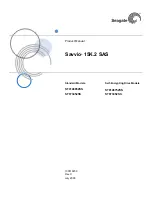Working With Systems and System Files
50
NetLinx Studio (v2.4 or higher)
where:
Device
: 16-bit integer representing the device number
Port
: 16-bit integer representing the port number (in the range 1 through the number of
ports on the device)
System
: 16-bit integer representing the system number (0 = this system) that the device
belongs to.
For example, 128:1:0 represents the first port on device 128 on this system.
DEV structure example:
STRUCTURE DEV
{
INTEGER Number // device number
INTEGER Port // port on device
INTEGER System // system device belongs to
}
To Remove Device Mapping Information from a File
1.
Select a device-mapping icon in the File View window.
2.
Click the
Remove
button.
System File Device Map Context Menu
Right click on a Device Mapping icon (in the Workspace tab of the Workspace Window) to access
the System File Device Map context menu:
Working With System Source Code Files
You can create new Source Code files in NetLinx Studio, or add existing Source Code files to a
System. Source Code files are created and/or edited in the Source Code Editor windows.
Source Code files are stored in the Source folder (in the Workspace tab of the Workspace Window).
NetLinx Studio distinguishes between two types of Source Code files: the Master Source Code file
and System Source Code files:
Master Source Code file
- The Source Code that is sent to an Axcess or NetLinx Master
Controller. The Master Source Code file defines all of the devices in the System and sets
any global parameters for the System.
Source Code files
- Axcess or NetLinx Source Code files that are sent to specific
NetLinx or Axcess devices on the bus. You can have as many Source Code files in the
Source Code System folder as is required for the System.
Source Code files are stored in the Source folder (in the Workspace tab of the Workspace Window).
In Axcess, Master Source Code files are always mapped to the Master Controller
(device = 0), and cannot be mapped to any other device. This does not apply to
NetLinx Master Source Code files.
Device Mapping
Opens the Device Mapping dialog for mapping files to System devices.
Delete
Removes the selected file's device-file mapping association.
Содержание NETLINX STUDIO V2.4
Страница 1: ...instruction manual Software NetLinx Studio v2 4 or higher ...
Страница 16: ...NetLinx Studio v2 4 or higher 4 NetLinx Studio v2 4 or higher ...
Страница 32: ...The NetLinx Studio v2 4 Work Area 20 NetLinx Studio v2 4 or higher ...
Страница 44: ...Working With Workspace Files 32 NetLinx Studio v2 4 or higher ...
Страница 88: ...Working With Systems and System Files 76 NetLinx Studio v2 4 or higher ...
Страница 118: ...Programming 106 NetLinx Studio v2 4 or higher ...
Страница 152: ...Working With Online Devices 140 NetLinx Studio v2 4 or higher ...
Страница 199: ...Index 187 NetLinx Studio v2 4 or higher ...