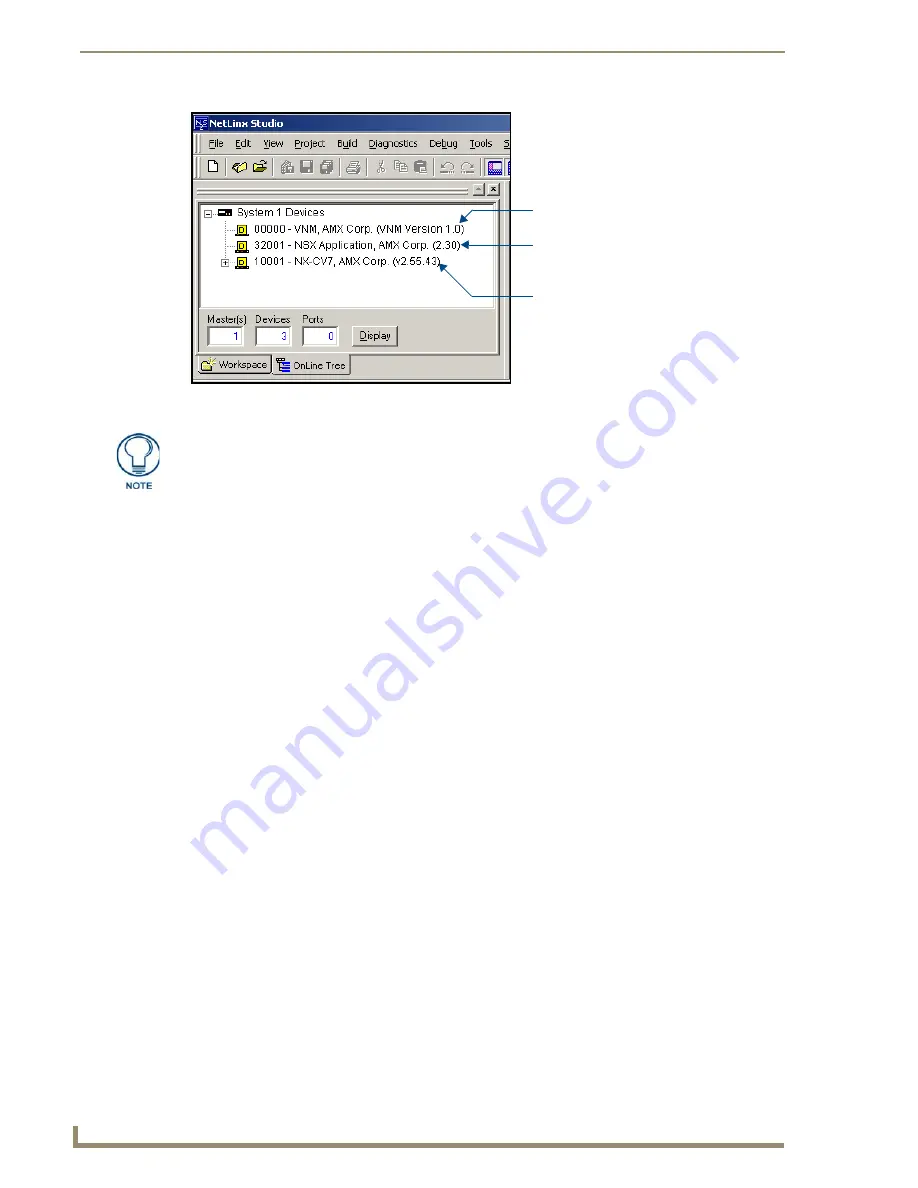
Upgrading Modero Firmware
80
10" Modero Touch Panels
5.
If the panel firmware being used is not current, download the latest Kit file by first logging in to
www.amx.com
and then navigate to
Tech Center
>
Firmware Files
and from within the
Modero
section of the web page locate your Modero panel.
6.
Click on the desired Kit file link and after you’ve accepted the Licensing Agreement, verify you
have downloaded the Modero Kit file to a known location.
7.
From within Studio, select
Tools
>
Firmware Transfers > Send to NetLinx Device
from the Main
menu to open the Send to NetLinx Device dialog (
B
in FIG. 81). Verify the panel’s System and
Device number
values (
B
in FIG. 81) match those values listed within the System folder in the
OnLine Tree
tab of the Workspace window (
A
in FIG. 81).
FIG. 80
NetLinx Workspace window (showing the panel connection via a Virtual NetLinx Master)
The Virtual Master firmware
version and device number
Showing the current Modero
panel firmware version and
device number
NetLinx Studio version number
The latest CV10 firmware kit file is now panel-specific.
Only CV10 firmware should be loaded onto this specific panel type.
This new firmware also provides both backwards compatibility with the previous
802.11b cards and new security protocols for the new 802.11g wireless CF card.
Содержание modero NXD-CV10
Страница 1: ...Operation Reference Guide Touch Panels NXT D CV10 10 Modero Touch Panel Last Revised 7 2 2012 ...
Страница 44: ...CV10 Touch Panel Accessories 32 10 Modero Touch Panels ...
Страница 58: ...Installation 46 10 Modero Touch Panels ...
Страница 88: ...Configuring Communication 76 10 Modero Touch Panels ...
Страница 98: ...Upgrading Modero Firmware 86 10 Modero Touch Panels ...
Страница 192: ...Appendix A 180 10 Modero Touch Panels ...
Страница 206: ...Troubleshooting 194 10 Modero Touch Panels ...
Страница 207: ...Appendix 195 10 Modero Touch Panels ...






























