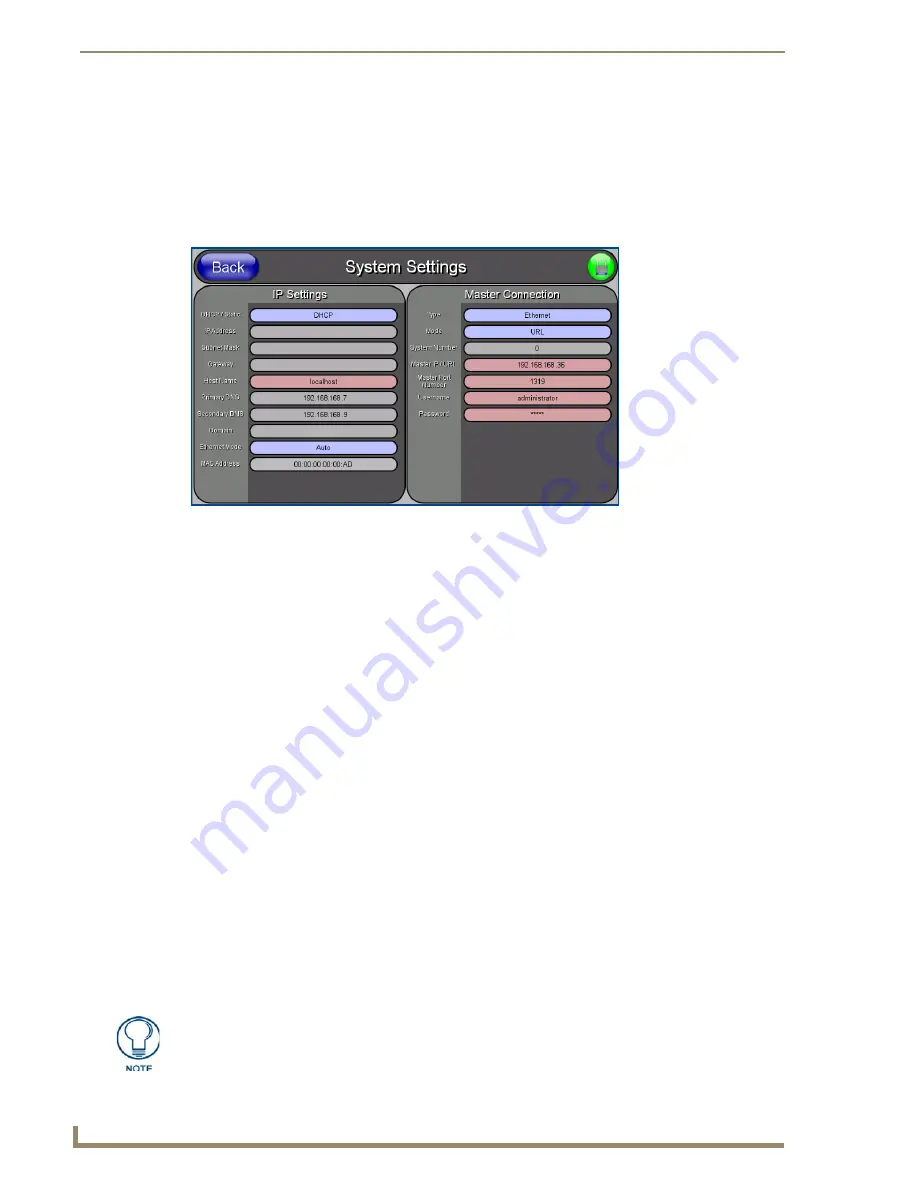
Configuring Communication
70
10" Modero Touch Panels
10.
Click the
OnLine Tree
tab in the Workspace window to view the devices on the Virtual System.
The
default System value is one
.
11.
Right-click on the
Empty Device Tree/System
entry and select
Refresh System
to re-populate the list.
12.
Power-up your panel and press and hold the grey Front Setup Access button (
for 3 seconds
) to continue
with the setup process and proceed to the Setup page.
13.
Select
Protected Setup
>
System Settings
(located on the lower-left) to open the System Settings page
(FIG. 72).
14.
Press the blue
Type
field (
from the Master Connection section
) until the choice cycles to the word
Ethernet.
15.
Press the
Mode
field until the choice cycles to the word
URL
.
By selecting
URL
, the System Number field becomes read-only (grey) because the panel pulls this
value directly from the communicating target Master (virtual or not). A Virtual Master system
value can be set within the active AMX software applications such as: NetLinx Studio, TPD4, or
IREdit.
16.
Press the
Master IP/URL
field to open a Keyboard and enter the IP Address of the PC used as the Virtual
Master.
17.
Click
Done
to accept the new value and return to the System Settings page.
18.
Do not alter the Master Port Number value (
this is the default value used by NetLinx
).
19.
Press the
Back
button to open the Protected Setup page.
20.
Press the on-screen
Reboot
button to both save any changes and restart the panel.
Master Connection section - NetLinx Master Ethernet IP Address - URL Mode
In this mode, enter the System Number (
zero
for an unknown System Number) and the IP/URL of the Master
(Master Port Number is defaulted to
1319
).
1.
Press the blue
Type
field (
from the Master Connection section
) until the choice cycles to the word
Ethernet
(FIG. 72). Refer to the
System Settings Page
section on page 127 for more information about
the fields on this page.
2.
Press the
Mode
field until the choice cycles to the word
URL
.
By selecting
URL
, the System Number field becomes read-only (grey) because the panel pulls this
value directly from the communicating target Master (virtual or not). A Virtual Master system
value can be set within the active AMX software applications such as: NetLinx Studio, TPD4, or
IREdit.
FIG. 72
Sample System Settings page (for Virtual Master communication)
Enter the IP Address
information of the PC
used as a Virtual
Master
The System Number is
assigned to the Master
within the AMX
software application
(these must match)
When using a Virtual Master,
there is no need to enter a
username and/or password
If the panel does not appear within the OnLine Tree tab of the Workspace window of
NetLinx Studio, check to make sure that the NetLinx Master System Number (from
within the Device Addressing dialog) is correctly assigned.
Содержание modero NXD-CV10
Страница 1: ...Operation Reference Guide Touch Panels NXT D CV10 10 Modero Touch Panel Last Revised 7 2 2012 ...
Страница 44: ...CV10 Touch Panel Accessories 32 10 Modero Touch Panels ...
Страница 58: ...Installation 46 10 Modero Touch Panels ...
Страница 88: ...Configuring Communication 76 10 Modero Touch Panels ...
Страница 98: ...Upgrading Modero Firmware 86 10 Modero Touch Panels ...
Страница 192: ...Appendix A 180 10 Modero Touch Panels ...
Страница 206: ...Troubleshooting 194 10 Modero Touch Panels ...
Страница 207: ...Appendix 195 10 Modero Touch Panels ...
















































