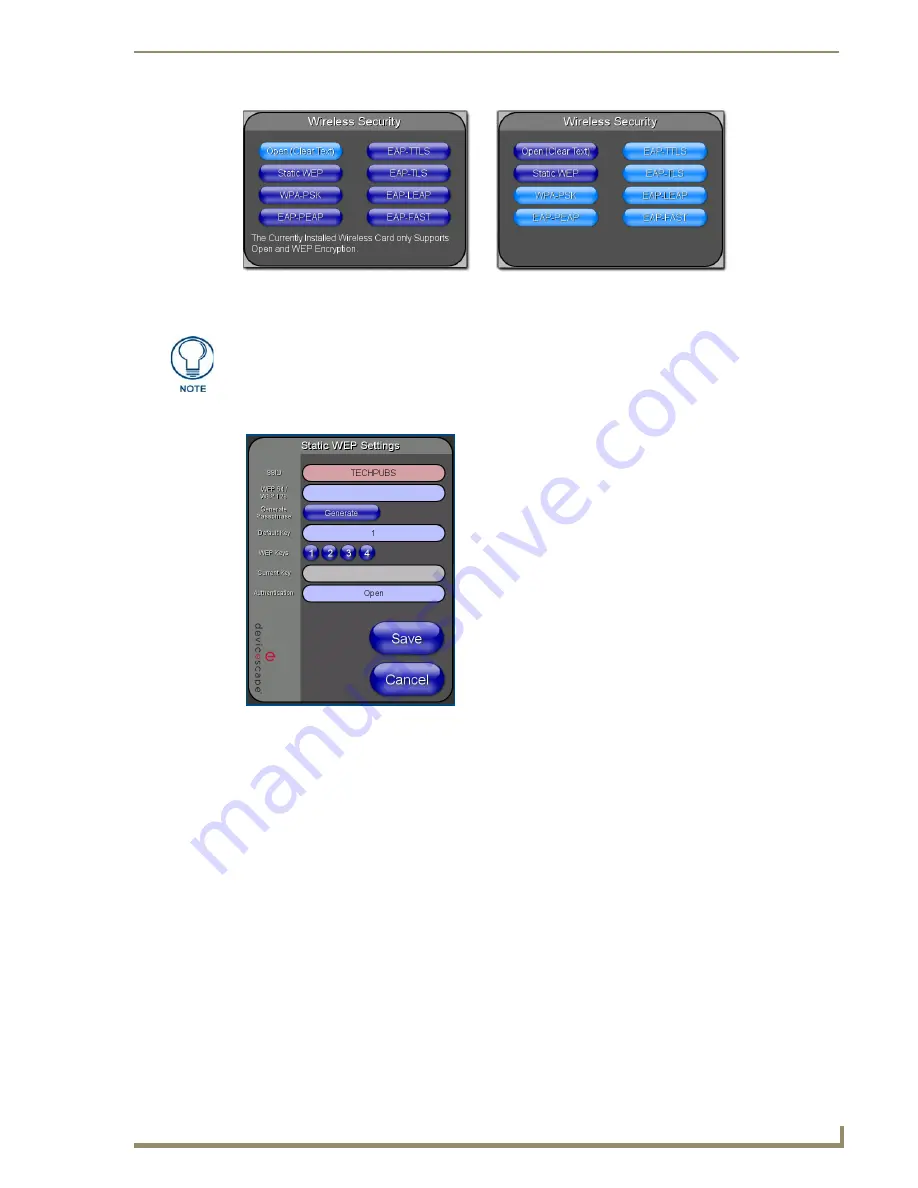
Configuring Communication
63
10" Modero Touch Panels
6.
Press the
Static WEP
button to open the Static WEP Settings dialog (FIG. 66).
7.
Enter the SSID information by either:
Automatically
having it filled in by pressing the
Site Survey
button, navigating to the Site Survey
page, choosing a
WEP
secured WAP from within the Site Survey page, and then pressing the
Connec
t button.
Manually
entering the SSID information into the appropriate field by following step 8.
8.
Press the
SSID
field and from the
Network Name (SSID)
keyboard, enter the SSID name you are using on
your target Wireless Access Point (
case sensitive
), and press
Done
when finished.
The card should be given the SSID used by the target WAP. If this field is left blank, the unit will
attempt to connect to the first available WAP. By default, all WAP200Gs use
AMX
as their
assigned SSID value.
One of the most common problems associated with connection to a WAP arise because the SSID
was not entered properly. You must maintain the same case when entering this information.
ABC is
not the same as Abc
.
The alpha-numeric string is by default
AMX
but can later be changed to any 32-character entry.
This string must be duplicated within the Network Name (SSID) field on the WAP.
As an example, if you use
TECHPUBS
as your SSID, you must
match this word and the case
within both the
Network Name (SSID)
field on the touch panel’s
Network Name SSID
field and on
the WAP’s
Basic Wireless Configuration
page.
FIG. 65
Wireless Settings page (showing how each card supports its own security features)
802.11b wireless card
802.11g wireless card
You must first take down the SSID name, Current Key string value, and panel MAC
Address information so you can later enter it into the appropriate WAP dialog fields in
order to "sync-up" the secure connection. These values must be identically
reproduced on the target WAP.
FIG. 66
Wireless Settings page - Static WEP security method
Required Information:
- SSID (Network Name used by the Target WAP)
- Encryption Method
- Passphrase
- WEP Key assignment
- Authentication Method
Содержание modero NXD-CV10
Страница 1: ...Operation Reference Guide Touch Panels NXT D CV10 10 Modero Touch Panel Last Revised 7 2 2012 ...
Страница 44: ...CV10 Touch Panel Accessories 32 10 Modero Touch Panels ...
Страница 58: ...Installation 46 10 Modero Touch Panels ...
Страница 88: ...Configuring Communication 76 10 Modero Touch Panels ...
Страница 98: ...Upgrading Modero Firmware 86 10 Modero Touch Panels ...
Страница 192: ...Appendix A 180 10 Modero Touch Panels ...
Страница 206: ...Troubleshooting 194 10 Modero Touch Panels ...
Страница 207: ...Appendix 195 10 Modero Touch Panels ...






























