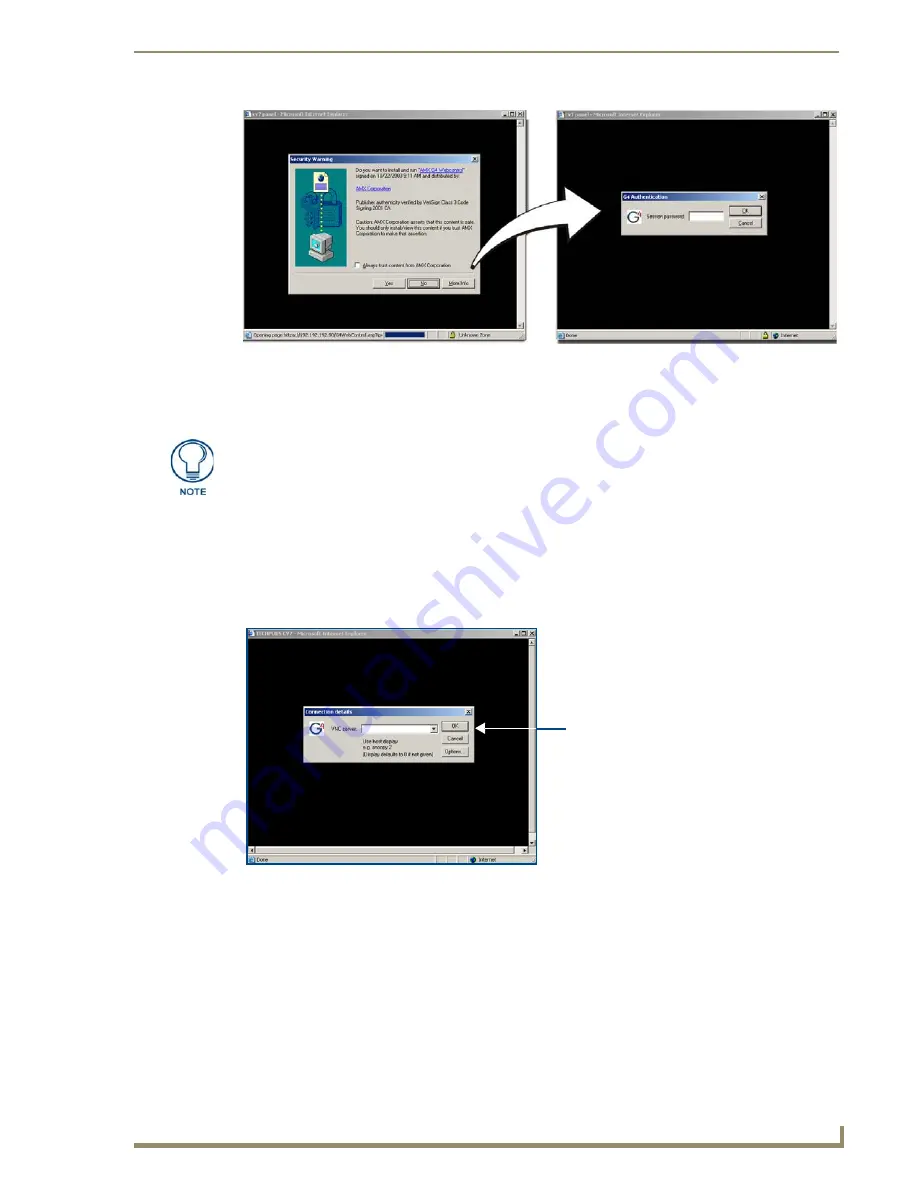
Configuring Communication
75
10" Modero Touch Panels
7.
Click
Yes
from the Security Alert popup window to agree to the installation of the G4 WebControl
application on your computer. This application contains the necessary Active X and VNC client
applications necessary to properly view and control the panel pages from your computer.
8.
In some cases, you might get a
Connection Details
dialog (FIG. 78)requesting a VNC Server IP Address.
This is the IP Address not the IP of the Master but of the target touch panel. Depending on which method
of communication you are using, it can be found in either the:
Wired Ethernet
- System Settings > IP Settings section within the
IP Address
field.
Wireless
- Wireless Settings > IP Settings section within the
IP Address
field.
If you do not get this field continue to step 9.
9.
If a WebControl password was setup on the G4 WebControl page, a G4 Authentication Session password
dialog box appears on the screen within the secondary browser window.
10.
Enter the Web Control session password into the
Session Password
field (FIG. 77).
This password was
previously entered into the Web Control Password field within the G4 Web Control page on the panel.
11.
Click
OK
to send the password to the panel and begin the session. A confirmation message appears
stating
"Please wait, Initial screen loading.".
The secondary window then becomes populated with the same G4 page being displayed on the target G4
panel. A small circle appears within the on-screen G4 panel page and corresponds to the location of the mouse
cursor. A left-mouse click on the computer-displayed panel page equates to an actual touch on the target G4
panel page.
FIG. 77
Web Control VNC installation and Password entry screens
The G4 Web Control application is sent by the panel to the computer that is used for
communication. Once the application is installed, this popup will no longer appear.
This popup will only appear if you are connecting to the target panel using a different
computer.
FIG. 78
Connection Details dialog
IP Address of touch panel
- obtained from IP Settings section of
the System/Wireless Settings page
Содержание modero NXD-CV10
Страница 1: ...Operation Reference Guide Touch Panels NXT D CV10 10 Modero Touch Panel Last Revised 7 2 2012 ...
Страница 44: ...CV10 Touch Panel Accessories 32 10 Modero Touch Panels ...
Страница 58: ...Installation 46 10 Modero Touch Panels ...
Страница 88: ...Configuring Communication 76 10 Modero Touch Panels ...
Страница 98: ...Upgrading Modero Firmware 86 10 Modero Touch Panels ...
Страница 192: ...Appendix A 180 10 Modero Touch Panels ...
Страница 206: ...Troubleshooting 194 10 Modero Touch Panels ...
Страница 207: ...Appendix 195 10 Modero Touch Panels ...
















































