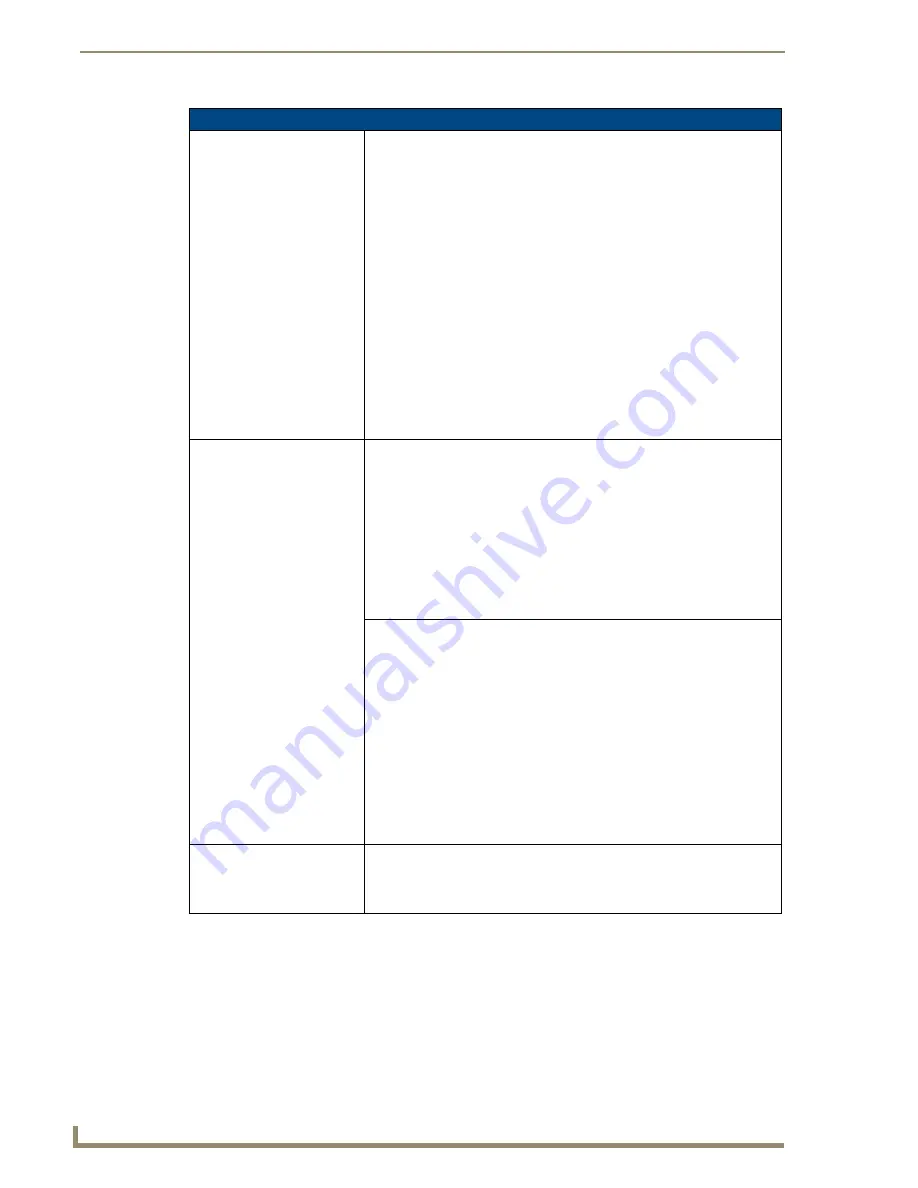
Firmware Pages and Descriptions
114
10" Modero Touch Panels
Wireless Security - Static WEP (Cont.)
WEP Keys:
This feature provides you with another level of security by selecting a Key
value. Both ASCII and HEX keys are supported.
• A single button is available for each WEP key up to a maximum of four
keys.
• Pushing any of these buttons brings up an on-screen keyboard. Keys
should be entered in hexadecimal notation. It is common practice for every
two characters (representing a single byte) to be separated by a colon.
• Since both ASCII and HEX keys are supported it is important to note that up
to four keys can be configured for both.
-
An ASCII key utilizes either 5 or 13 ASCII characters
-
A HEX key utilizes either 10 or 26 Hexidecimal characters
• Press
Done
to accept any changes and save the new value.
•
Ex: 01:0A:67:F3:56
, although this is not necessary and the key may be
entered by omitting the colons. A 64-bit key will be 10 characters in length
while a 128-bit key will be 26 characters in length. The length of the key
entered determines the level of WEP encryption employed.
Either 64-bit or 128-bit.
• 128-bit keys may also be entered and are used if supported by the internal
wireless card.
Current Key:
Displays the current WEP key in use. Keys may also be examined by
touching the key buttons and noting the keyboard initialization text.
• When working with a single panel and a single WAP, it is recommended that
you manually enter the Current Key from the WAP into the selected WEP
Key.
• When working with a single WAP and multiple panels, it is recommended
that you generate a Current Key using the same passphrase on all panels
and then enter the panel-produced WEP key manually into the Wireless
Access Point.
• Use the on-screen keyboard’s
Clear
button to completely erase any
previously stored key information.
Authentication:
Toggles between the two authentication modes:
Open + WEP
or
WEP
: The choice here is whether or not the SSID is broadcast
publicly or encrypted.
• An
Open WEP
network allows connections from any client without
authenticating whether that client has permission to associate with the
network.
• A
Shared key + WEP
network requires the client to submit a key which is
shared by the network Wireless Access Point before it is given permission
to associate with the network.
In this case the key is the same as the
WEP encryption key
.
• In both cases, even after association has taken place, if WEP encryption
has also been enabled then the client will still require the WEP key to
encrypt and decrypt packets in order to communicate successfully with the
network.
Save/Cancel:
• Use the
Save
button to store the new security information, incorporate it,
and then return to the previous Wireless Settings page.
• Use the
Cancel
button to cancel any updates to the security parameters
and return to the previous Wireless Settings page.
Содержание modero NXD-CV10
Страница 1: ...Operation Reference Guide Touch Panels NXT D CV10 10 Modero Touch Panel Last Revised 7 2 2012 ...
Страница 44: ...CV10 Touch Panel Accessories 32 10 Modero Touch Panels ...
Страница 58: ...Installation 46 10 Modero Touch Panels ...
Страница 88: ...Configuring Communication 76 10 Modero Touch Panels ...
Страница 98: ...Upgrading Modero Firmware 86 10 Modero Touch Panels ...
Страница 192: ...Appendix A 180 10 Modero Touch Panels ...
Страница 206: ...Troubleshooting 194 10 Modero Touch Panels ...
Страница 207: ...Appendix 195 10 Modero Touch Panels ...
















































