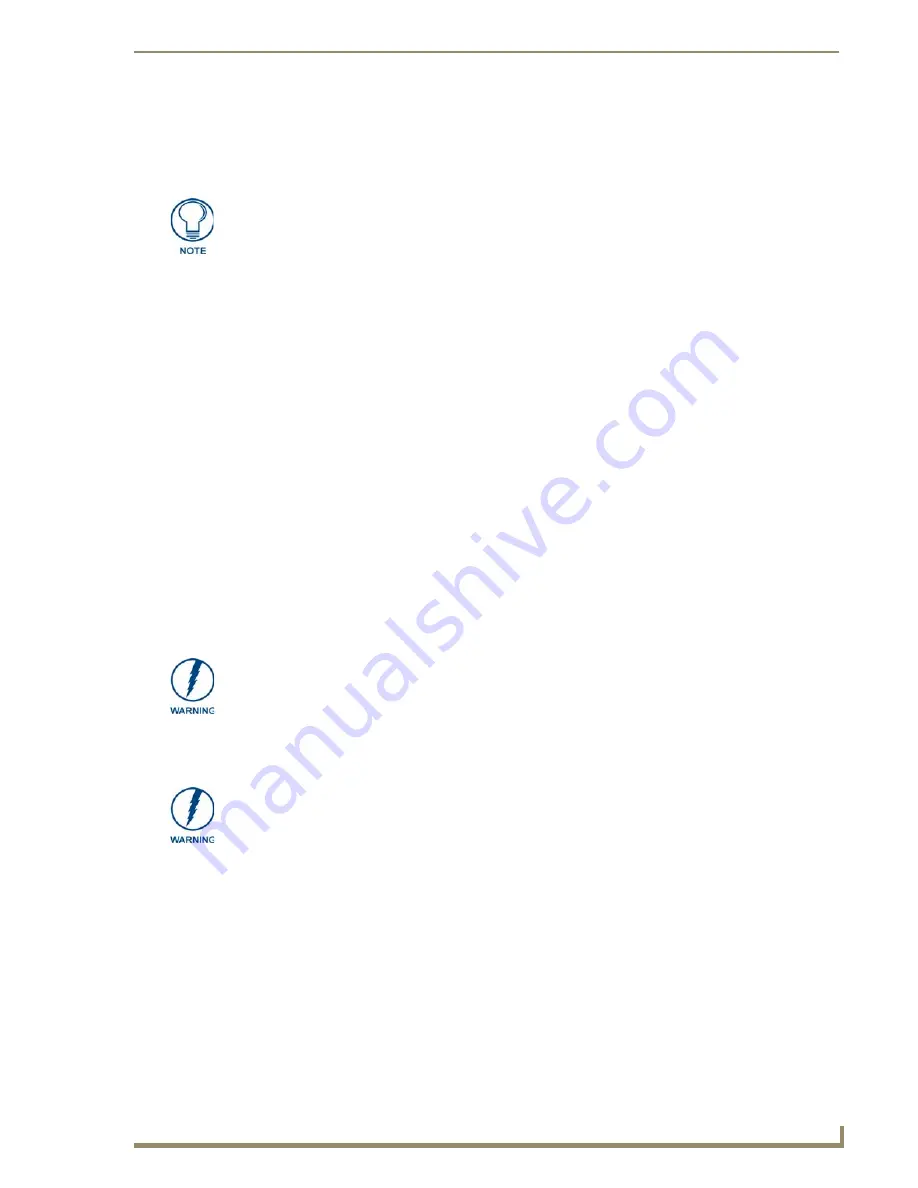
Installation
43
10" Modero Touch Panels
4.
Test the incoming wiring by connecting the panel connections to their terminal locations and applying
power. Verify that the panel is receiving power and functioning properly to prevent repetition of the
installation.
5.
Disconnect the terminal end of the power cable from the connected power supply.
6.
Carefully insert the CV10 panel into the NXA-RK10.
7.
Secure the panel to the NXA-RK10 mount by first inserting and then tightening the four #4-40 screws
(included).
8.
Insert the NXA-RK10 (with connected NXD unit) into the equipment rack, making sure to align the
screw holes along the sides on the NXA-RK10 with the holes in the equipment rack.
9.
Use a grounded Phillips-head screwdriver to secure the NXA-RK10 to the equipment rack using #10-32
screws (included).
10.
Place the Faceplate/Trim Ring assembly back onto the main NXD unit.
Make sure to align the
Microphone, Light, and PIR Motion sensor locations to their respective openings on the front faceplate/
bezel.
11.
Reconnect the terminal RJ-45 audio/video, Ethernet, and USB wiring to their respective terminal
locations on either the NXA-AVB/ETHERNET Breakout Box, Ethernet port, or NetLinx Master.
12.
Reconnect the terminal power connector on the 12 VDC-compliant power supply and apply power.
Wiring Guidelines for the CV10 Panels
CV10 panels use a 12 VDC-compliant power supply to provide power to the panel via the 2-pin
3.5 mm mini-Phoenix PWR connector. Use the power requirements information (page 3) to determine the
power draw.
The incoming PWR and GND wires from the power supply must be connected to the corresponding locations
within the PWR connector.
Preparing captive wires
You will need a wire stripper and flat-blade screwdriver to prepare and connect the captive wires.
1.
Strip 0.25 inch (6.35 mm) of insulation off all wires.
2.
Insert each wire into the appropriate opening on the connector (according to the wiring diagrams and
connector types described in this section).
3.
Tighten the screws to secure the wire in the connector. Do not tighten the screws excessively; doing so
may strip the threads and damage the connector.
Don’t disconnect the connectors from the touch panel. The unit must be installed with
the necessary connectors before being inserted into the equipment rack.
These units should only have one source of incoming power. Using more than one
source of power to the touch panel can result in damage to the internal components
and a possible burn out.
Apply power to the panels
only after
installation is complete.
Never pre-tin wires for compression-type connections.
Содержание modero NXD-CV10
Страница 1: ...Operation Reference Guide Touch Panels NXT D CV10 10 Modero Touch Panel Last Revised 7 2 2012 ...
Страница 44: ...CV10 Touch Panel Accessories 32 10 Modero Touch Panels ...
Страница 58: ...Installation 46 10 Modero Touch Panels ...
Страница 88: ...Configuring Communication 76 10 Modero Touch Panels ...
Страница 98: ...Upgrading Modero Firmware 86 10 Modero Touch Panels ...
Страница 192: ...Appendix A 180 10 Modero Touch Panels ...
Страница 206: ...Troubleshooting 194 10 Modero Touch Panels ...
Страница 207: ...Appendix 195 10 Modero Touch Panels ...
















































