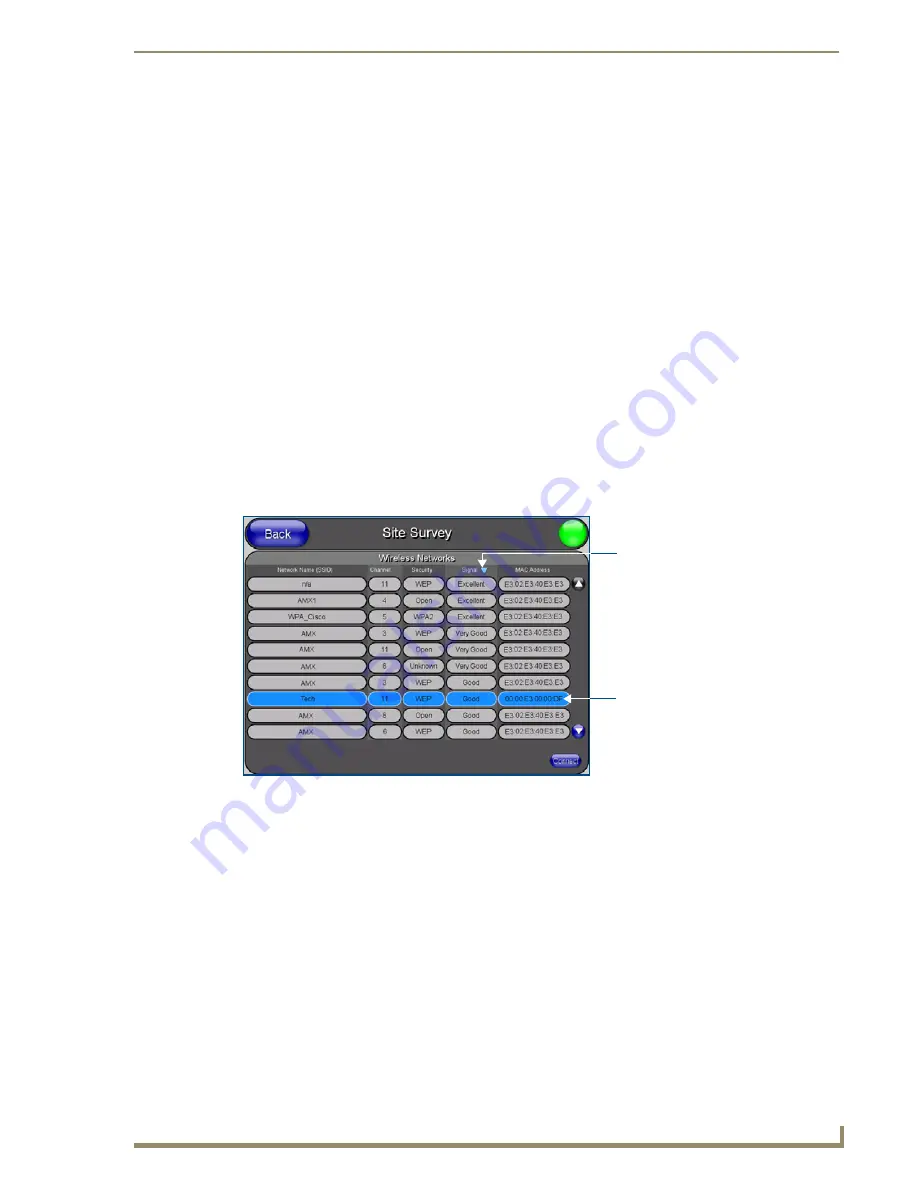
Configuring Communication
59
10" Modero Touch Panels
7.
Repeat the same process for the
Subnet Mask
and
Gateway
fields.
8.
Press the optional
Host Name
field to open the Keyboard and enter the Host Name information.
9.
Press
Done
after you are finished assigning the alpha-numeric string of the host name.
10.
Press the Primary DNS field to open a Keyboard, enter the Primary DNS Address (provided by your
System Administrator) and press
Done
when compete. Repeat this process for the Secondary DNS field.
11.
Press the Domain field to open a Keyboard, enter the resolvable domain Address (this is provided by your
System Administrator and equates to a unique Internet name for the panel), and press
Done
when
complete.
12.
Setup the security and communication parameters between the wireless card and the target WAP by
configuring the Wireless Settings section on this page. Refer to the following section for detailed
procedures to setup either a secure or insecure connection.
Using the Site Survey tool
This tool allows a user to "sniff-out" all transmitting Wireless Access Points within the detection range of the
internal NXA-WC80211GCF
(
this feature is not available with the 802.11b Wi-Fi card
)
. Once pressed, the
panel displays the Site Survey page which contains categories such as:
Network Name
(SSID) - Wireless Access Point names
Channel
(RF) - Channel currently being used by the WAP (
Wireless Access Point
)
Security Type
(if detectable - such as
WEP
,
OPEN
and
UNKNOWN
) - security protocol enabled
on the WAP
Signal Strength
- None, Poor, Fair, Good, Very Good, and Excellent
MAC Address
- Unique identification of the transmitting Access Point
1.
Press the
Wireless Settings
button (located on the lower-left) to open the Wireless Settings page.
2.
Navigate to the Access Point MAC Address section of this page and press the on-screen
Site Survey
button. This action launches the Site Survey page which displays a listing of all detected
WAPs in the communication range of the internal card.
The card scans its environment every four seconds and adds any new WAPs found to the list. Every
scan cycle updates the signal strength field.
Access points are tracked by MAC Address.
If the WAP’s SSID is set as a blank, then
N/A
is displayed within the
SSID
field.
If the WAP’s SSID is hidden (
not broadcast
) it will not show up on the site survey screen but it
can still be configured via the
SSID
field on the specified security mode screen.
If a WAP is displayed in the list is not detected for 10 scans in a row it is then removed from the
screen. In this way, a user can walk around a building and see access points come and go as they
move in and out of range.
3.
Sort the information provided on this page by pressing on a column name and toggling the direction of
the adjacent arrow.
FIG. 61
Site Survey page
Indicates a selected AP
Indicates the currently
active column and the order
in which the data is being sorted -
(Descending order shown)
Содержание modero NXD-CV10
Страница 1: ...Operation Reference Guide Touch Panels NXT D CV10 10 Modero Touch Panel Last Revised 7 2 2012 ...
Страница 44: ...CV10 Touch Panel Accessories 32 10 Modero Touch Panels ...
Страница 58: ...Installation 46 10 Modero Touch Panels ...
Страница 88: ...Configuring Communication 76 10 Modero Touch Panels ...
Страница 98: ...Upgrading Modero Firmware 86 10 Modero Touch Panels ...
Страница 192: ...Appendix A 180 10 Modero Touch Panels ...
Страница 206: ...Troubleshooting 194 10 Modero Touch Panels ...
Страница 207: ...Appendix 195 10 Modero Touch Panels ...






























