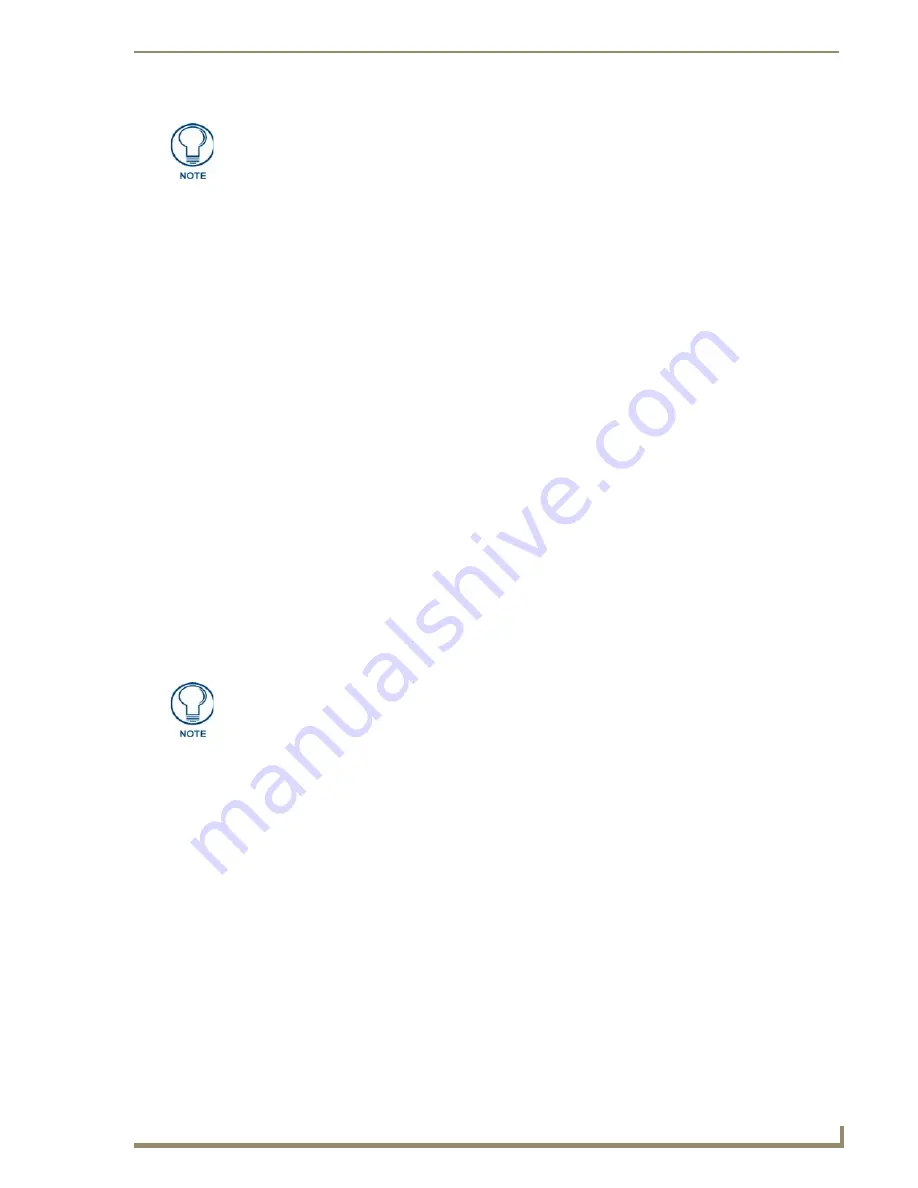
Appendix B - Wireless Technology
187
10" Modero Touch Panels
2.
Connect the terminal end of the power cable to the 12 VDC power connector on the side/rear of the pane,
and supply power. If using an MVP that is installed onto a docking station, feed power to the docked
panel by connecting the appropriate power supply to the docking station.
3.
After the panel powers-up, access the firmware setup pages by either:
-
MVP
- Pressing and holding the two lower buttons on both sides of the display for 3 seconds.
-
CV7/CV10
- Pressing the grey Front Setup Access button for 3 seconds.
4.
Select Protected Setup > System Settings (located on the lower-left) to open the System Settings page.
5.
Toggle the blue
Type
field (from the Master Connection section) until the choice cycles to
USB
.
The connection remains RED after changing the communication from Ethernet to USB until the
panel is rebooted.
Once the panel restarts, the connection turns a dark green until connected to an active USB cable.
6.
Press the
Back
button on the touch panel to return to the Protected Setup page.
7.
Press the on-screen
Reboot
button to both save any changes and restart the panel. Remember that the
panel’s connection type must be set to USB prior to rebooting the panel and prior to inserting the USB
connector.
8.
ONLY AFTER
the unit displays the first panel page,
THEN
insert the mini-USB connector
into the Program Port on the panel.
It may take a minute for the panel to detect the new connection and send a signal to the PC
(indicated by a green System Connection icon). If this is your first time installing the USB driver, a
USB driver installation popup window appears on the PC.
9.
Complete the USB driver installation process by clicking
Yes
and then installing the new AMX USB
LAN LINK when told that a new USB device was found. This action accepts the installation of the new
AMX USB driver.
10.
Reboot the panel. Once restarted, the panel is now configured to communicate directly with the PC.
11.
Launch the Certificate Upload Utility and confirm the utility has detected the new USB connection to the
panel:
Click on the
Local Address
field's drop-down arrow.
Confirm the new USB entry shows up in the list as:
10.XX.XX.1
.
If the panel is already powered, continue with steps 3. The panel MUST be powered
and configured for USB communication before connecting the mini-USB connector to
the panel’s Program Port.
The mini-USB connector MUST be then plugged into an already active panel before
the PC can recognize the connection and assign an appropriate USB driver. This
driver is part of both the NetLinx Studio and TPDesign4 software application
installations.
Содержание modero NXD-CV10
Страница 1: ...Operation Reference Guide Touch Panels NXT D CV10 10 Modero Touch Panel Last Revised 7 2 2012 ...
Страница 44: ...CV10 Touch Panel Accessories 32 10 Modero Touch Panels ...
Страница 58: ...Installation 46 10 Modero Touch Panels ...
Страница 88: ...Configuring Communication 76 10 Modero Touch Panels ...
Страница 98: ...Upgrading Modero Firmware 86 10 Modero Touch Panels ...
Страница 192: ...Appendix A 180 10 Modero Touch Panels ...
Страница 206: ...Troubleshooting 194 10 Modero Touch Panels ...
Страница 207: ...Appendix 195 10 Modero Touch Panels ...










































