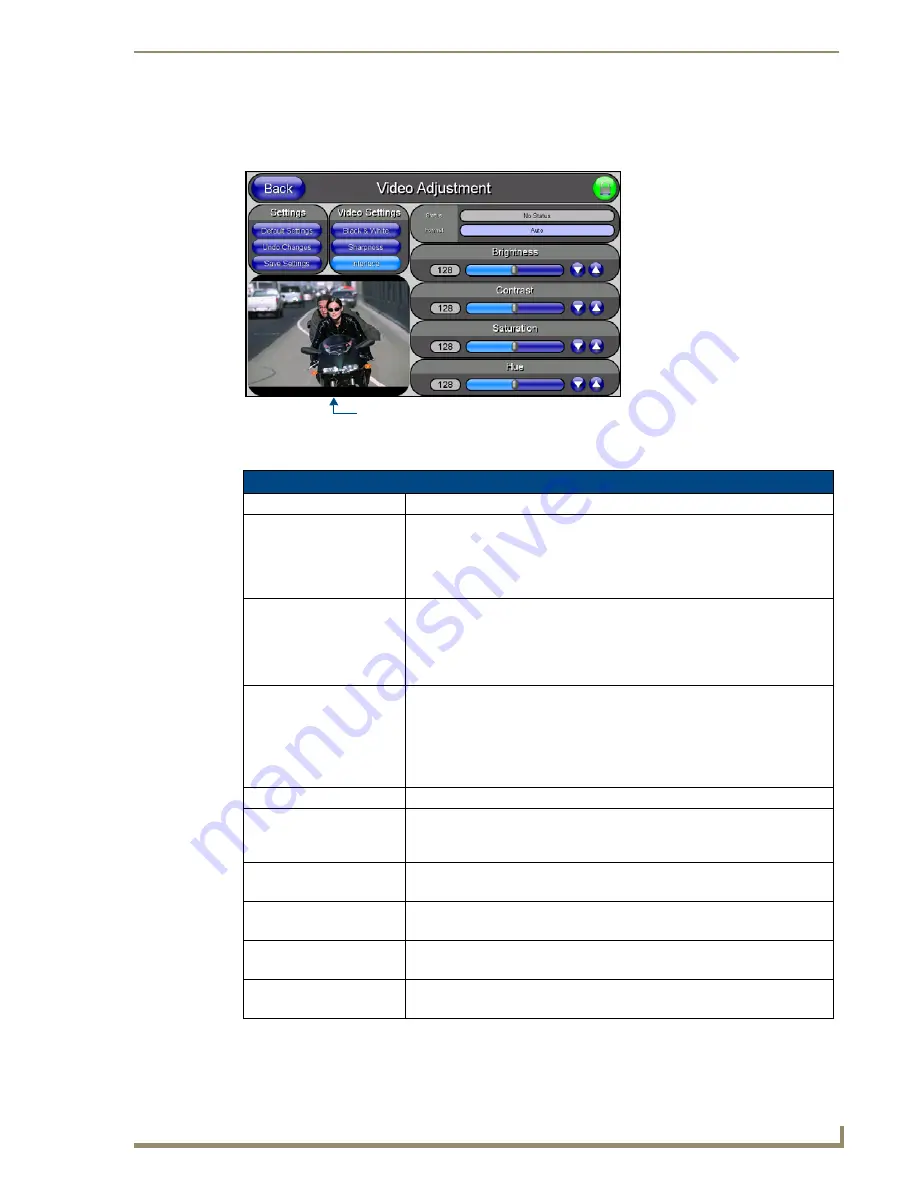
Firmware Pages and Descriptions
95
10" Modero Touch Panels
Video Adjustment Page
The Video Setup page (FIG. 91) (
accessed by pressing the Video Adjustment button on the Setup page
) sets the
Video properties of the incoming video signal from an NXA-AVB/ETHERNET Breakout Box.
The elements of the Video Setup page are described in the table below:
FIG. 91
Video Setup page (showing default values)
Video Setup Page Elements
Back:
Saves the changes and returns you to the previously active touch panel page.
Connection Status icon:
This visual display of the connection status allows the user to have a current
visual update of the panel’s connection status regardless of what page is
currently active.
• A Lock only appears on the icon if the panel has established a connection
with a currently secured target Master (
requiring a username and password
).
Settings:
• The
Default Settings
button sets the video settings to their default values
(indicated in this table).
• The
Undo Changes
button disregards any changes made on the page since
the last settings were saved.
• The
Save Settings
button saves any changes made to this page.
Video Settings:
• The
Black & White
button toggles the Black & White display mode.
Default = Off.
• The
Sharpness
button toggles the Interpolate (Sharpness) feature.
Default = Off.
• The
Interlace
button toggles the Interlacing feature.
Default = On.
Status:
Displays whether or not a video-sync signal is detected.
Format:
Allows you to press this blue field and cycle through a choice of available video
formats (
NTSC
,
PAL
,
SECAM
, or
Auto detect
).
• Default = Auto.
Brightness:
Use the UP/DN buttons to alter the brightness level of the incoming signal.
• Range = 0 - 255, default = 128.
Contrast:
Use the UP/DN buttons to alter the contrast level of the incoming signal.
• Range = 0 - 255, default = 128.
Saturation:
Use the UP/DN buttons to alter the color saturation level of the incoming signal.
• Range = 0 - 255, default = 128.
Hue:
Use the UP/DN buttons to alter the hue level of the incoming signal.
• Range = 0 - 255, default = 128.
Incoming Video signal
Once done making your screen
adjustments, SAVE SETTINGS.
Содержание modero NXD-CV10
Страница 1: ...Operation Reference Guide Touch Panels NXT D CV10 10 Modero Touch Panel Last Revised 7 2 2012 ...
Страница 44: ...CV10 Touch Panel Accessories 32 10 Modero Touch Panels ...
Страница 58: ...Installation 46 10 Modero Touch Panels ...
Страница 88: ...Configuring Communication 76 10 Modero Touch Panels ...
Страница 98: ...Upgrading Modero Firmware 86 10 Modero Touch Panels ...
Страница 192: ...Appendix A 180 10 Modero Touch Panels ...
Страница 206: ...Troubleshooting 194 10 Modero Touch Panels ...
Страница 207: ...Appendix 195 10 Modero Touch Panels ...
















































