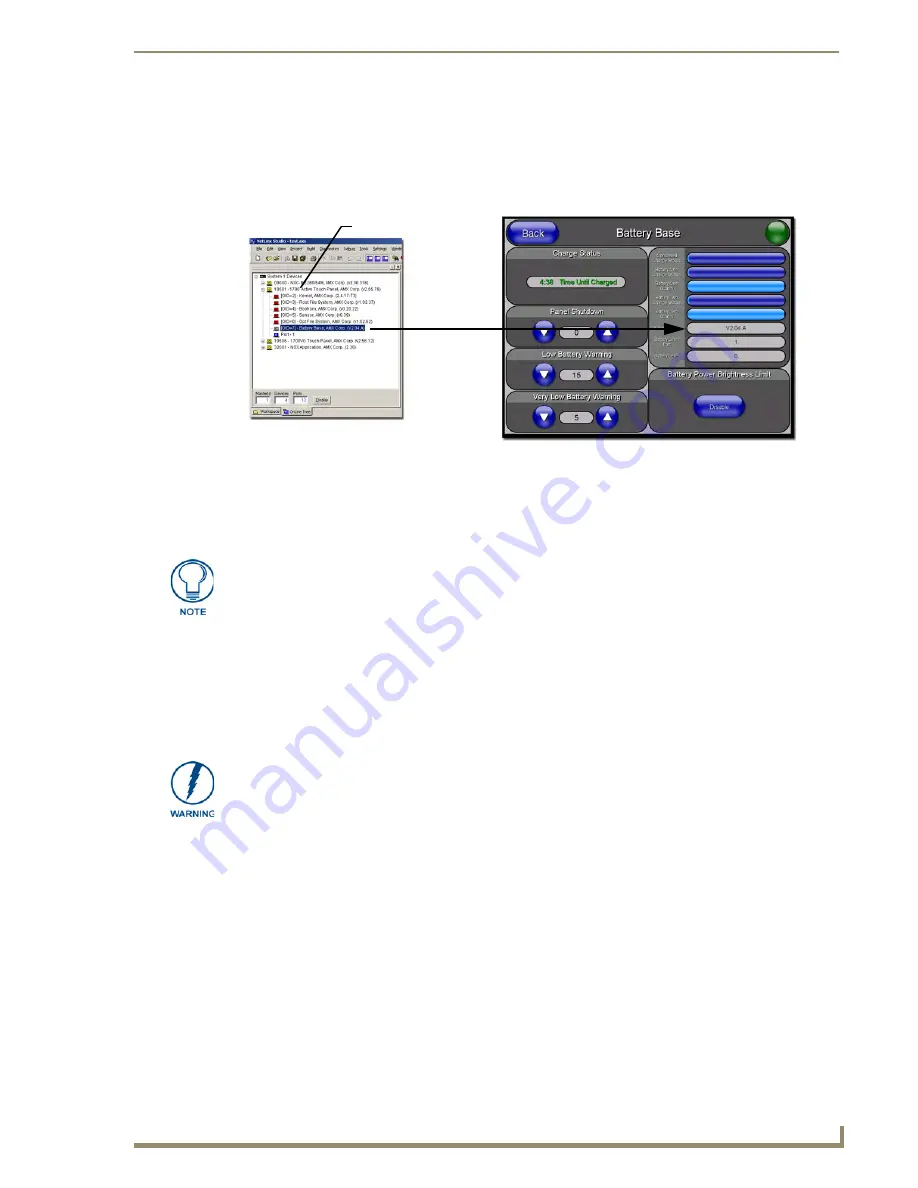
Upgrading Modero Firmware
77
12” and 15” Modero Touch Panels
Upgrading Accessory Devices via an IP Address
The following accessory devices are firmware upgradeable:
NXA-BASE/B Battery Base (
FG2255-10
)
This device is not given unique device number which would ordinarily appear within the Online Tree tab of
NetLinx Studio. It appears below the target panel which it is a part of as seen below in FIG. 74.
The only way to upgrade the firmware of an accessory item is to send the accessory’s firmware through a
target panel. Its this panel’s device number which is entered within the
Send to NetLinx Device transfer
dialog
in Studio.
Preparing the NXA-BASE/B for firmware transfer
Before beginning with this section:
Unplug any connectors from the rear of the NXT panel (power, Ethernet/ICSNet, etc.).
Refer to the
Installing the NXA-BASE/B to an NXT Modero Panel
section on page 28 for installation
procedures to mount the NXT atop the battery base.
Verify your NXA-BASE/B is securely attached to the bottom of the NXT panel.
Once the base is secured, side out the battery compartment and install the batteries into the battery
base. Once the batteries are installed, close the compartment.
Reconnect all rear connectors to the NXT panel.
1.
Complete the instructions for configuring the NetLinx Master for IP communication found in the
Step 1:
Prepare the Master for communication via an IP
section on page 73.
2.
Press the grey Front Setup Access button for
3 seconds
to open the Setup page.
3.
Press the Battery Base button (located on the upper-left) to open the Battery Base page (FIG. 75).
FIG. 74
Location of Firmware version information within NetLinx Studio
NXA-BASE/B
(base version)
Target Panel Device #
NetLinx Studio Online Tree tab
Accessory’s corresponding firmware page
Firmware can also be downloaded to accessory items via a direct Ethernet
connection using the PC as a Virtual Master. In this case, you will still need to know
the System and Device Number information of the target panel. For a more detailed
description of how to setup this type of connection, refer to the Master Connection -
Virtual Master communication over Ethernet
section on page 64
.
DO NOT
PLACE BATTERIES IN THE BASE BEFORE CONNECTING IT TO THE
NXT PANEL
. Insert batteries into the NXA-BASE/B
ONLY AFTER
the base has been
installed onto the bottom of the NXT panel.
Having batteries in the base before connection can damage the battery base.
Содержание Modero NXD-CA12
Страница 20: ...Introduction 10 12 and 15 Modero Touch Panels...
Страница 60: ...Installation Procedures 12 and 15 Panels 50 12 and 15 Modero Touch Panels...
Страница 82: ...Configuring Communication 72 12 and 15 Modero Touch Panels...
Страница 90: ...Upgrading Modero Firmware 80 12 and 15 Modero Touch Panels...






























