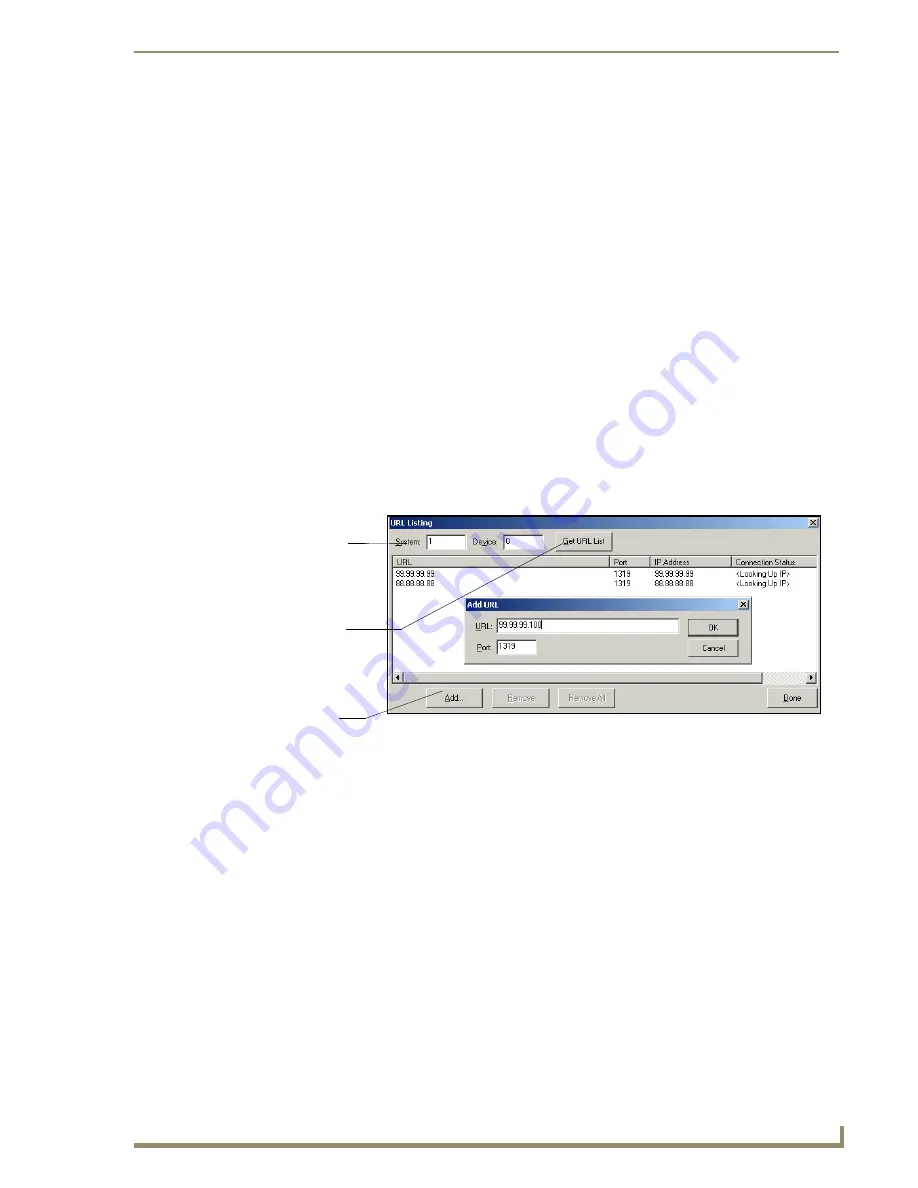
Configuring Communication
67
12” and 15” Modero Touch Panels
Master Connection section - NetLinx Master Ethernet IP Address - Listen Mode
In this mode, you must add the Modero panel IP Address into the URL List of the Master (using NetLinx
Studio). This mode sets the Modero panel to "listen" for broadcasts from the Master (using the panel IP from
its URL list).
1.
Obtain either a Static IP for the Modero panel (from your System Administrator) or a DHCP Address
from the IP Settings of the System Connection page.
The
DHCP/Static
field (in the IP Settings section of the System Connection page) must be set to
DHCP
to get Dynamic IP information for the panel.
Press the on-screen
Reboot
(from the Protected Setup page) to both save any changes and restart
the panel.
After power-up, press the grey Front Setup Access button for
3 seconds
to access the Setup page.
Navigate to the
Setup > Protected Setup > System Connection
page and note the newly obtained
Dynamic IP Address information from the IP Settings section. This information is then entered into
the URL List for the connected NetLinx Master.
2.
Toggle the
ICSNET/Ethernet
field until
Ethernet
is selected (
from the Master Connection section of the
System Connection page
).
3.
Press the
Mode
field (to set the connection Mode) until the choices cycle to the word
Listen
.
4.
Enter a username and password (
into their respective fields
) if the target Master has been previously
secured.
5.
Select the
OnLine Tree
tab from the Workspace window.
6.
Select
Diagnostics
>
URL Listing
from the Main menu (FIG. 65).
7.
Enter the
System
and
Device
number for the specific Master associated with your panel
(
as seen in the Online Tree tab
).
8.
Click
Add
and enter the IP Address of the Modero touch panel into the
Add URL
dialog box.
9.
Click
OK
to enter your IP Address and add it to the list.
10.
Click
Done
once you are finished adding your panel information to the list.
11.
Press the on-screen
Reboot
button to save any changes and restart the panel.
Master Connection section - NetLinx Master Ethernet IP Address - Auto Mode
In this mode, enter the System Number of the NetLinx Master. This mode instructs the Modero to search for a
Master that uses the same System Number (assigned within the Master Connection section) and
resides on the
same Subnet as itself.
1.
Toggle the
ICSNET/Ethernet
field until
Ethernet
is selected (
from the Master Connection section of the
System Connection page
).
2.
Press the
Mode
field until the choices cycle to the word
Auto
.
FIG. 65
URL List dialog
System Address
reflects the value
set in the Device
Addressing tab
Used to obtain an
existing URL
Used to set the
URL List
List from Master
on Master
Содержание Modero NXD-CA12
Страница 20: ...Introduction 10 12 and 15 Modero Touch Panels...
Страница 60: ...Installation Procedures 12 and 15 Panels 50 12 and 15 Modero Touch Panels...
Страница 82: ...Configuring Communication 72 12 and 15 Modero Touch Panels...
Страница 90: ...Upgrading Modero Firmware 80 12 and 15 Modero Touch Panels...






























