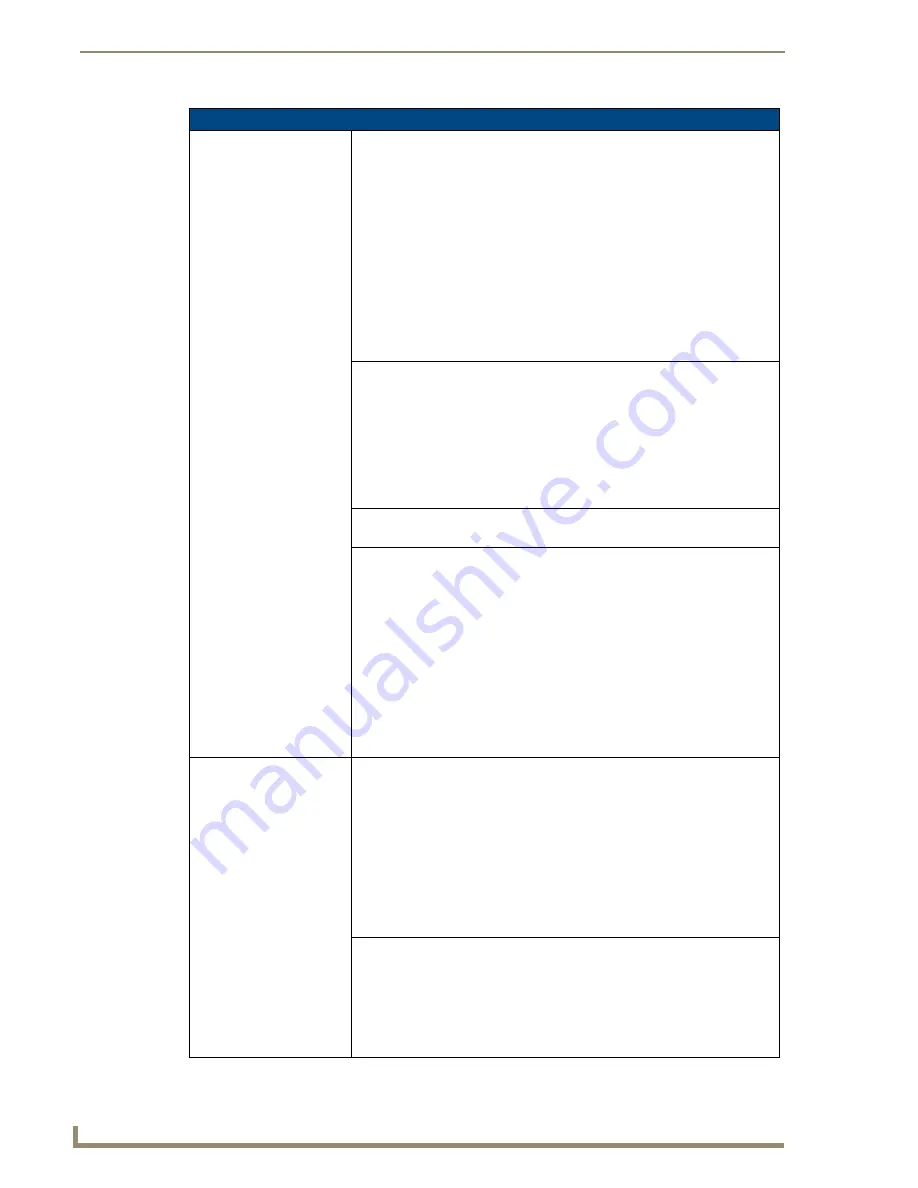
Firmware Pages and Descriptions
102
12” and 15” Modero Touch Panels
Secondary Connection Page Elements (Cont.)
WEP Keys
This feature provides you with another level of security by selecting a Key
value.
• A single button is available for each WEP key up to a maximum of four keys.
• Pushing any of these buttons brings up an on-screen keyboard. Keys should
be entered in hexadecimal notation. It is common practice for every two
characters (representing a single byte) to be separated by a colon.
• Press
Done
to accept any changes and save the new value.
•
Ex: 01:0A:67:F3:56
, although this is not necessary and the key may be
entered by omitting the colons. A 64-bit key will be 10 characters in length
while a 128-bit key will be 26 characters in length. The length of the key
entered determines the level of WEP encryption employed.
Either 64 or 128-bit.
• 128-bit keys may also be entered and are used if supported by the PCMCIA
card.
Current Key
Displays the current WEP key in use. Keys may also be examined by touching
the key buttons and noting the keyboard initialization text.
• When working with a single panel and a single WAP, it is recommended that
you manually enter the Current Key from the WAP into the selected WEP
Key.
• When working with a single WAP and multiple panels, it is recommended that
you generate a Current Key using the same passphrase on all panels and
then enter the panel-produced WEP key manually into the Wireless Access
Point.
Channel
The RF channel being used for connection to the WAP (
read -only
).
• This is determined through the WAP.
Link Quality
Displays the current quality of the link (
as descriptive colored text
) from the
wireless NIC to the Wireless Access Point in real time.
• The bargraph has been replaced with a descriptions:
None
,
Poor
,
Fair
,
Good
,
Very Good
, and
Excellent
.
Green color text indicates better
communication quality.
• It reports the quality of the signal over the air (direct sequence spread
spectrum). Even when the link quality is at its lowest you still have a
connection and with it the ability to transmit and receive data, even if at much
lower speeds.
Note:
Both Link Quality and Signal Strength are applicable to the RF
connection only. It is quite possible to have an RF signal to a Wireless Access
Point but be unable to communicate with it because of either incorrect IP or
encryption settings.
Signal Strength
SNR (Signal Noise Ratio) is a measure of the relative strength of a wireless RF
connection. This indicator displays a description of the signal strength from the
Wireless Access Point connection.
• The bargraph has been replaced with a descriptions:
None
,
Poor
,
Fair
,
Good
,
Very Good
, and
Excellent
.
Green color text indicates better signal
strength.
• Given this value and the link quality above, a user can determine the noise
level component of SNR.
Ex: If the signal strength is high but the link quality is low then the cause of the
link degradation is noise. However, if the signal strength is low and the link
quality is low the cause would simply be signal strength.
Data Rate
The data rate (in Mbps) at which the panel is currently communicating with a
target WAP at (dynamic).
• As you move closer to the target WAP (and both the signal strength/
quality), the data rate increases and as the quality degrades this rate
decreases.
• Data rates for 802.11b communication are: 1, 2, 5.5, and 11 Mbps.
• Ex: 802.11b has a max data rate is 11 Mbps.
Содержание Modero NXD-CA12
Страница 20: ...Introduction 10 12 and 15 Modero Touch Panels...
Страница 60: ...Installation Procedures 12 and 15 Panels 50 12 and 15 Modero Touch Panels...
Страница 82: ...Configuring Communication 72 12 and 15 Modero Touch Panels...
Страница 90: ...Upgrading Modero Firmware 80 12 and 15 Modero Touch Panels...






























