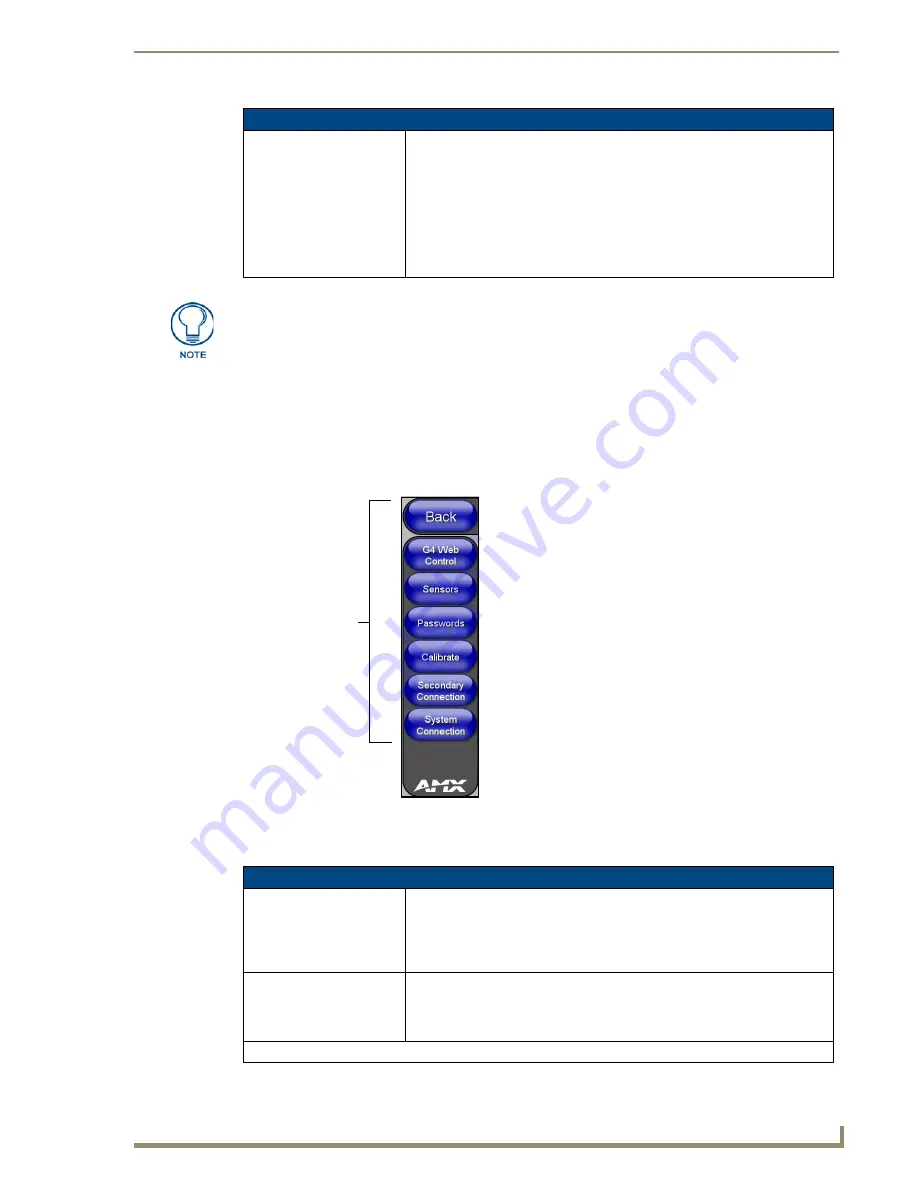
Firmware Pages and Descriptions
91
12” and 15” Modero Touch Panels
Protected Setup Navigation Buttons
The Protected Setup Navigation Buttons (FIG. 85) appear on the left of the panel screen when the Protected
Setup page is currently active.
These Navigation Buttons are specific to the Modero panels and include the panel specific elements described
in the following table:
Battery Base Page Elements (Cont.)
Battery Power Brightness
Limit:
The DISABLE/DISABLED button acts as a power save feature with two
available choices:
•
Disable
- activates the brightness limit set on the Modero panel and is used
to conserve battery power. Activating this feature causes the panel to
function at 80% of full brightness and overrides the Panel Brightness value
set on the Setup page.
This extends the battery usage time.
•
Disabled
- (
illuminated when selected
) deactivates this power save feature
and makes the panel use the specified Panel Brightness level set on the
Setup page.
The term "quality" (in the context of a battery), refers to the current capacity relative to
the batteries’ rated capacity. For example, after constant use, a battery may be
operating at 75% of its rated capacity even though it might be fully charged. In this
case, the battery could be incorrectly reporting its’ information back to the battery
base and then consequently relating this information back to the Battery Base page.
A battery can be recalibrated using an optional NXT-CHG Modero Power Station
(battery charger).
FIG. 85
Protected Setup Navigation Buttons
Protected Setup Navigation Button Elements
G4 Web Control:
Press the G4 Web Control button to access the G4 Web Control page where
you can enable or disable display and control of your panel (via the web) by a
PC running a VNC client.
• Refer to the
Using G4 Web Control® to Interact with a G4 Panel
section on
page 68 for more detailed information.
Sensors:
Press the Sensors button to access the Sensors Setup page where you can
modify/monitor both the light and motion sensor settings.
• Refer to the
Sensor Setup Page
section on page 95 for more detailed
information.
Modero Protected
Setup Navigation
Buttons
Содержание Modero NXD-CA12
Страница 20: ...Introduction 10 12 and 15 Modero Touch Panels...
Страница 60: ...Installation Procedures 12 and 15 Panels 50 12 and 15 Modero Touch Panels...
Страница 82: ...Configuring Communication 72 12 and 15 Modero Touch Panels...
Страница 90: ...Upgrading Modero Firmware 80 12 and 15 Modero Touch Panels...






























