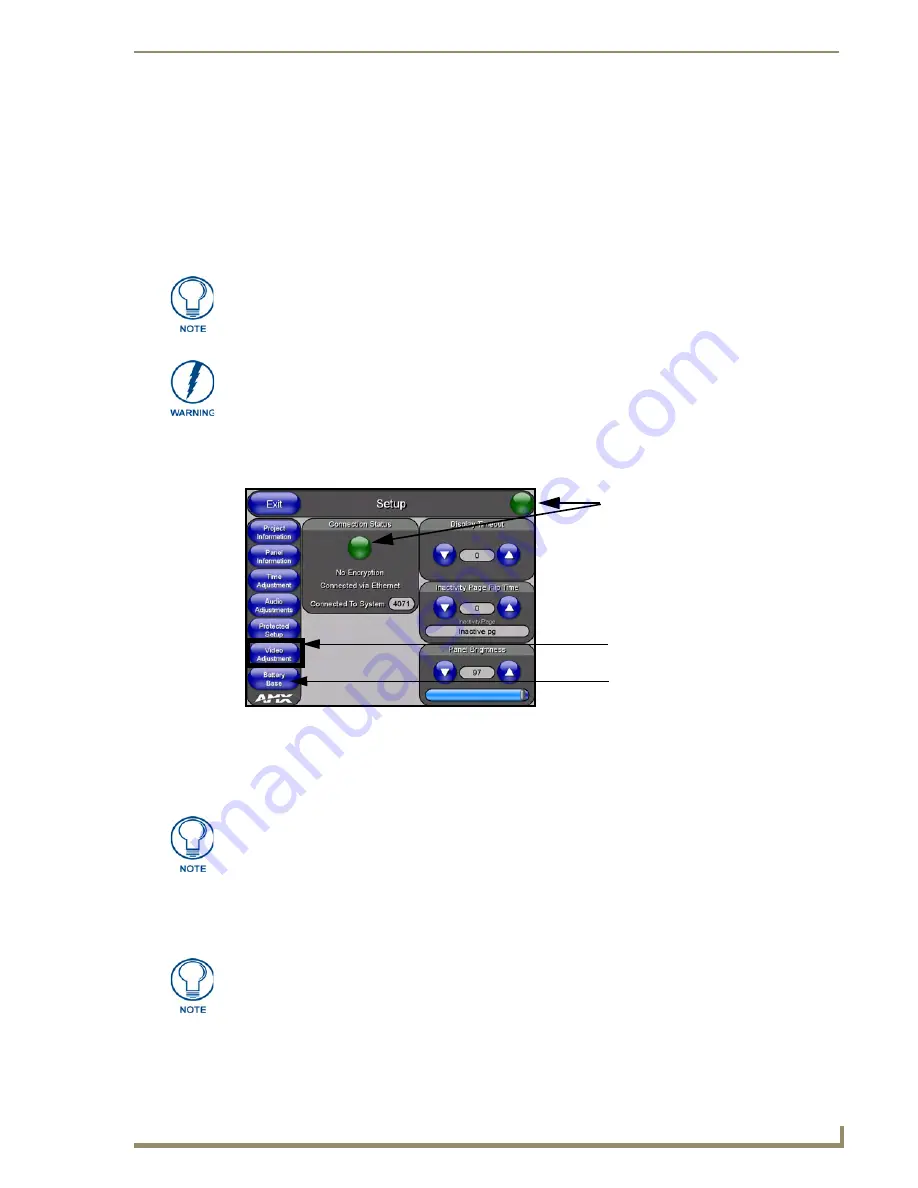
Configuring Communication
53
12” and 15” Modero Touch Panels
Configuring Communication
Overview
Communication between the Modero panel and the Master consists of using either
ETHERNET
(
DHCP,
Static IP
) or
ICSNet
. Ethernet communication can be achieved through either a direct connection or through
the use of the optional NXA-WC80211b wireless interface card.
Modero Setup and System Connection
1.
Press the grey Front Setup Access button for
3 seconds
to open the Setup page (FIG. 54).
2.
Press the
Protected Setup
button (located on the lower-left of the panel page) to open the Protected Setup
page and display an on-screen keypad.
3.
Enter
1988
into the Keypad’s password field and press
Done
when finished.
4.
Press the red
Device Number
field to open the Device Number keypad (FIG. 55).
5.
Enter a
Device Number
value for the panel into the Device Number Keypad
.
The default is 10001 and the range is from 1 - 32000.
6.
Press
Done
to close the keypad, assign the number, and return to the Protected Setup page.
If you are currently using a Static IP Address, continue with the IP Settings section -
Configuring a Static IP Address over Ethernet
section on page 63
.
Before commencing, verify you are using the latest NetLinx Master firmware.
Verify the NetLinx Studio program being used is Version 2.4 or higher.
FIG. 54
Setup page
Battery Base button doesn’t appear
until NXT is connected to a BASE/B
Connection Status
Red
Connection Status icon -
indicates no connection to a Master
Video Adjustment button doesn’t
appear on Non-Video (CA) panels
Yellow
Connection Status icon -
indicates an unreliable connection
Green
Connection Status icon -
indicates connection to a Master
Clearing Password #5, from the initial Password Setup page, removes the need for
you to enter the default password before accessing the Protected Setup page.
When using multiple panels within a NetLinx System, remember to assign unique
Device Number values to each panel so that all assigned panels appear in the
System listing for the target Master.
Содержание Modero NXD-CA12
Страница 20: ...Introduction 10 12 and 15 Modero Touch Panels...
Страница 60: ...Installation Procedures 12 and 15 Panels 50 12 and 15 Modero Touch Panels...
Страница 82: ...Configuring Communication 72 12 and 15 Modero Touch Panels...
Страница 90: ...Upgrading Modero Firmware 80 12 and 15 Modero Touch Panels...






























