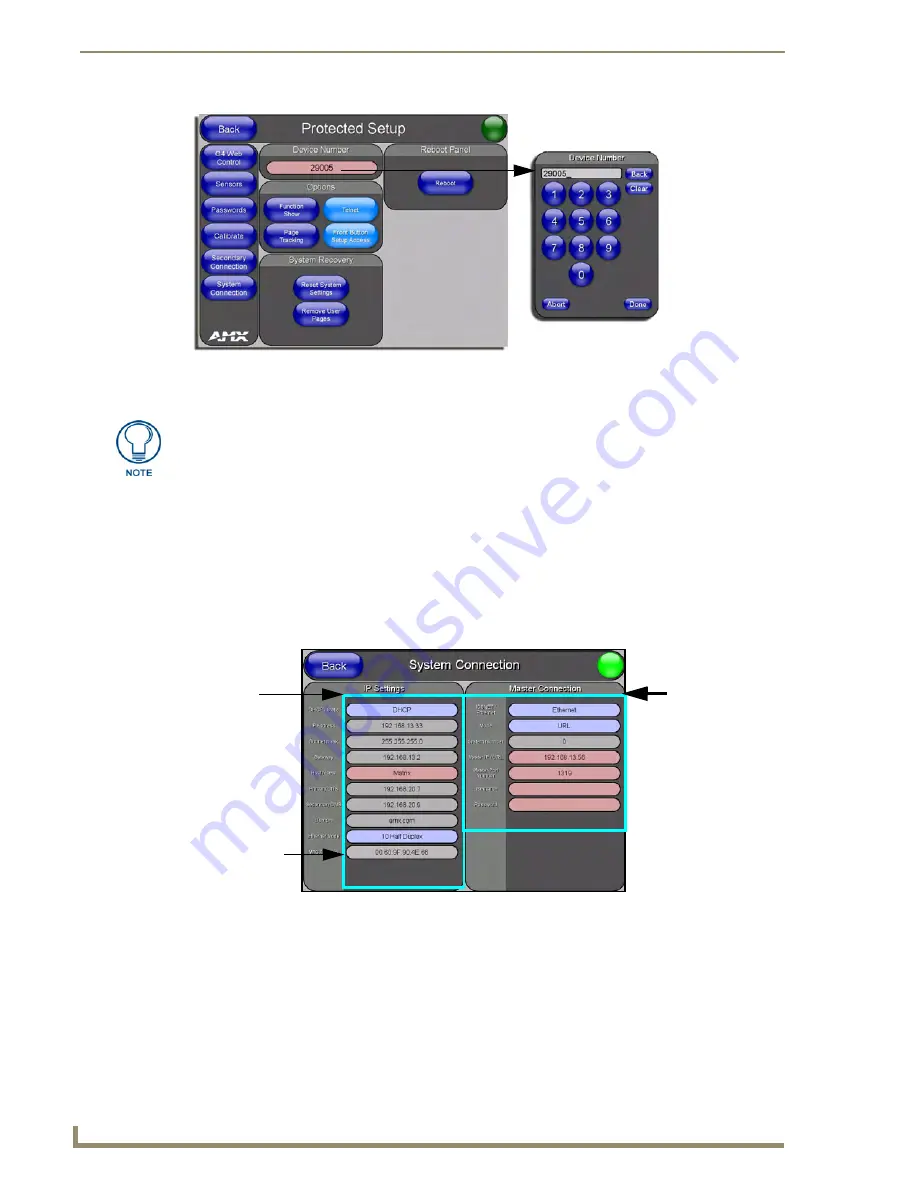
Configuring Communication
54
12” and 15” Modero Touch Panels
7.
Press the on-screen
Reboot
button to restart the panel and incorporate any changes.
8.
Obtain the System Number and Master IP Address from NetLinx Studio. This information must be
specific for the system used with the configured Modero panel.
9.
Press the grey Front Setup Access button for
3 seconds
to open the Setup page.
10.
Press the
Protected Setup
button (located on the lower-left of the panel page) to open the Protected Setup
page.
11.
Press the
System Connection
button (located on the Protected Setup page) to open the System
Connection page (FIG. 56) and begin configuring the communication settings on the panel to match those
of the target Master.
FIG. 55
Protected Setup page
Before continuing, open NetLinx Studio 2.4. This program assists in developing a
System Number, Master IP/URL, and Master Port number. Refer to your NetLinx
Master’s instruction manuals for more information.
FIG. 56
System Connection page
MAC Address
NetLinx Master’s
connection
Modero
connection
information
from panel is
factory set to a
unique address
information
Содержание Modero NXD-CA12
Страница 20: ...Introduction 10 12 and 15 Modero Touch Panels...
Страница 60: ...Installation Procedures 12 and 15 Panels 50 12 and 15 Modero Touch Panels...
Страница 82: ...Configuring Communication 72 12 and 15 Modero Touch Panels...
Страница 90: ...Upgrading Modero Firmware 80 12 and 15 Modero Touch Panels...






























