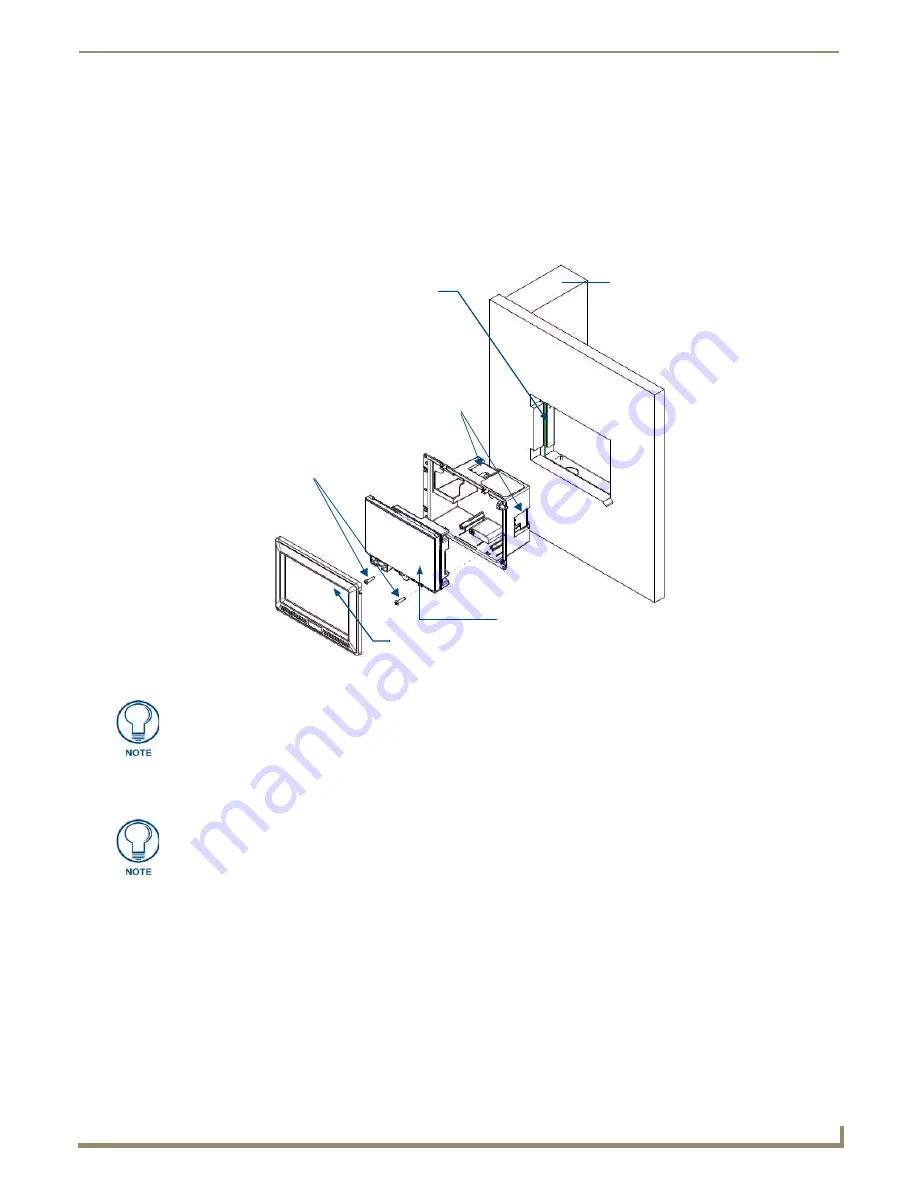
Installation
7
NXD-500i 5" Modero Wall/Flush Mount Touch Panel with Intercom
5.
Install the drywall/sheetrock before inserting the main NXD-500i device into the CB-TP5i.
Installing the NXD-500i within a Rough-In Box
The Rough-In Box must be mounted prior to continuing this section. Refer to the procedures in the
Pre-Wall Installation
of the Rough-In Box
section on page 6 for detailed pre-wall installation instructions.
Verify that all necessary cables have
been threaded through the knockouts on the left of the Rough-In Box and the connections have been tested prior to
installation of the NXD-500i.
1.
Remove the Faceplate bezel (
A
in
FIG. 5) from the main NXD-500i unit (
B
in
FIG. 5) by gripping the faceplate
from the top and lifting up and then pulling with gentle outward force.
2.
Gently unscrew the two screws attaching the NXD-500i to its back box. These are at the bottom of the device,
underneath the touch screen. Carefully remove the NXD-500i from the back box.
3.
Thread the incoming Ethernet and USB wiring from their terminal locations through the surface opening.
Leave
enough slack in the wiring to accommodate any re-positioning of the panel.
4.
Push the back box into the wall opening. Insure that the locking tabs lie flush against the back box.
5.
Extend the locking tabs on the sides of the back box by tightening the screws inside the box. Not all of the tabs must
be extended to lock the back box in place, but extending a minimum of the top and bottom tabs is highly
recommended. Apply enough pressure to the screw head to keep the box flush with the wall: this ensures that the
locking tabs will tighten up against the inside of the wall.
The back box is clear to allow visual confirmation that the tabs have been extended and are gripping the wall. This
also allows visual confirmation if the entire assembly has to be removed from the wall for any reason.
FIG. 5
NXD-500i panel installation into a CB-TP5i (pre-wall construction)
B
- Main NXD-500i unit consists of
C
- Optional CB-TP5i
Stud
the touch panel and back box housing
rough-in/wallbox
A -
Faceplate/Trim Ring
Screws for mounting
Back Box to touch panel
Locking Tab
Be sure to pull the faceplate UP before pulling it out and away from the rest of the
device. Pulling straight outward may lead to damage to the faceplate, including
breaking off the tabs that attach the faceplate to the device.
While the screws are loosened, you can adjust the LCD to ensure it is parallel to the
sides of the backbox, if necessary. While adjusting the LCD is possible, it is not
required in most cases.
Содержание Modero NXD-500i
Страница 4: ......
Страница 12: ...viii NXD 500i 5 Modero Wall Flush Mount Touch Panel with Intercom Table of Contents...
Страница 30: ...NXD 500i Touch Panel Accessories 18 NXD 500i 5 Modero Wall Flush Mount Touch Panel with Intercom...
Страница 32: ...Panel Calibration 20 NXD 500i 5 Modero Wall Flush Mount Touch Panel with Intercom...
Страница 130: ...Programming 118 NXD 500i 5 Modero Wall Flush Mount Touch Panel with Intercom...
Страница 134: ...Troubleshooting 122 NXD 500i 5 Modero Wall Flush Mount Touch Panel with Intercom...
Страница 140: ...Appendix A Text Formatting Codes 128 NXD 500i 5 Modero Wall Flush Mount Touch Panel with Intercom...
Страница 143: ...Appendix B Complex Script Support 131 NXD 500i 5 Modero Wall Flush Mount Touch Panel with Intercom...















































