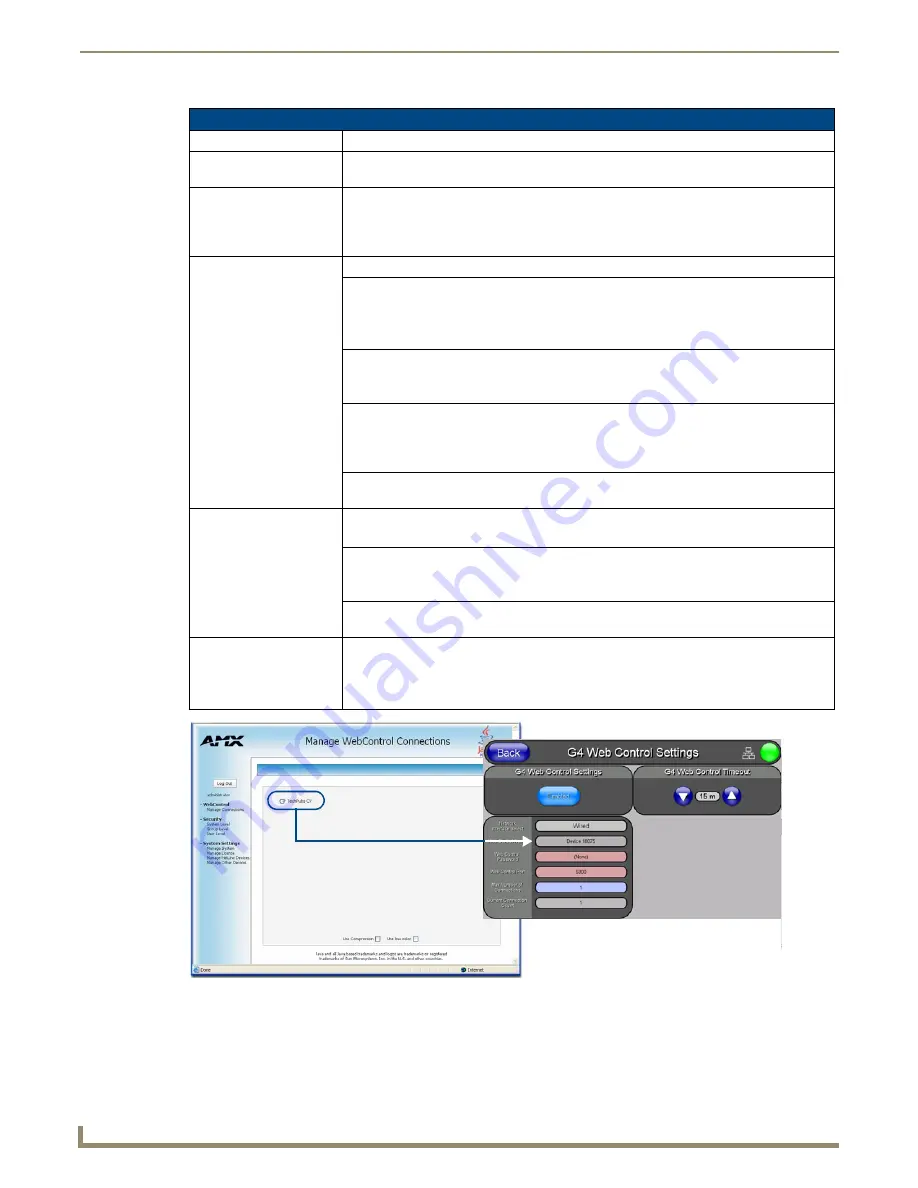
Setup Pages and Descriptions
54
NXD-500i 5" Modero Wall/Flush Mount Touch Panel with Intercom
Refer to the
Using G4 Web Control to Interact with a G4 Panel
section on page 32 for more detailed instructions on how
to use the G4 Web Control page with the new web-based NetLinx Security application.
G4 Web Control Settings Page
Back:
Saves the changes and returns to the previously active touch panel page.
Wired icon:
The icon to the left of the Connection Status Icon displays that the current connection to the
Master is
Wired
(image of three networked computers).
Connection Status icon:
This visual display of the connection status allows the user to have a current visual update
of the panel’s connection status regardless of what page is currently active.
A Lock only appears on the icon if the panel has established a connection with a currently
secured target Master (
requiring a username and password
).
G4 Web Control Settings:
Sets the IP communication values for the touch panel and contains:
Enable/Enabled:
The Enable/Enabled button allows you to toggle between the two G4 activation settings:
•
Enable
- deactivates the G4 Web Control feature on the panel.
•
Enabled
- activates the G4 Web Control feature on the panel and allows an external PC
running a VNC client to access the panel after the remaining fields are configured.
Network Interface
Select:
Displays the detected method of communication to the web:
•
Wired
is used when a direct Ethernet connection is being used for communication to the
web.
This is a default setting.
Web Control Name:
Allows entry of a unique alphanumeric string used as the display name of the panel within
the
Manage WebControl Connections
window of the new NetLinx Security browser window.
This Web Control tab displays a G4 icon alongside the link to the Web Control Name given
to this panel (FIG. 53).
Web Control Password:
Allows entry of the G4 Authentication session password associated for VNC web access of
this panel.
Web Control Port:
Allows entry of the VNC Web Server’s port value.
• Default value is 5900.
Maximum Number of
Connections:
This read-only field displays the maximum number of users that can be simultaneously
connected to the target panel via the Web.
• Default value is 1.
Current Connection
Count:
This read-only field displays the current number of users connected to the target panel via
the Web.
This value cannot exceed the Maximum number field.
G4 Web Control Timeout:
Sets the length of time (in minutes) the panel can remain idle (no cursor
movements) before the session is closed and the user is disconnected.
• Minimum value = 0 minutes (panel never times-out)
• Maximum value = 240 minutes (panel times-out after 240 minutes/4hours)
FIG. 53
Sample relationship between G4 Web Control and Manage WebControl Connections window
Содержание Modero NXD-500i
Страница 4: ......
Страница 12: ...viii NXD 500i 5 Modero Wall Flush Mount Touch Panel with Intercom Table of Contents...
Страница 30: ...NXD 500i Touch Panel Accessories 18 NXD 500i 5 Modero Wall Flush Mount Touch Panel with Intercom...
Страница 32: ...Panel Calibration 20 NXD 500i 5 Modero Wall Flush Mount Touch Panel with Intercom...
Страница 130: ...Programming 118 NXD 500i 5 Modero Wall Flush Mount Touch Panel with Intercom...
Страница 134: ...Troubleshooting 122 NXD 500i 5 Modero Wall Flush Mount Touch Panel with Intercom...
Страница 140: ...Appendix A Text Formatting Codes 128 NXD 500i 5 Modero Wall Flush Mount Touch Panel with Intercom...
Страница 143: ...Appendix B Complex Script Support 131 NXD 500i 5 Modero Wall Flush Mount Touch Panel with Intercom...






























