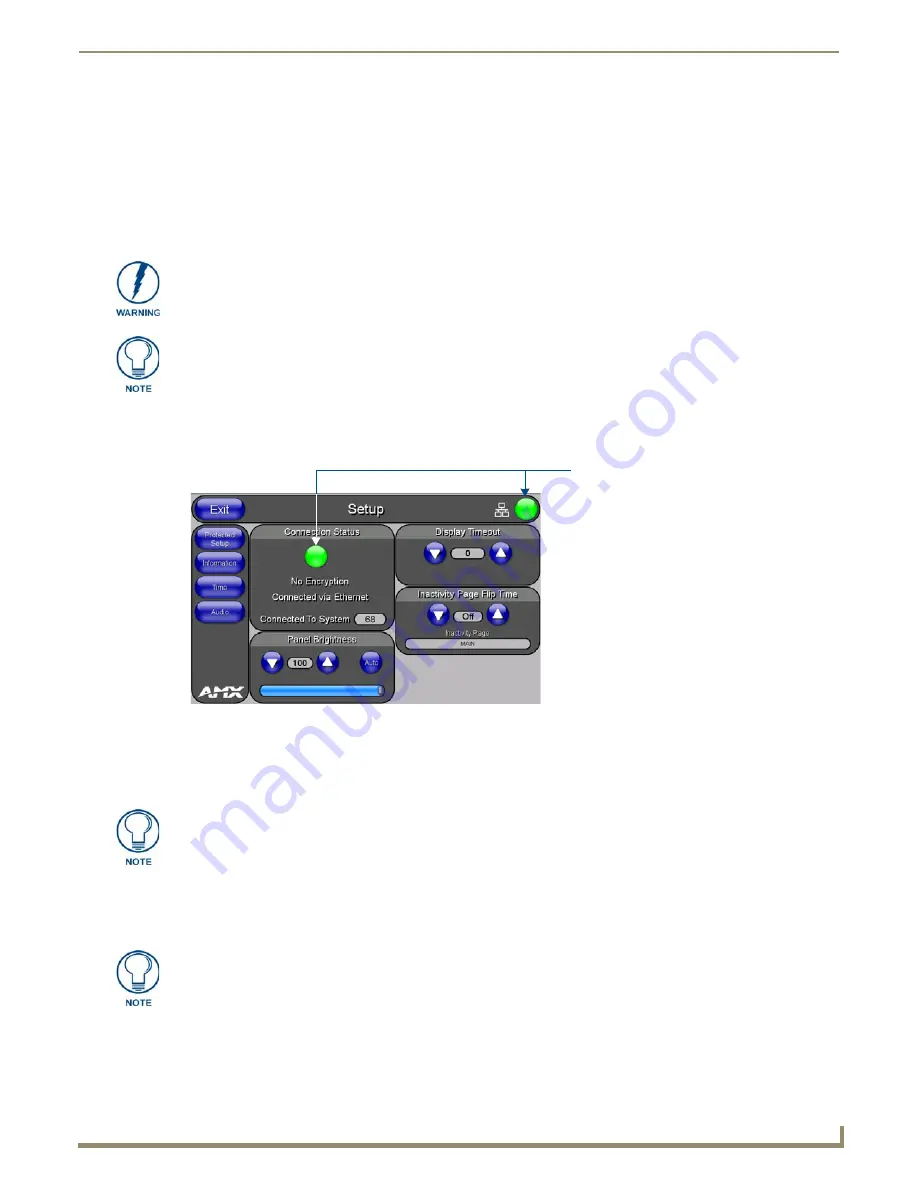
Configuring Communication
21
NXD-500i 5" Modero Wall/Flush Mount Touch Panel with Intercom
Configuring Communication
Overview
Communication between the Modero panel and the Master is done using either
USB
or
ETHERNET
(
DHCP or Static
IP
). Ethernet communication can only be achieved via a direct Ethernet connection.
Modero Setup and System Connection
1.
Press the
Front Setup Access
button for
3 seconds
to open the
Setup
page (FIG. 17).
2.
Press the
Protected Setup
button (located on the lower-left of the panel page) to open the
Protected Setup
page and
display an on-screen keypad.
3.
Enter
1988
into the Keypad’s password field and press
Done
when finished.
4.
Press the red
Device Number
field to open the Device Number keypad.
5.
Enter a
Device Number
for the panel into the Device Number Keypad
.
The default is 0 and the range is from
1 - 32000.
6.
Press
Done
to close the keypad, assign the number, and return to the
Protected Setup
page.
7.
Press the on-screen
Reboot
button to restart the panel and incorporate any changes.
Before commencing, verify that you are using the latest NetLinx Master and Modero
panel firmware, and also verify you are using the latest versions of AMX’s NetLinx
Studio and TPDesign4 applications. These are available at
www.amx.com
.
USB input devices must be plugged into the rear or side USB connectors before the
G4 panel is powered-up. The panel will not detect a USB connection of this type until
after the unit cycles power.
FIG. 17
Setup page
Connection Status
Red
Connection Status icon -
Green
Connection Status icon -
indicates no connection
indicates communication
to a Master
to a Master
Clearing Password #5, from the initial Password Setup page, removes the need for
you to enter the default password before accessing the Protected Setup page.
When using multiple panels within a NetLinx System, remember to assign unique
Device Number values to each panel, so that all assigned panels appear in the
System listing for the target Master.
Содержание Modero NXD-500i
Страница 4: ......
Страница 12: ...viii NXD 500i 5 Modero Wall Flush Mount Touch Panel with Intercom Table of Contents...
Страница 30: ...NXD 500i Touch Panel Accessories 18 NXD 500i 5 Modero Wall Flush Mount Touch Panel with Intercom...
Страница 32: ...Panel Calibration 20 NXD 500i 5 Modero Wall Flush Mount Touch Panel with Intercom...
Страница 130: ...Programming 118 NXD 500i 5 Modero Wall Flush Mount Touch Panel with Intercom...
Страница 134: ...Troubleshooting 122 NXD 500i 5 Modero Wall Flush Mount Touch Panel with Intercom...
Страница 140: ...Appendix A Text Formatting Codes 128 NXD 500i 5 Modero Wall Flush Mount Touch Panel with Intercom...
Страница 143: ...Appendix B Complex Script Support 131 NXD 500i 5 Modero Wall Flush Mount Touch Panel with Intercom...






























