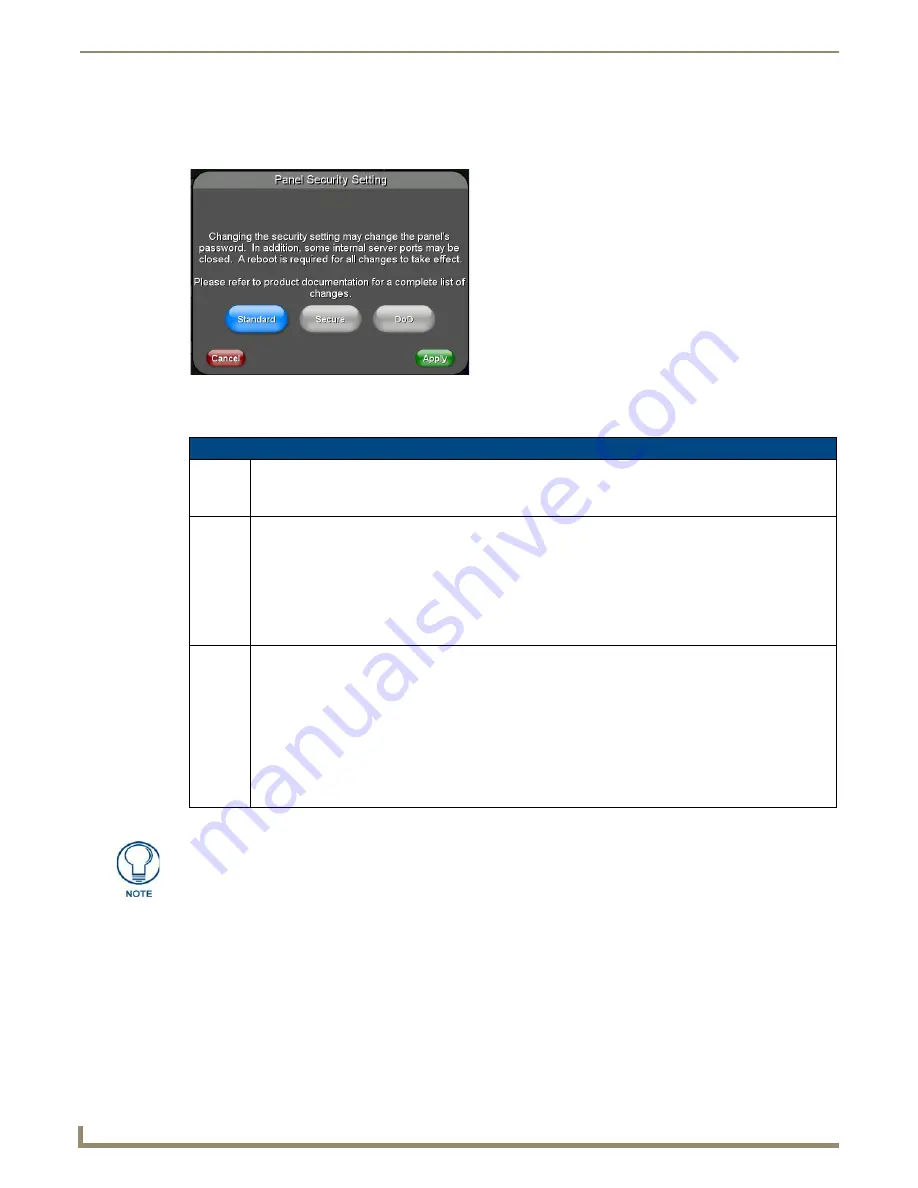
Setup Pages and Descriptions
50
NXD-500i 5" Modero Wall/Flush Mount Touch Panel with Intercom
Security Settings
The
Security
button on the
Protected Setup
page has three settings:
Standard
,
Secure
, and
DoD
. Pressing the button
opens the
Panel Security Setting
popup window (FIG. 49)
Each of the settings has different features for touch panel security:
For more information on configuring AMX devices for a secure environment, please refer to the guide
Security Profiles:
Configuring AMX Devices For Installation Into a Secure Environment
, available at
www.amx.com
.
FIG. 49
Panel Security Setting popup window
Security Profile Features
Standard: • Factory default, shipped in this configuration.
• Default Protected Setup Password is “
1988
”.
• Remote login uses Telnet.
Secure:
• Default Protected Setup Password is “Amx1234!”.
• Minimum password requirement is 8 characters with at least one numeric character.
• Remote login uses SSH.
• Remote login user name is “
amx
”.
• Login failure attempt pauses 4 seconds before another login attempt is allowed.
• After 3 consecutive unsuccessful SSH login attempts, login lockout is enabled for 15 minutes.
• Login and logout audit logging is enabled.
DoD:
• Default Protected Setup Password is “
Amx1234!
”.
• Minimum password requirement is 8 characters with at least one numeric character, one uppercase
character, one lower case character, and one special character, with no duplicate adjacent characters.
• Remote login uses SSH.
• Remote login user name is “
amx
”.
• Login failure attempt pauses 4 seconds before another login attempt is allowed.
• After 3 consecutive unsuccessful SSH login attempts, login lockout is enabled for 15 minutes.
• Login and logout audit logging is enabled.
• DoD login banner is enabled.
A transition from one security mode to another will reset the Protected/Web Control/
remote login password to the default value for the current security mode (please refer
to the default passwords above). A transition to Secure or DoD mode will disable G4
Web Control. Although the security password features are immediate, a reboot must
occur for all the new security mode features to fully take effect.
Содержание Modero NXD-500i
Страница 4: ......
Страница 12: ...viii NXD 500i 5 Modero Wall Flush Mount Touch Panel with Intercom Table of Contents...
Страница 30: ...NXD 500i Touch Panel Accessories 18 NXD 500i 5 Modero Wall Flush Mount Touch Panel with Intercom...
Страница 32: ...Panel Calibration 20 NXD 500i 5 Modero Wall Flush Mount Touch Panel with Intercom...
Страница 130: ...Programming 118 NXD 500i 5 Modero Wall Flush Mount Touch Panel with Intercom...
Страница 134: ...Troubleshooting 122 NXD 500i 5 Modero Wall Flush Mount Touch Panel with Intercom...
Страница 140: ...Appendix A Text Formatting Codes 128 NXD 500i 5 Modero Wall Flush Mount Touch Panel with Intercom...
Страница 143: ...Appendix B Complex Script Support 131 NXD 500i 5 Modero Wall Flush Mount Touch Panel with Intercom...
















































