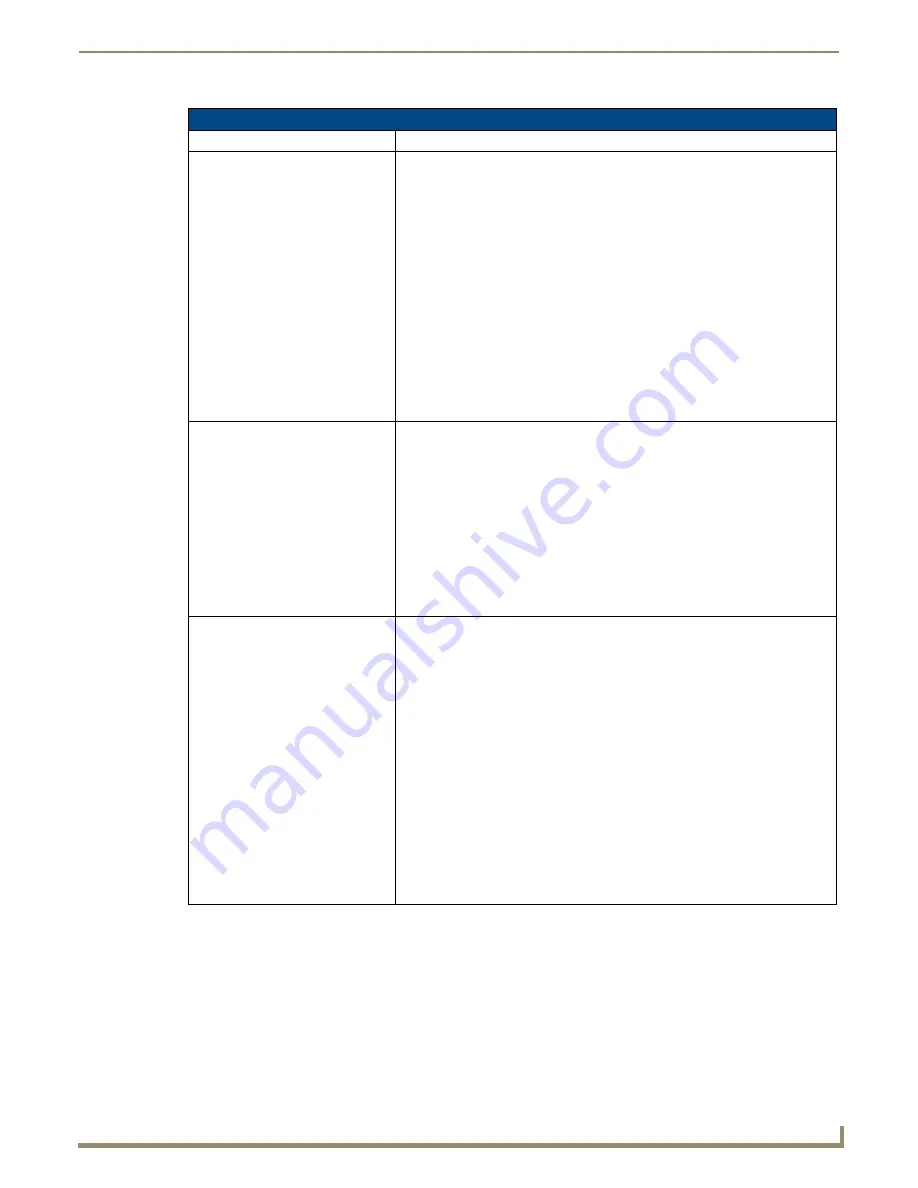
Troubleshooting
121
NXD-500i 5" Modero Wall/Flush Mount Touch Panel with Intercom
Troubleshooting Information (Cont.)
Symptom
Solution
I can’t seem to connect to a NetLinx
Master using NetLinx Studio.
• From the
Settings
>
Master Comm Settings
>
Communication Settings
>
Settings (for TCP/IP)
, uncheck the "
Automatically Ping the Master
Controller
to ensure availability" box.
• The pinging is to determine if the Master is available, and to reply with a
connection failure instantly if it is not. Without using the ping feature, you will
still attempt to make a connection, but a failure will take longer to be
recognized. Some firewalls and networks do not allow pinging, though, and the
ping will then always result in a failure.
• When connecting to a NetLinx Master controller via TCP/IP, the program will
first try to ping the controller before attempting a connection. Pinging a device is
relatively fast and will determine if the device is off-line, or if the TCP/IP address
that was entered was incorrect. If you decide NOT to ping for availability and
the controller is off-line, or you have an incorrect TCP/IP address, the program
will try for 30-45 seconds to establish a connection.
Note
:
When trying to connect to a master controller that is behind a firewall,
unchecking this option may be required. Most firewalls will not allow ping requests
to pass through for security reasons.
I have more that one Modero panel
connected to my System Master and
only one shows up.
Multiple NetLinx Compatible devices (such as Modero panels) can be associated
for use with a single Master. Each Modero panel comes with a defaulted Device
Number value of 10001. When using multiple panels, it can become very easy to
overlook the need to assign
different Device Number values to each panel.
• Press and hold the grey Front Setup Access button for 3 seconds to open the
Setup page.
• Press the
Protected Setup
button (located on the lower-left of the panel page),
enter
1988
into the on-screen Keypad’s password field, and press
Done
when
finished.
• Enter a Device Number value for the panel into the Device Number Keypad.
The default is 10001 and the range is from 1 - 32000
.
After downloading a panel file or
firmware to a G4 device, the panel
behaves strangely.
Symptoms include:
• Having to repeat the download.
• Inability to make further downloads to the panel. May get "directory" errors,
"graphics hierarchy" errors, etc.… indicating problems with the Flash memory.
• Panel will not boot, or gets stuck on "AMX" splash screen.
• Other problems also started after downloading to a new panel or a panel with a
TPD4 file that takes up a considerable amount of the available Flash memory.
Cause:
• If the G4 device already contains a large enough file, subsequent downloads
will take up more space than is available and could often corrupt the Flash
memory. The demo file that typically ships with G4 panels is one such file.
Solution:
• DO NOT download TPD4 files (of large size) over the demo pages, or any other
large TPD4 file.
• First download a small blank one page file to the G4 panel using the Normal
Transfer option to send/download the page. Reboot the device, then do your
regular file or firmware download.
Содержание Modero NXD-500i
Страница 4: ......
Страница 12: ...viii NXD 500i 5 Modero Wall Flush Mount Touch Panel with Intercom Table of Contents...
Страница 30: ...NXD 500i Touch Panel Accessories 18 NXD 500i 5 Modero Wall Flush Mount Touch Panel with Intercom...
Страница 32: ...Panel Calibration 20 NXD 500i 5 Modero Wall Flush Mount Touch Panel with Intercom...
Страница 130: ...Programming 118 NXD 500i 5 Modero Wall Flush Mount Touch Panel with Intercom...
Страница 134: ...Troubleshooting 122 NXD 500i 5 Modero Wall Flush Mount Touch Panel with Intercom...
Страница 140: ...Appendix A Text Formatting Codes 128 NXD 500i 5 Modero Wall Flush Mount Touch Panel with Intercom...
Страница 143: ...Appendix B Complex Script Support 131 NXD 500i 5 Modero Wall Flush Mount Touch Panel with Intercom...


























