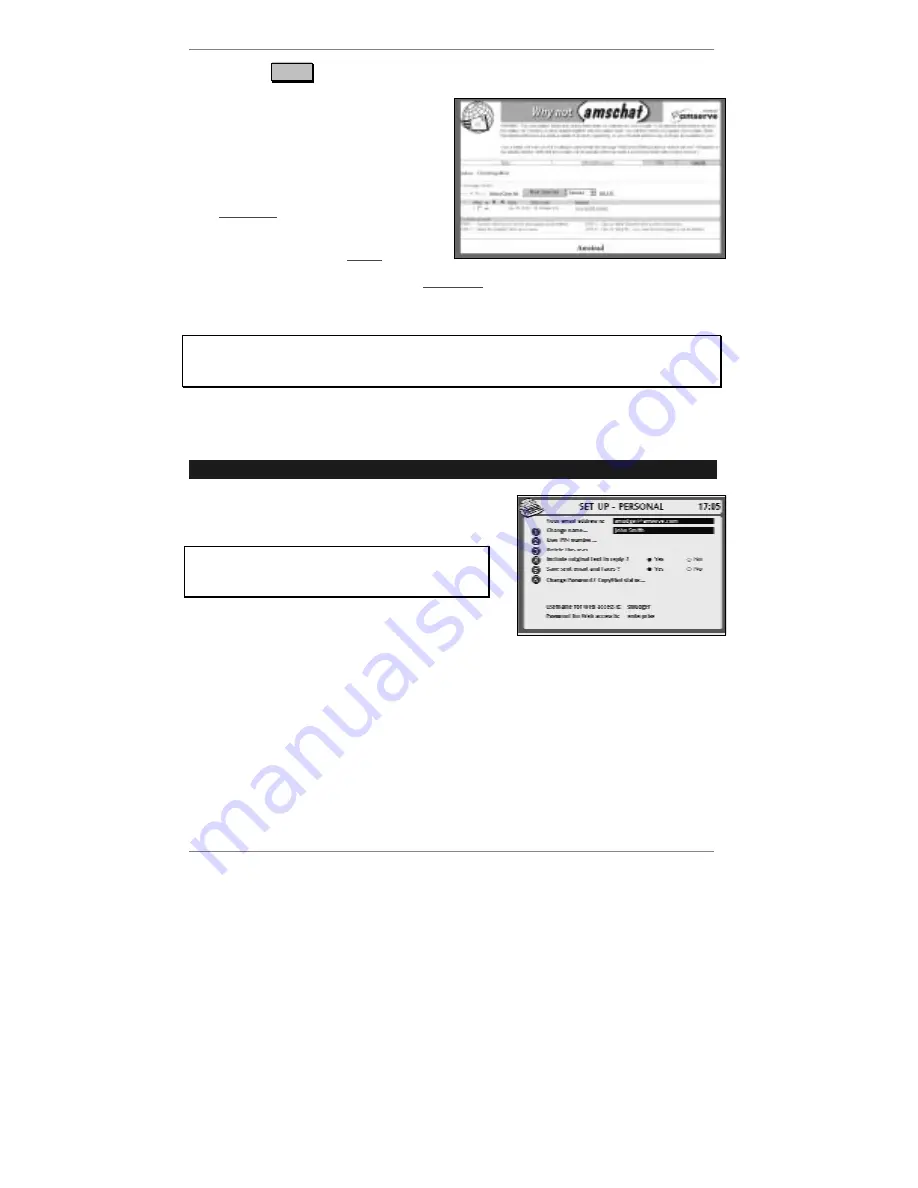
- 73 -
4. Click
on
I
Login
I
to enter the web site. The following screen will appear:
Once you've logged-in, simply follow the
on-screen instructions to use the any of
the facilities provided.
♦
If there are any messages, these
will be listed on the screen. You can
read
a message by clicking on its
Subject
.
♦
If you require
help
on how to use
the web site, click on
Help
.
♦
To
exit
from the web site, click on
Log Out
.
&
Note the service will time-out automatically after 30 minutes' inactivity.
Note that incoming and outgoing messages displayed on the web site can be
collected by the
e-m@iler
after you log-out. Once collected, they will not appear
on the web site when you next log-in.
Checking user-personal information
➣
FAST TRACK: Press
SETUP
,
6
. (Press
STOP
to finish.)
1. Press
SETUP
,
6
so that display top line reads
SET UP - PERSONAL
:
If you've set up two or more email
users
,
then before you receive this display
you'll be
asked to select a user.
♦
Note the top of the display highlights your
email address
as well as the
name
quoted on your outgoing email. If you wish to change the name, see Advanced
settings page 137.
♦
Note the bottom of the display shows your
username
and
password
for web
access. If you wish to change the password, see Advanced settings page 135.
♦
If you wish to add or remove
CopyMail
(or change the CopyMail address), see
Advanced settings page 133.
2. Press
STOP
twice to return to the standby display.
Содержание E3 e-m@iler
Страница 1: ......
Страница 4: ... 2 D Control layout ...
Страница 166: ...Reference information 164 ...






























