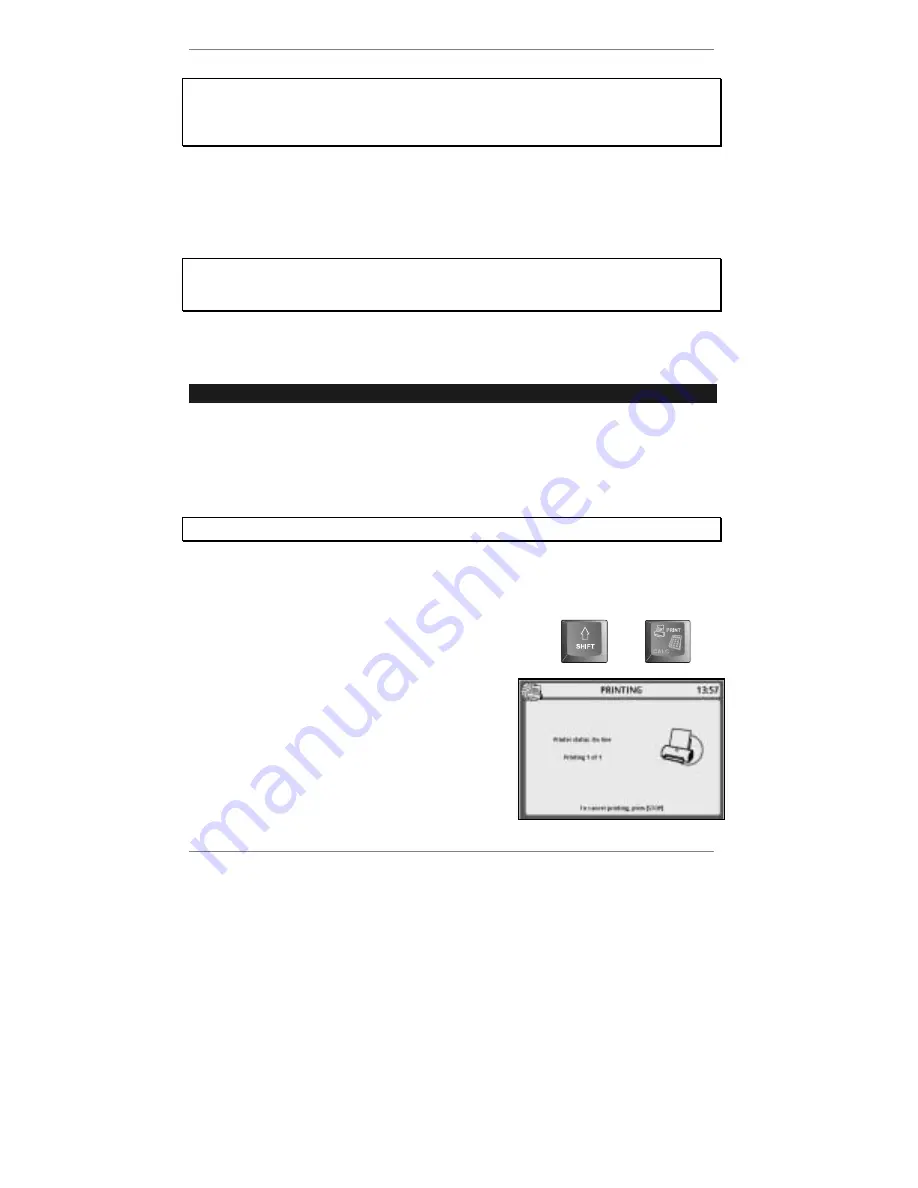
- 66 -
We recommend you delete all messages no longer required. Keeping lots of old
messages stored can severely restrict the amount of free memory available for
new email, VoiceMail and Address Book entries. In particular, avoid storing email
messages containing sound or graphics attachments.
♦
If you don't want the messages you
send
to be stored as old email in future, see
Advanced settings page 137.
♦
If you wish to limit the size of
messages collected
, see Advanced settings page
136.
If
MEMORY LOW – Delete old messages / email
appears at the bottom of
the display, use the previous procedure to delete any email you no longer
require.
Printing
➣
FAST TRACK: Display item to print, press
"
SHIFT
and
.
If you've connected a printer to the
e-m@iler
(as shown on page 119), you can print
email messages as well as
e-m@iler
photos, web pages, text/fax messages, Address
Book entries and call log listings.
&
Note you cannot print a message while it is being composed.
If you wish to print a photo, first take the picture by pressing
PHOTO SEND
,
1
.
1. On
the
e-m@iler
, display the item you wish to print.
2. Make sure your printer is loaded with paper and is
on line
(ready to print).
3. On the keyboard, press
"
SHIFT
and
.
and
When printing starts, the following display will
appear:
If the
e-m@iler
beeps and the display indicates:
Printer status: Off line
, this means that
your printer is not ready. Check that it is
connected properly and repeat steps 2 and 3.
Содержание E3 e-m@iler
Страница 1: ......
Страница 4: ... 2 D Control layout ...
Страница 166: ...Reference information 164 ...






























