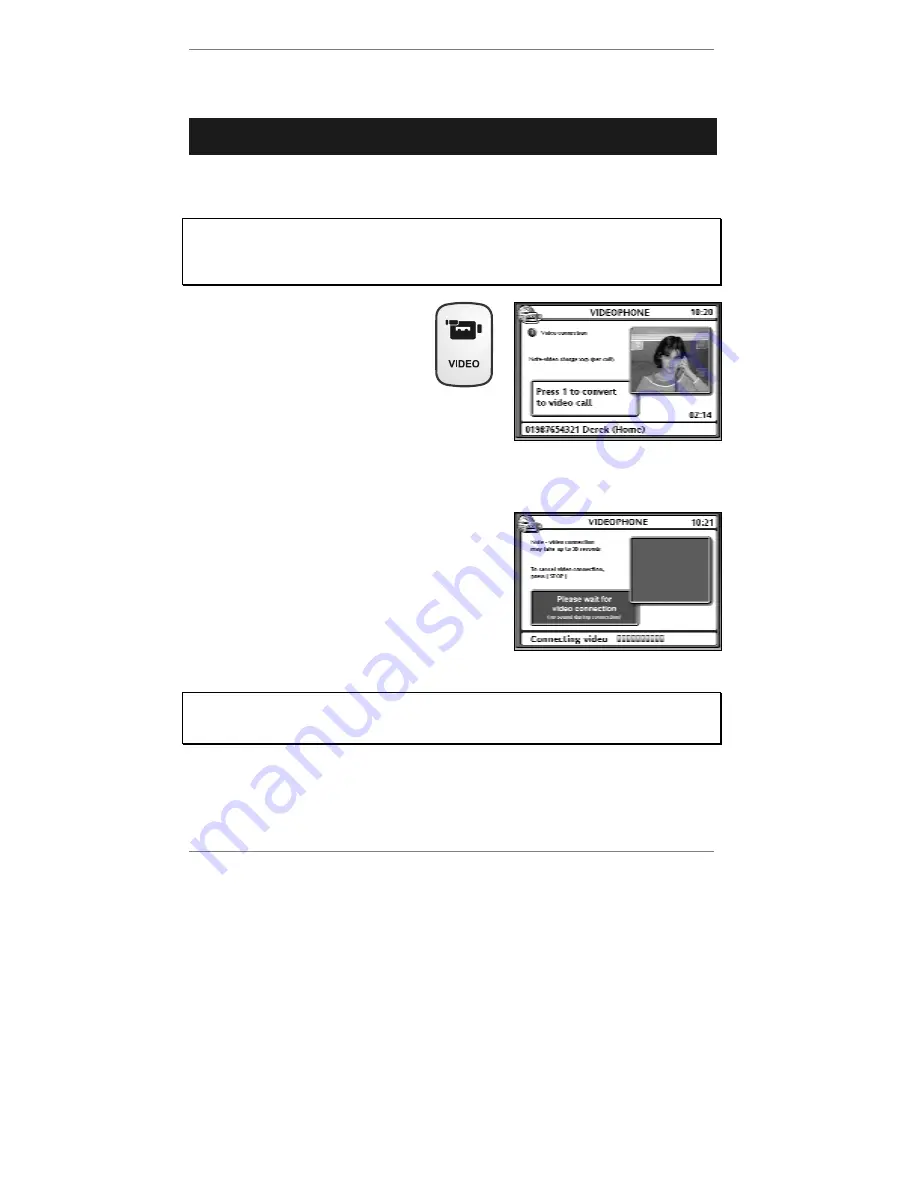
Videophone
- 38 -
Initiating a video call
➣
FAST TRACK: Make / receive normal phone call. Press
VIDEO
,
1
, wait for
video connection.
1. Make or receive a normal phone call. Let the other person know that you intend to
convert the call to a video call and make sure they agree.
Before converting to a video call, tell the other person that they MUST NOT
PRESS ANY KEY until they’re told to do so on-screen. Also, remind them that
while the call is converting, both parties will not be able to hear each other as the
phone line is temporarily muted.
2. To convert to a video call, press
VIDEO
. The following display
will appear (see example right):
At first, you will see yourself on-screen. This is the
view that the other person will see when you make
a video connection. Therefore, make sure you’re
positioned correctly in front of the camera and that
there’s adequate lighting for you to be seen
clearly.
3. Press
1
to start the video connection. Your
image will disappear and you will see the red
flashing message:
Please wait for video
connection
.
The other person will receive a message on their
videophone to let them know that you wish to
convert to a video call.
Note, the video
connection won’t take place until they have
pressed their
VIDEO
button to accept.
Once the other person has accepted,
wait 10 - 30 seconds for the video
connection to be made. During this connection period, you won’t be able to hear
the other person and they won’t be able to hear you.
&
Press
STOP
if you change your mind and wish to
stop
the video connection.
Содержание E3 e-m@iler
Страница 1: ......
Страница 4: ... 2 D Control layout ...
Страница 166: ...Reference information 164 ...






























