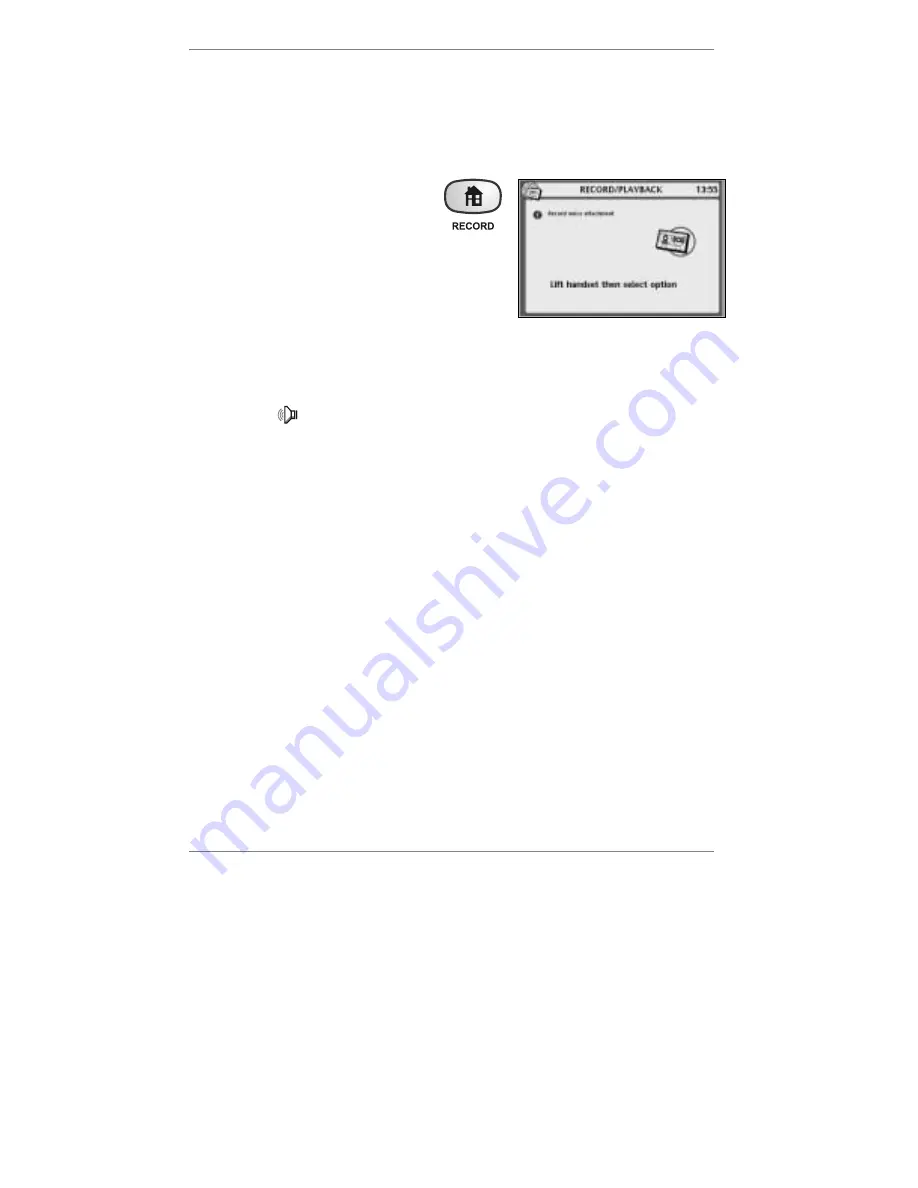
- 60 -
Attaching a voice message to your email
You can record a brief
voice message
on the
e-m@iler
and attach it to your email
message. To do this, compose your email message in the normal way, but carry out
steps 1 and 2 (below) just before you press
to send the message.
1. Hold down the
RECORD
button
(for approx 5 seconds) until the
following display appears (right):
2. Lift the handset and press
1
– speak after the
beep. When you've finished recording (about
10 seconds max), press
STOP
and replace
handset.
&
Note when recording, you may leave the handset in place and speak into
the microphone at the front right-hand side of the
e-m@iler
instead
.
(Press
STOP
twice to finish.)
(Note, symbol
will appear at top right of display when a voice attachment is added.)
♦
If you wish to
delete
the voice attachment, press
"
SHIFT
and
!
DEL
.
&
Avoid
saving and storing messages containing photo and/or
voice
attachments as they use up a lot of memory.
Unsent messages
If a message cannot be sent, it may be because:
♦
the line is engaged, or
♦
somebody picked up the phone (or an extension) while sending was in progress
(note that priority is always given to
telephone
calls
), or
♦
the
e-m@iler
was unplugged from the phone line or couldn't get through to
Amserve (the service provider may have experienced a temporary service
disruption).
In each of these cases, the
e-m@iler
will attempt to
re-send
the message after 30
minutes, 2 hours, 8 hours and 24 hours, until the message is sent. (Note that
Dialling
for email
will be displayed during each attempt.) Redial is
automatic
– there is no
need for you to take any action yourself. If you wish, you can attempt to re-send the
message
manually
by holding down the
button for approx 5 seconds.
Содержание E3 e-m@iler
Страница 1: ......
Страница 4: ... 2 D Control layout ...
Страница 166: ...Reference information 164 ...






























