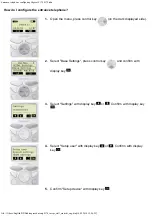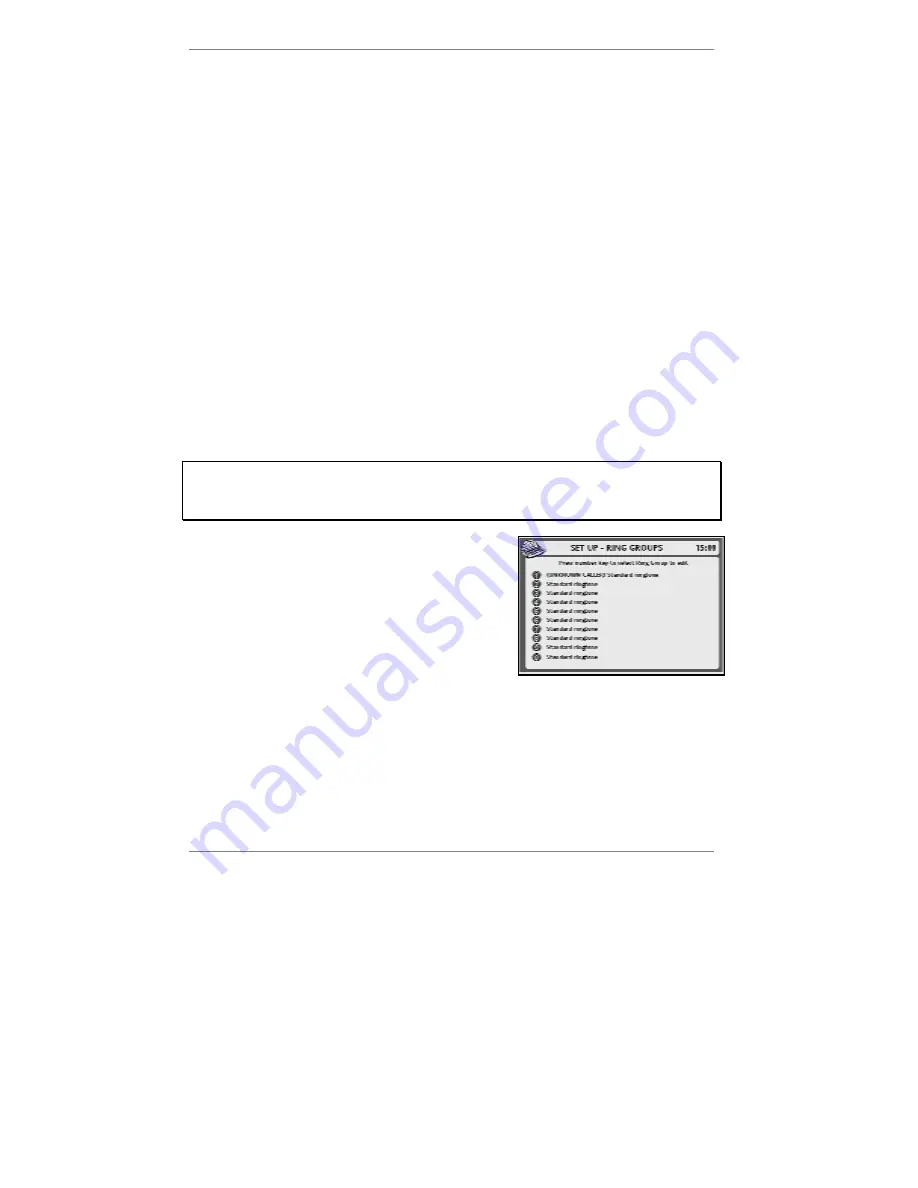
Advanced settings
- 149 -
Now carry out the following instructions to download the required ringtones for
your ring groups. If you've already downloaded some (or all) of the ringtones
you require, go straight to step 5. (You can always come back and download
more ringtones later.)
1. Press
SERVICES
,
3
, then press
1
to select
E-MAILER RINGTONES
.
2. Select the required ringtone
category
by pressing the corresponding number key.
After a while, the message:
Dialling for ringtone
will change to (for example):
Downloading The Simpsons
.
&
If the
e-m@iler
beeps and
DONE
is displayed, this means that you've selected
a ringtone which is
already downloaded
– try again.
3. Wait a few minutes while the ringtone is downloaded and the
e-m@iler
returns to
the standby display.
4. Repeat steps 1 to 3 for each ringtone you wish to download at present.
Next, you need to define your chosen ring groups by allocating ringtones to
them. This is shown in the following procedure.
IMPORTANT – Before continuing, we suggest you restore the standard ringtone
for general/unknown calls. To do this, press
SERVICES
,
3
,
1
,
0
(the
e-m@iler
will
beep) then press
STOP
repeatedly to return to standby display.
5. Press
SETUP
,
2
,
5
so that the following
display appears (for example):
This display shows the currently selected ringtone
for each of the ring groups.
6. Press the number key for the ring group you
wish to define (for example
2
).
&
Note, before each ring group has been defined, it will be set to
Standard ringtone
.
Содержание E3 e-m@iler
Страница 1: ......
Страница 4: ... 2 D Control layout ...
Страница 166: ...Reference information 164 ...