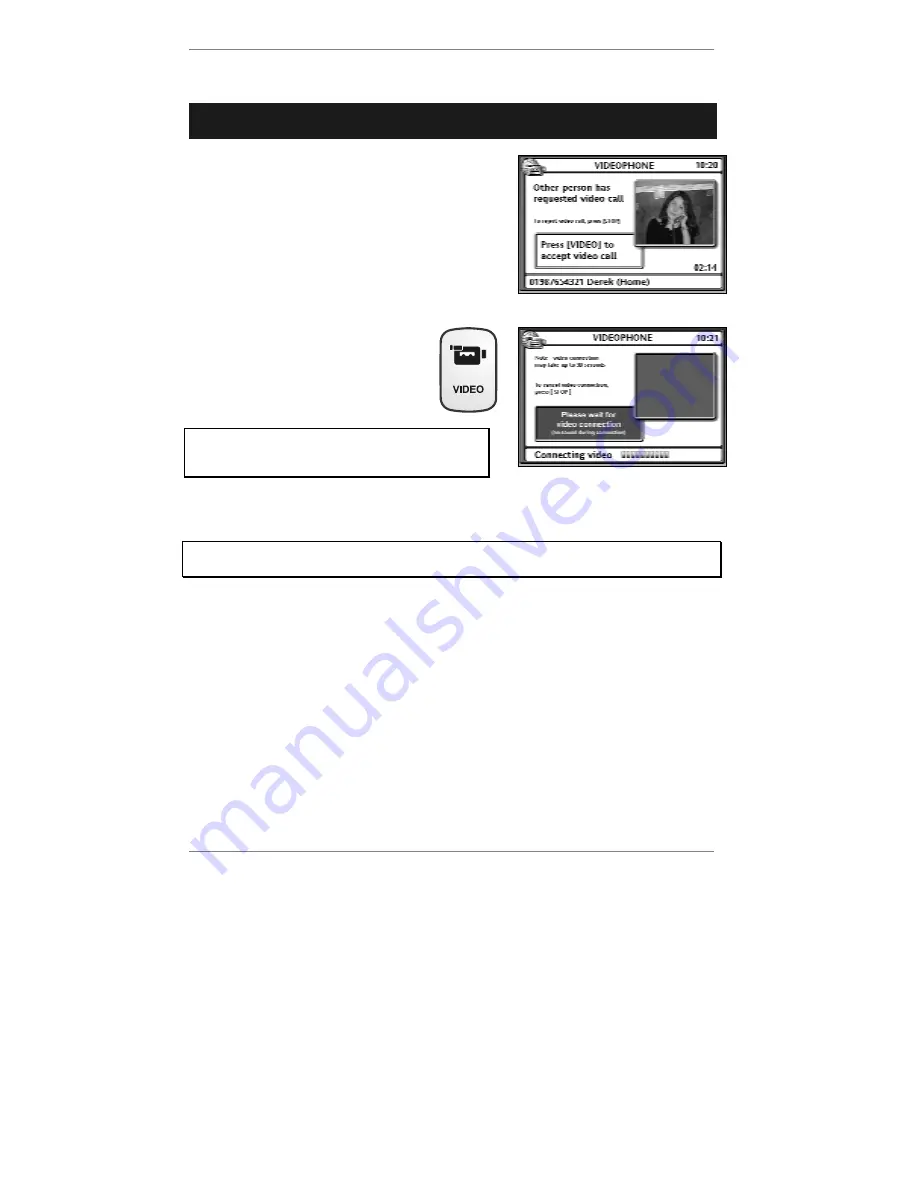
Videophone
- 41 -
Accepting a video call
➣
FAST TRACK: Make / receive normal phone call. When instructed on-
screen, press
VIDEO
, wait for video connection.
1. Make or receive a normal phone call. When
the other person requests a video call, you will
see the message:
Other person has
requested video call
(see example right):
At first, you will see yourself on-screen. This is the
view that the other person will see once you accept
the video connection. Therefore, make sure you’re
positioned correctly in front of the camera and that
there’s adequate lighting for you to be seen clearly.
2. Press
VIDEO
to accept the
video connection. Your image
will disappear and you will see
the message:
Please wait
for video connection
.
Remember, if the other person initiates the
video connection, then
they
incur the video
charge, even if
you
made the original call.
&
Note, if you don’t press the
VIDEO
button within 30 seconds, the video
connection will not take place.
Once you have accepted,
wait 10 - 30 seconds for the video connection to be
made. During this connection period, you won’t be able to hear each other.
&
Press
STOP
if you change your mind and wish to
stop
the video connection.
Once a successful video connection is made, the sound will be restored and you will
see the other person’s image appear on the display. You may then use options
1
to
4
below (for full description see page 39).
♦
Press
1
to
return to voice call
.
♦
Press
2
for
dual screen
view (press again for single screen view).
♦
Press
3
for
full screen
view (press again for normal view).
♦
Press
4
for camera
privacy
(press again to switch camera back on).
3. To
end
the call, hang up (or press
HANDSFREE
).
Содержание E3 e-m@iler
Страница 1: ......
Страница 4: ... 2 D Control layout ...
Страница 166: ...Reference information 164 ...






























