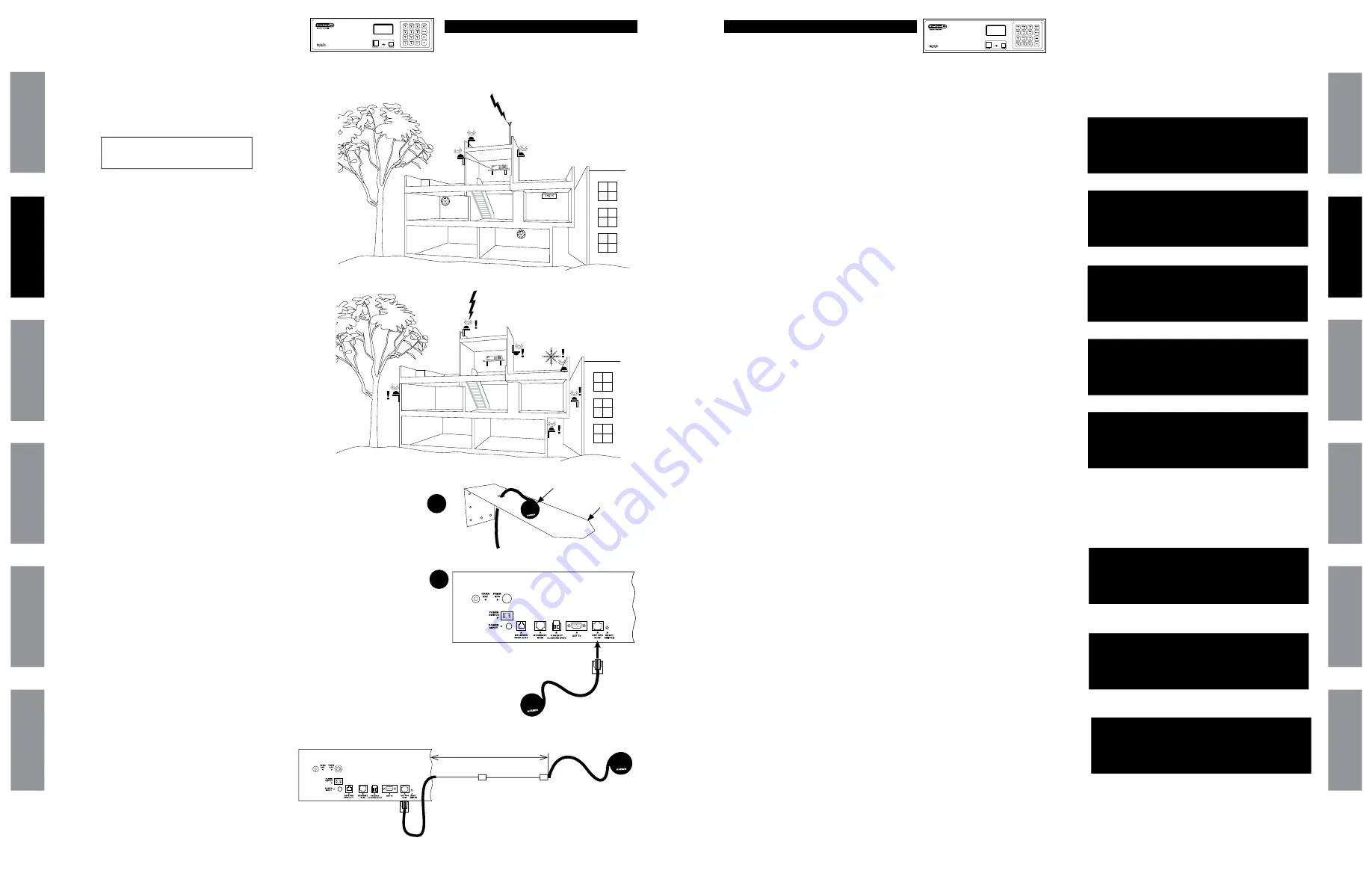
13
© American Time
© American Time
12
SiteSync IQ Wired Installation Manual
SiteSync IQ Wired Installation Manual
Standard GPS Option
Standard GPS Option
Mounting and Connecting Standard GPS Receiver
u
For best results, mount the GPS antenna to an
outside wall or to a mast on the roof with a clear view of
the sky.
a. The location should be unobstructed by trees,
branches, power lines and other buildings, etc.
b. Avoid installing the GPS antenna near high power
transmitting antennas.
c. To avoid lightning strikes, the location should not
be the highest point and such that any lightning
rods are well above the antenna.
d. The GPS antenna is environmentally sealed,
but in colder climates, mount the antenna high
enough to avoid getting buried by snow or ice.
e. While not ideal, skylights or windowsills are
possible locations. Avoid installation behind Low-
Emissivity (Low-E) glass as the GPS signal has
difficulty penetrating such glass.
v
Install included mounting bracket
a. Allows for mounting on the side of a building or
other structure
b. It is recommended not to mount where there is
excessive roof overhang
w
Connect cables to System Programmer
a. Connect GPS receiver cable to STD GPS RJ45 port.
■
Note:
The GPS unit can be extended up to 100 ft.. with optional
extension cables. See list below.
Optional Extension Cables:
Part # H001840 - 25 ft.
Part # H001841 - 50 ft.
Part # H001842 - 75 ft.
Part # H001846 - 100 ft.
WARNING:
Avoid extending outdoors as connectors may
corrode.
2
3
Programming Procedure
GPS Time Menu
Choose:
1=Signal Status
2=Enable/Disable
Set Menu Mode
Enter User Lock:
xxxx
PROG=EXIT
OK=ENTER
Set Menu Mode
Time Sync Option is
Available: GPS
8=Sync now
OK=Set
GPS Time Menu NOW
Satellites: 3
01-08-2014 1:04:59A
USCST
OK=Next
GPS Time Menu
Signal Not Received
01-06-2014 12:28:15A
1 = Last Good
OK=Done
u
To confirm GPS signal, press
P5
:
a. Press:
1
, to check signal status.
b. If no signal was received, reference the
troubleshooting guide.
c. The Last Signal Received and the Last Attempted
Reception may be displayed by pressing
<
or
>
.
d. Press:
O
, if signal was received to view number of
connected satellites.
■
Note:
If you see the number of satellites in view, press
OBB
to return to the Main Screen.
If 0 satellites are connected, reference the troubleshooting
guide.
■
Note:
Allow GPS to synchronize. The time may be incorrect
while the GPS is receiving its signals. This may take up to 25
minutes. After synchronization, the time and the satellites
connected will be updated.
v
To sync System Controller with correct time & date:
a. Press:
P1
, to Set Menu Mode.
b. Enter User Lock and press
O
.
c. Press:
9
, to sync the System Controller with
GPS. Press
>
until GPS option is chosen.
d. Press
8
to sync with GPS.
■
Note:
If "GPS Sync Successful" is displayed, press
OBB
to return to Main Screen.
If "GPS Sync Failed" is displayed, reference the troubleshooting
guide.
The GPS sync option is now configured and will update the time
on the System Controller automatically once each hour at a time
preset at the factory.
■
Note:
When GPS synchronization is working, GPS=S will be
displayed on the screen in small text mode as shown in screen
shot
3
. If a synchronization attempt fails, GPS=N will be
displayed.
2b
2c and d
1d
1a
GPS Time Menu LAST
Attempted Reception
01-06-2014 12:28:15A
< = Last Good
OK=Next
GPS Time Menu LAST
Signal Last Received
01-06-2014 12:28:15A
> = Last Try
OK=Next
1c
1c
1b
Standard GPS Option Includes:
a. GPS Receiver with 15 ft. cable
b. Mounting Bracket
■
Note:
This option automatically syncs once
per hour at a time preset at the factory.
!
Not recommended.
Recommended.
This option provides time synchronization via the Global Positioning System
(GPS). 15 ft. GPS cable can be extended up to 100 ft. with extensions.
Glossar
y
App
endix
Tr
oublesho
oting
Clo
ck
Installation
Syst
em Contr
oller
Installation
Intr
oduction
Glossar
y
App
endix
Troublesho
oting
Clo
ck
Installation
Syst
em Contr
oller
Installation
Intr
oduction
u
Turn on the power to the System Controller
a
b
100 ft. max.
75 ft.
15 ft.
RJ45
25 ft.
MON MAR 10 2014
10:30:06 AM USCT
American Time
Status=AUTO GPS=S
3
TUE JUL 03 2018
10:38:06 AM USCT
American Time
Status=AUTO ETH=Y
TUE JUL 03 2018
10:38:06 AM USCT
American Time
Status=AUTO ETH=Y






















