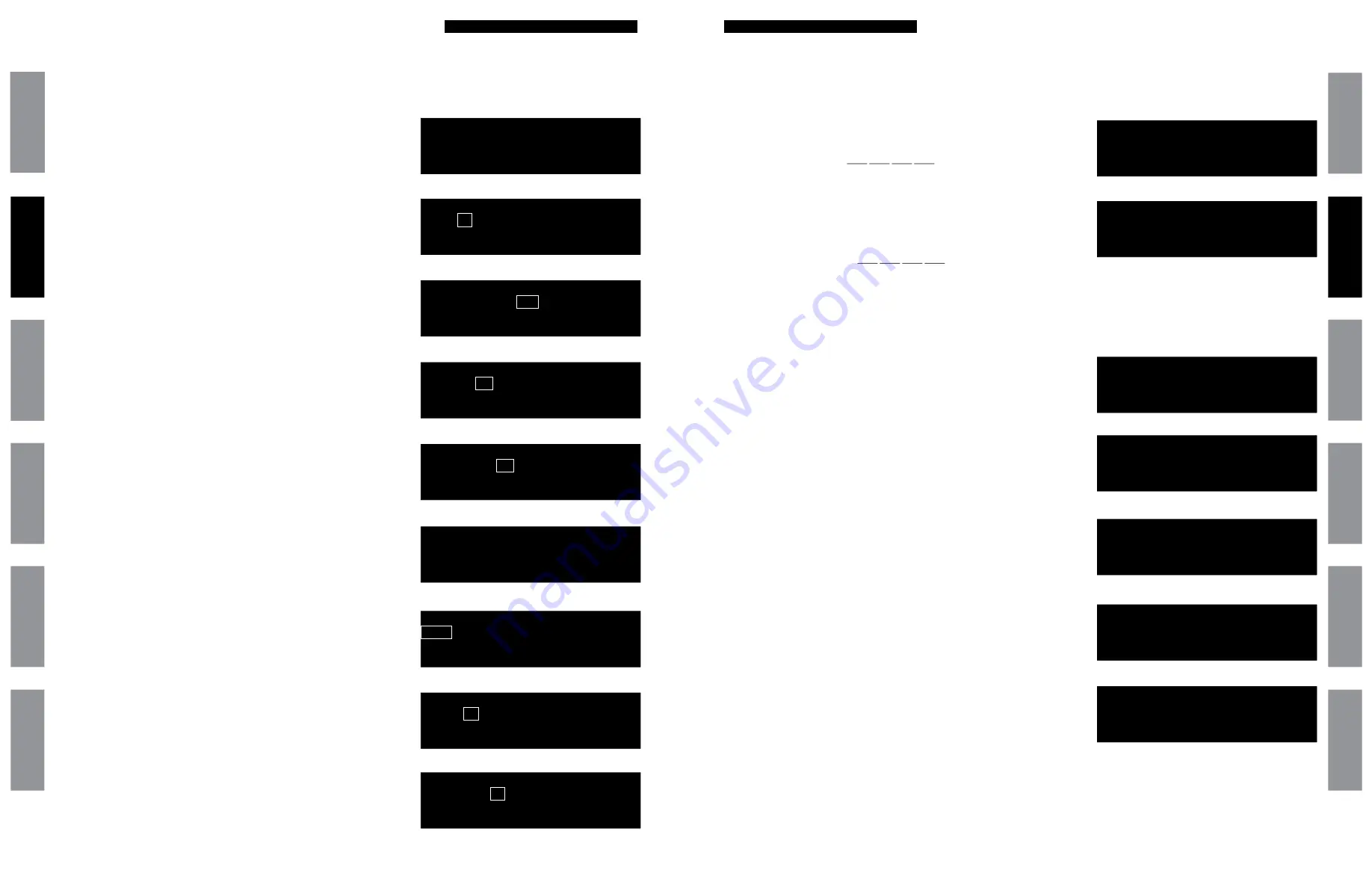
41
© American Time
© American Time
40
SiteSync IQ Wired Installation Manual
SiteSync IQ Wired Installation Manual
Settings and Configuration
Glossar
y
App
endix
Tr
oublesho
oting
Clo
ck
Installation
Syst
em Contr
oller
Installation
Intr
oduction
Glossar
y
App
endix
Troublesho
oting
Clo
ck
Installation
Syst
em Contr
oller
Installation
Intr
oduction
Settings and Configuration
The Config Menu offers the ability to change several settings for the SiteSync IQ Master.
Press
P7
and enter your service lock to access the Configuration Menu.
4a
4b
6a
6b
5
3b
3a
Config Menu
Time Sync Priority
1=(GPS)
2=Ethernet
Ok=Done
Config Menu
Time Sync Priority
Set to Ethernet
At 04:15
OK=Done
Config Menu
Clear All Events
1=Confirm
0=Cancel
Config Menu
Restore Factory
Settings
1=Confirm 0=Cancel
Config Menu
Choose Service Lock:
xxxx
0000=Disable OK=Done
Config Menu
Choose User Lock:
xxxx
0000=Disable OK=Done
Config Menu
Select Clock Code
01
OK=Done
w
Manage Locks: From Config Menu press
1
• a. User Lock. Press:
1
and enter a new 4 digit User Lock OR
Press 0000 to disable this feature.
User Lock
• Press
O
■
Note:
User Lock is the user security level used for accessing time/date
and event menus.
• b. Service Lock. Press:
2
and enter a new 4 digit Service
Lock or enter 0000 to disable this feature.
Service Lock:
• Press
O
■
Note:
Service Lock is the service security level used for accessing
System Controller configuration menus.
x
Time Sync Priority: From the Config Menu press
3
This feature is used to determine the priority of time synchronization
of the System Controller. This screen only displays the sync options
that your System Controller supports.
• a. Press the number that corresponds to your time sync
priority
• b. Enter the minutes and seconds that the System Controller
should attempt to synchronize each hour to the time sync
option chosen.
y
Clock Code: From the Config Menu press
4
This feature is used to set the clock code for wired clock circuits.
• a. Enter the clock code using the keypad
• b. Press
O
z
Clear/Restore: From the Config Menu press
5
This feature allows for the deletion of all events or restoration of the
System Controller to factory defaults.
• a. Press
2
to delete all events or
0
to cancel.
• b. Press
1
to restore factory defaults or
0
to cancel.
Manually Setting Time and Date
Press
P1
and enter your user lock then
O
(unless disabled) to access the Set Menu.
u
Manually Setting Time:
• a. Press:
1
• b. Enter the hours by pressing the two digit number
(i.e.
06
)
Press
■
Note:
If 24 hour mode is active, skip to d.
• c. Toggle to AM or PM using
B
Press
• d. Enter the minutes by pressing the two digit number
(i.e.
30
)
Press
• e. Enter the seconds by pressing the two digit number
(i.e.
45
)
Press
O
when finished
v
Manually Setting Date
• a. Press
2
• b. Enter the year by pressing the four digit number
(i.e.
2015
)
Press
• c. Enter the month by pressing the two digit number
(i.e.
01
)
Press
• d. Enter the date by pressing the two digit number (i.e.
01
)
Press
O
to accept
Set Menu Hour
Time: 12:00:00 AM
>=Mins
<=Secs OK=Accept
Set Menu Hour
Time: 12:00:00 AM
>=Mins Back=AM-PM
<=Hours OK=Accept
Set Menu Min
Time: 12:00:00 AM
>=Secs
<=Hours OK=Accept
Set Menu Sec
Time: 12:00:00 AM
>=Hours
<=Mins OK=Accept
Set Menu Year
2015 - 01 - 01
>=Month Back=Day
<=BkSpc OK=Accept
Set Menu Month
2015 - 01 - 01
>=Day Back=Year
OK=Accept
Set Menu Day
2015 - 01 - 01
>=Year Back=Month
OK=Accept
Set Menu Options
1=Time 2=Date
3=Time Zone & DST
4=12/24 9=Sync Now
Set Menu Options
1=Time 2=Date
3=Time Zone & DST
4=12/24 9=Sync Now
1c
1d
2b
2c
2d
1e
1b
1a
2a
B
NEXT
>
B
NEXT
>
B
NEXT
>
B
NEXT
>
B
NEXT
>




























