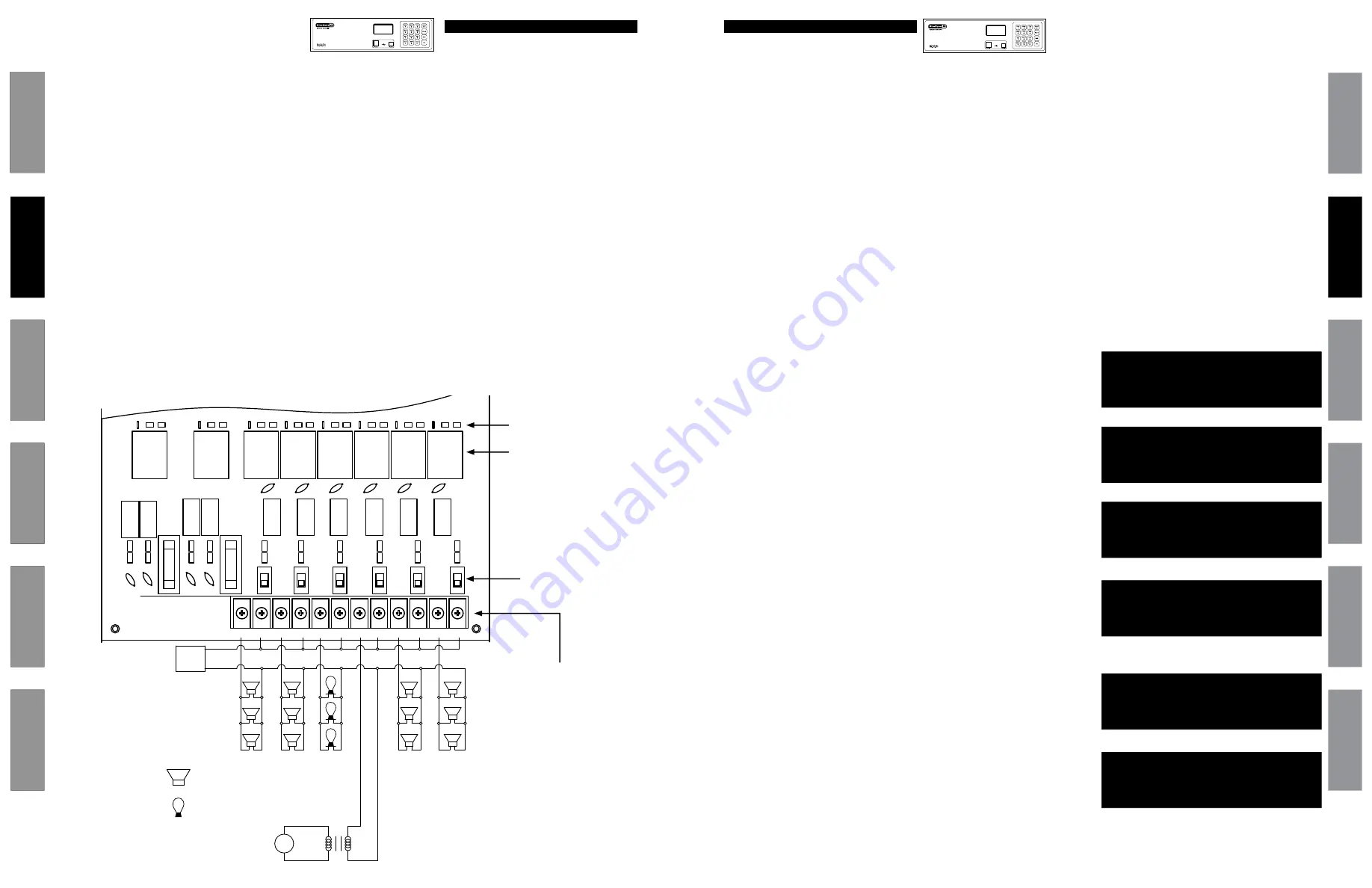
23
© American Time
© American Time
22
Glossar
y
App
endix
Tr
oublesho
oting
Clo
ck
Installation
Syst
em Contr
oller
Installation
Intr
oduction
SiteSync IQ Wired Installation Manual
SiteSync IQ Wired Installation Manual
Glossar
y
App
endix
Tr
oublesho
oting
Clo
ck
Installation
Syst
em Contr
oller
Installation
Intr
oduction
SiteSync IQ Installation Manual
Wired Signal Circuit Option
App
endix
Tr
oublesho
oting
Clo
ck
Installation
Syst
em Contr
oller
Installation
Intr
oduction
Programming Events (Keypad Interface)
Wired Signal Circuit Option
The SiteSync IQ System Controller contains 6 integrated signal relays. When configured, the Wired Signal Circuit Option allows the
System Controller to be used for operating bells, tone generators, lighting circuits and other electrical equipment.
■
Note:
System Controllers with the Ethernet option can also be programmed via the Remote Connect web interface (see page 31).
Definitions:
An
Event
is programmed into the System Controller with time and date information, as well as a duration or a start/stop command.
For example, Event 0001 may be programmed to execute every Monday, Wednesday and Friday at 10:00 am for 3 seconds.
Each event is assigned to a
Schedule
. The SiteSync IQ System Controller can store up to 9,999 events. The event duration is
programmable from 1 to 9 seconds and also allows for ON or OFF commands. Normal events are recurring weekday events. A
Special
Event
contains date information that is not specific to weekdays. For example, you can set a special event for the 4th day of every
month, the 4th day of every January or the 4th day of January in a specific year. You can also set a special event for every Thursday
in January or every Thursday in a specific year.
A
Schedule
is a group of events. For example, a school might program Schedule 01 with 4 events for their morning Elementary recess
schedule. The SiteSync IQ System Controller allows for 99 unique schedules, with any number of events in each (up to a maximum
total of 9,999 events). Schedules, with groups of events, are assigned to
Circuits
.
A
Circuit
is defined as one of the 6 relay outputs on the SiteSync IQ System Controller. Each circuit can be assigned one schedule at
a time. For example, Schedule 01 with 4 events might be assigned to Circuit 1 and Schedule 03 with 10 events might be assigned to
Circuit 2.
v
Programming Recurring Events by Weekday
u
Programming New Events
For a non-special event, this brings up the Event Time screen.
To program start time:
a. Use the number keys to enter the hour and minute. Press
<
for AM or
>
for PM. Press
O
to accept the event start time.
The Event Duration screen appears. To program event duration (1-9 seconds):
b. Press any number
1
-
9
to specify duration, or
Press
0
to use the default duration(s) for the circuit(s) assigned to the
schedule, or
Press
>
to latch assigned circuits on until a later event turns them off, or
Press
<
to turn off assigned circuits that were previously turned on.
Press
O
to accept event duration.
a. Press:
P2
, enter User Lock using the keypad and press
O
to
enter the Event Menu.
b. Press:
1
to add an event.
c. Select the number of the schedule for the new event and press
O
.
d. If any events have already been assigned to the selected schedule, the
days and start time for the first event are displayed. Use the
>
key to
move to the New Event screen. Press
O
to display the Select
Weekdays screen.
■
Note:
Press
<
on the first event to view the last event. Press
>
to move
to the New Event Screen.
e. To program event days, press
1
through
7
keys to add or remove
days individually, or
Press
8
to add weekdays (shown),
9
to add weekends, or
Press
0
for special events. This allows events to be defined by date(s).
Press
O
to accept the assigned days.
Event menu
Duration 0=Default
2 Sec (1-9, < or >)
Off=< On=> OK=Set
Event menu
Select event time:
Evt Time: 12:00 AM
MTWTF OK=Acpt
Select Weekdays:
8=M-F
MTWTF
9=S+S Key 1234567
0=Special OK=Accept
Event Menu
Sch=10 Event=0000
2014-02-12 12:04 AM
<Scl> M-Del OK-Edt
Event Menu
Choose Schedule
Sch=01 Select 1-99
OK=Accept
Event Menu
View Events by
1=Schedule/Event
2=Dte/Tme
3=WKD
2b
2a
1e
1d
1c
1a and b
Glossar
y
App
endix
Troublesho
oting
Clo
ck
Installation
Syst
em Contr
oller
Installation
Intr
oduction
Wired Signal Circuit Installation
To install wired signal circuits (for electrical device control including bells, tone generators, lights, etc.):
1. Disconnect and lock out power to the SiteSync IQ System Controller and any circuit wiring.
2. Remove the top cover from the System Controller.
a. Remove screws from each side of the cover.
b. Slide the cover up off the base of the unit.
3. Route signal circuit wires into the wiring compartment of the System Controller.
a. Remove knockout(s). See Appendix G for illustration showing knockout locations on the rear side of the unit.
b. Use copper conductors only.
c. Use strain relief connector fittings in the knockout holes to secure the wires.
d. Route the wires into the wiring compartment, leaving enough slack to make all connections to the relay terminals.
4. Connect signal wires to the circuit relay terminals.
a. Route the power (feed) line of each circuit to the COM terminal of the desired circuit (1-6) being connected.
b. Route the switched (load) line of each circuit to the NO terminal of the desired circuit (1-6) being connected.
c. Label the wires for each circuit as desired.
■
Note:
The signal circuits are protected with surge suppression components. In some applications, this protection
can cause leakage current to trigger the output device(s) when the circuit is switched OFF. In these cases, the surge
protection switches (see illustration below) can be moved to the OFF position. Contact American Time Technical Support
with any questions. 800-328-8996.
REAR OF SY
STEM C
ONTR
OLLER
1
2
3
4
5
6
NO
COM
NO
COM
COM
NO
COM
NO
NO
COM
NO
COM
SOURCE
220vac
FUSED
WHITE
BLACK
STEP DOWN
TRANSFORMER
LOW VOLTAGE
DEVICES
POWER
Bell 1
Bell 2
Bell 3
Bell 4
Bell 5
Bell 6
n
IMPORTANT NOTE:
Relay 6 will
be inoperable for running events
when the SiteSync IQ System
Controller is being used to provide
contact closure synchronization
(Tx mode).
Relays
Relay Indicator LEDs
Surge Protection
Switches
Left side
SiteSync IQ System Controller Wiring Compartment Diagram
Typical Signal Circuit
Wiring Diagram
Rear of S
yst
em Contr
oller
= bell
= light
TUE JUL 03 2018
10:38:06 AM USCT
American Time
Status=AUTO ETH=Y
TUE JUL 03 2018
10:38:06 AM USCT
American Time
Status=AUTO ETH=Y



























