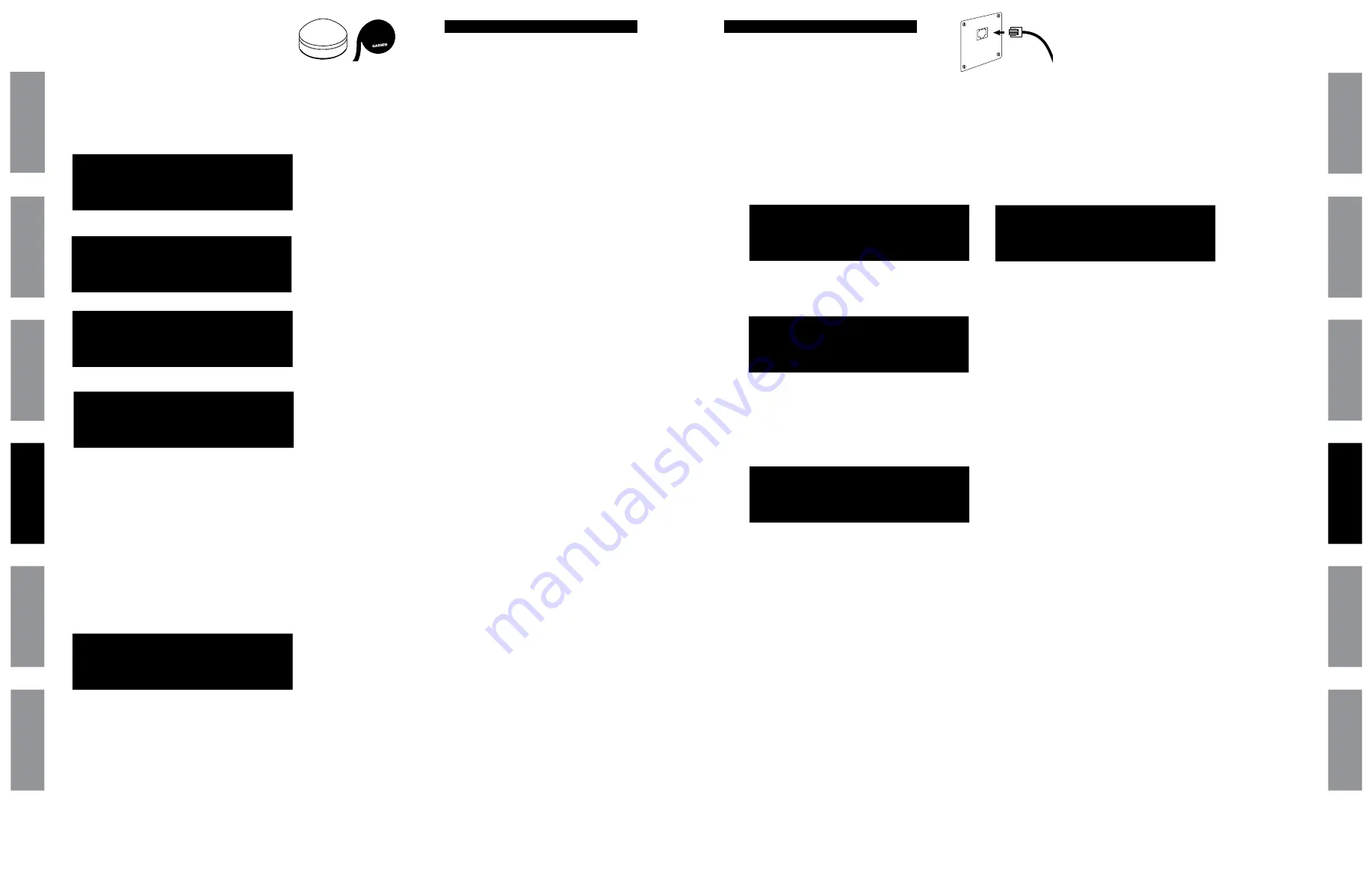
45
© American Time
© American Time
44
SiteSync IQ Wired Installation Manual
SiteSync IQ Wired Installation Manual
Troubleshooting Ethernet
Glossar
y
App
endix
Tr
oublesho
oting
Clo
ck
Installation
Syst
em Contr
oller
Installation
Intr
oduction
Glossar
y
App
endix
Troublesho
oting
Clo
ck
Installation
Syst
em Contr
oller
Installation
Intr
oduction
If you have trouble connecting the SiteSync IQ System Controller via Ethernet, follow these troubleshooting steps:
1. Check the Ethernet cable connection to the SiteSync IQ System Controller. Make sure the patch cable is securely
connected to the Ethernet RJ-45 port and that it is not damaged. Have the cable tested or connect a computer or
another Ethernet device to this cable to confirm proper connection.
2. Ensure that the Ethernet is enabled. From the main screen:
Press:
P82
,
enter User Lock, and press
O
. Press
2
to enter the Client menu.
If Ethernet is Disabled, press
1
to enable and press
O
.
Verify the packet counts for RX and TX are greater than 0. Press
1O>
from the Comm Menu.
If greater than 0 press
OBB
to return to the Main screen. If packet counts are 0, continue with troubleshooting
steps.
3. Initiate Sync Now:
Press:
P1
to Set Menu Mode.
Enter User Lock and press
O
.
Press:
9
to sync the System Controller with Ethernet. Press
>
until Ethernet option is chosen.
Press
8
to sync with Ethernet.
4. Confirm all Network settings (see "Ethernet Installation" section of this manual). Make sure the SiteSync IQ System
Controller is configured properly.
5. Change the Time Server IP address to a different timeserver among those listed in Appendix A. Perhaps the timeserver
that the system controller is attempting to communicate with is down or not responding quickly enough due to
network traffic, etc.
6. Press
P85
,
to See the current IP address
. Confirm the IP address is valid and no other device or computer on the
network is using the same IP address.
7. Ensure that the Network has port 123 open for SNTP or port 13 open for Daytime Protocol.
8. Ping the IP address of the unit from another computer to see if it is responding. Check with your Network
Administrator if you do not know how to do this.
9. Test the time server by attempting to get a time stamp from another computer. Check with your Network
Administrator if you do not know how to do this.
If the problem cannot be resolved after following these steps, please call Technical Support at American Time at 800-328-8996.
Comm Menu
Client
1=Enable 2=(Disable)
OK=Done
Comm Menu
Enable/Disable
1=Remote Program
2=Client 3=Server
Set Menu Mode
Time Sync Option is
Available: Ethernet
8=Sync now
OK=Set
Comm Menu
Packets RX:0
Packets TX:0
0=Reset
OK=Done
Troubleshooting GPS
If you have trouble synchronizing to GPS, follow these troubleshooting steps:
1. If GPS receiving antenna has been connected to the SiteSync IQ System Controller for less than 25 minutes, the GPS
time signal may be inaccurate. Allow more time. If still not synchronizing follow these steps:
Press:
P5
, to check the GPS signal status.
Press:
1
, to check signal status.
If no signal was received, continue to Step 2.
If signal was received, press
O
to view number of connected satellites. Press
OBB
to return to the Main screen.
■
Note:
If 0 satellites are connected, continue the troubleshooting steps.
2. Check the GPS cable connections between the System Controller and GPS antenna. Replace any damaged cables and
verify the connectors are securely locked together. If you are using extension cables, try temporarily moving the system
controller closer to the GPS antenna and connect without the extension cables (if possible).
3. If no signal has been received after checking the status and configuration, move the GPS antenna to a better location
and follow the installation and configuration steps again.
4. Ensure the GPS update function is enabled:
Press
P52
;
Enter User Lock, then press
O
;
Display should show:
If not, press
1
then
O
.
5. Inspect the GPS antenna for damage. Look for signs of lightning strikes or falling debris.
6. Look for obstructions to the antenna's view of the sky and remove them if possible (example: tree branches). Clear any
snow or ice off the antenna and surrounding area.
7. If the GPS antenna is installed behind a Low-E glass window or skylight, try another location or replace the glass if
possible.
If the problem cannot be resolved after following these steps, please call Technical Support at American Time at 800-328-8996.
Set Menu Mode
GPS Update Enabled
1=Disable GPS Update
OK=Done
GPS Time Menu
Choose:
1=Signal Status
2=Enable/Disable
GPS Time Menu-Now
Satellites: 3
01-06-2014 12:28:15A
USCST
OK=Next
GPS Time Menu
No Signal Last Rec.
01-06-2014 12:28:15A
OK=Done 1=Retry
GPS Time Menu - LAST
Signal Last Received
01-06-2014 12:28:15A
OK=Done 1=Retry


























