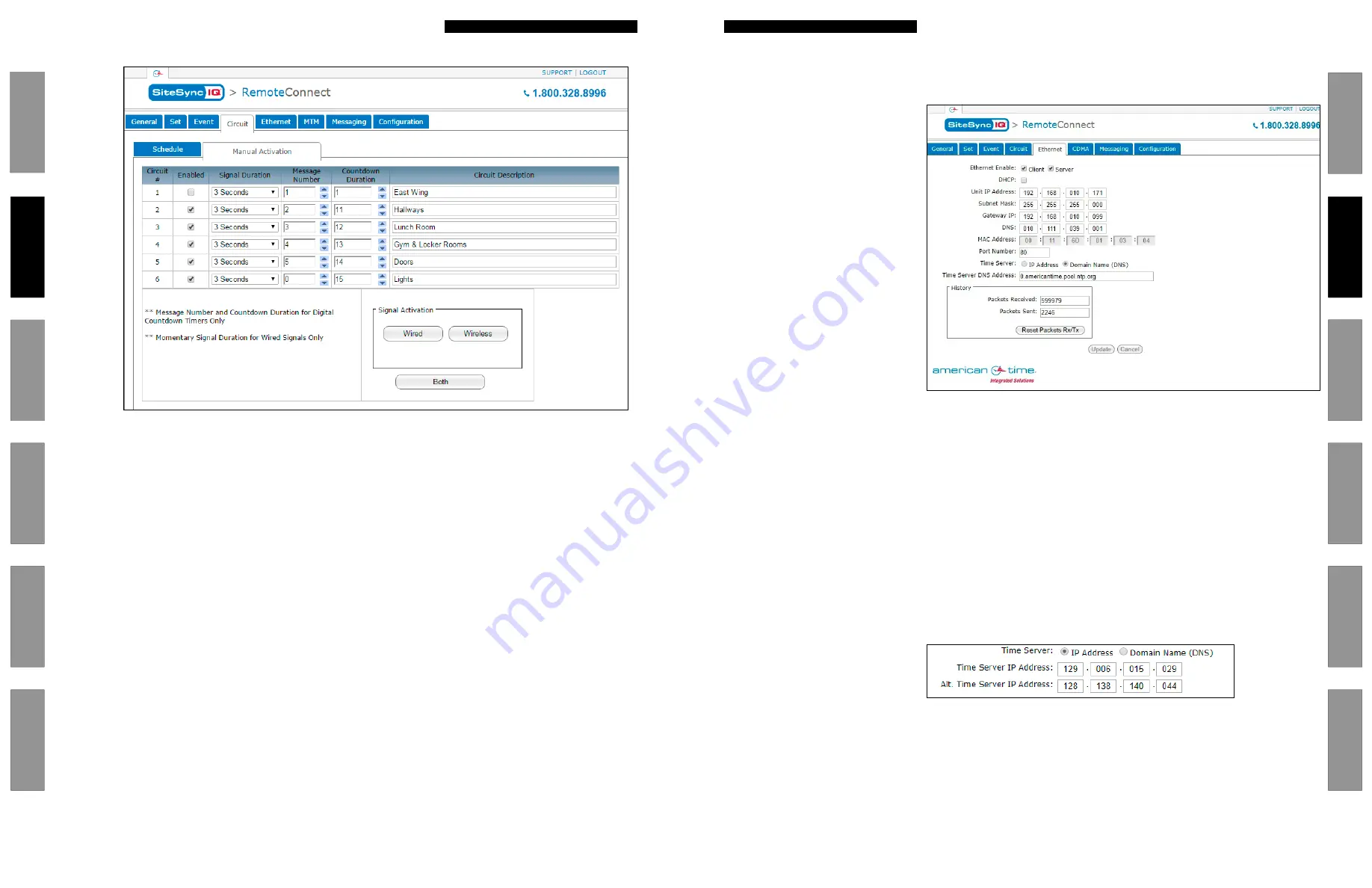
37
© American Time
© American Time
36
Glossar
y
App
endix
Tr
oublesho
oting
Clo
ck
Installation
Syst
em Contr
oller
Installation
Intr
oduction
Glossar
y
App
endix
Troublesho
oting
Clo
ck
Installation
Syst
em Contr
oller
Installation
Intr
oduction
SiteSync IQ Wired Installation Manual
SiteSync IQ Wired Installation Manual
Remote Connect Web Interface
Glossar
y
App
endix
Tr
oublesho
oting
Clo
ck
Installation
Syst
em Contr
oller
Installation
Intr
oduction
Remote Connect Web Interface
Glossar
y
App
endix
Troublesho
oting
Clo
ck
Installation
Syst
em Contr
oller
Installation
Intr
oduction
Manual Activation:
Figure 11
1.
Enabled:
This allows the user to enable or disable which circuits should be manually activated.
2.
Signal Duration:
This is the duration which the circuit will manually activate.
—
Momentary: The duration
Momentary
is only used for Wired Signal Activation. This will allow the user to
signal the circuit for as long as they hold down the
Wired
button.
3.
Circuit Description:
This is the description of the circuit as assigned in the
Schedule Tab
.
4.
Wired:
This will signal the wired enabled circuits only for the duration specified in the
Signal Duration
.
5.
Wireless:
This will signal the wireless enabled circuits only for the duration specified in the
Signal Duration
.
■
Note:
A
Momentary
Signal Duration cannot be assigned to a wireless signal activation.
6.
Both:
This will signal the wired and wireless enabled circuits for the duration specified in the
Signal Duration
.
■
Note:
A
Momentary
Signal Duration cannot be assigned to a wireless signal activation.
Ethernet Tab:
(Only editable with Service-level login).
The Ethernet Tab contains the network settings for the SiteSync IQ system controller.
1.
Ethernet Enable:
This allows the user
to choose if the SiteSync IQ system
controller should be a client, server, or
both (time synchronization).
2.
DHCP:
This is the default Ethernet
setting. When this box is checked,
the device will automatically obtain an
IP address from a DHCP server. The
address received will be displayed in
the Unit IP Address boxes.
■
Note:
If no DHCP address is
received, the device will default to
192.168.10.10. In this situation,
directly connect an Ethernet patch
cable from the system controller
to a computer that is on the same
Subnet. Example: Set the connecting
computer IP address to 192.168.10.11.
See your Network Administrator if
you do not know how to do this. More
information is also available in the
Ethernet troubleshooting section.
3.
Unit IP Address:
This displays the IP address of the system controller. These boxes are normally grayed out and can only be changed if
the DHCP box is unchecked. After changing all IP fields in the Ethernet Tab, press the Update button to save the configuration.
4.
Subnet Mask:
This displays the subnet mask of the system controller. After changing all IP fields in the Ethernet Tab, press the Update
button to save the configuration.
5.
Gateway IP:
This displays the assigned Gateway IP. After changing all the IP fields in the Ethernet Tab, press the Update button to save
the configuration.
6.
DNS:
This displays the IP address of the network server.
7.
MAC Address:
This displays the MAC address of the SiteSync IQ system controller. This field can't be changed in
Remote Connect.
8.
Port Number:
This Port Number is defaulted to 80 so that Remote Connect can be displayed. This enables the web server.
9.
Time Server:
This displays two time server options, only one can be selected.
10.
Time Server IP Address:
This displays the IP address of the time server. After changing this field, press the Update button. This is
referred to as Ethernet 1 which is displayed under the general tab. Time Last Set: (Source Ethernet 1).
11.
Alt. Time Server IP Address:
This displays an alternate IP address of a time server. After changing this field, press the Update button.
This is referred to as Ethernet 2 check is displayed under the General tab, Time Last Set: (Source Ethernet 2).
12.
Time Server DNS Address:
This displays the IP address from a DNS server used for SNTP synchronization (i.e. 0.americantime.pool.ntp.
org or time.nist.gov).
13.
History:
This displays a history of the Ethernet activity to and from the Remote Transmitter. This can be reset by pressing the Reset
Packets Rx/Tx button.
■
Note:
When changing these setting in Remote Connect, close your browser and log in again (with the new IP address, if applicable).
Use caution when revising these settings, as you could lose connectivity after pressing Update.
Figure 12
Figure 13






























