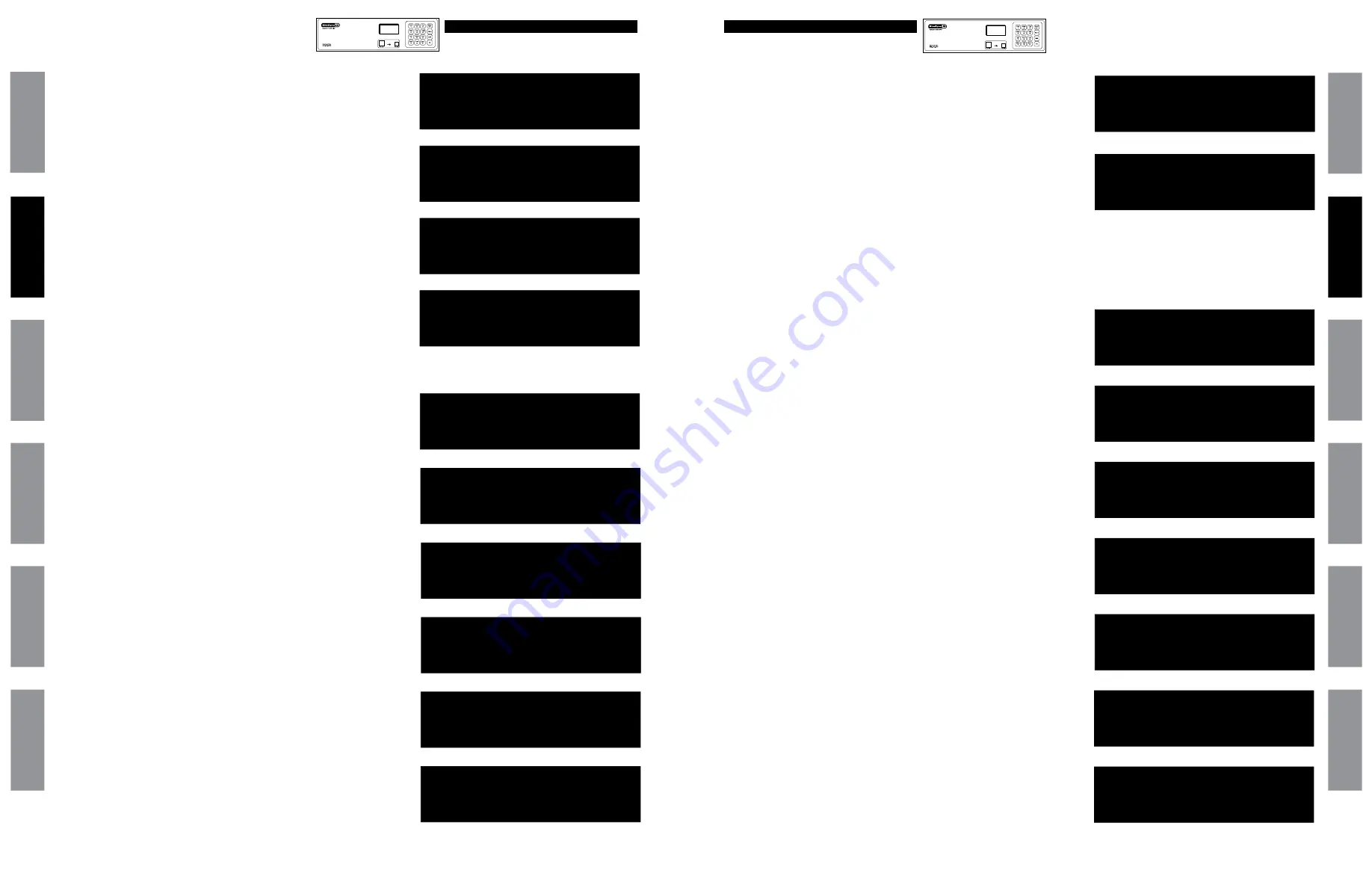
25
© American Time
© American Time
24
SiteSync IQ Wired Installation Manual
SiteSync IQ Wired Installation Manual
Wired Signal Circuit Option
Wired Signal Circuit Option
Glossar
y
App
endix
Tr
oublesho
oting
Clo
ck
Installation
Syst
em Contr
oller
Installation
Intr
oduction
Glossar
y
App
endix
Troublesho
oting
Clo
ck
Installation
Syst
em Contr
oller
Installation
Intr
oduction
v
Programming Recurring Events by Weekday
(continued)
The Choose Schedule screen reappears:
c. Press
O
to accept the schedule number.
d. The Event Saved screen briefly appears followed by the Select Event
Time screen.
e. If a new event is to be programmed with the same assigned schedule,
days and duration as the previous event, Press
1
. Enter only the start
time of the new event and press
O
. Follow this procedure for all new
events sharing the same schedule, days and duration.
To see a programming example, see Appendix D.
Press the
2
key to exit this loop and return to the View Events screen at the
top of the Event Menu.
Event Menu
Select event time:
Evt Time: 1:00 AM
MTWTF OK=Acpt
2e
Event Menu
Enter Another Event:
1=Yes
2=No
2e
Event Menu
Y=All M=All
MTWTF 05:03 AM
Event 0000 Saved
2d
Event Menu
Choose Schedule
Sch=01 Select 1-99
OK=Accept
2c
TUE JUL 03 2018
10:38:06 AM USCT
American Time
Status=AUTO ETH=Y
TUE JUL 03 2018
10:38:06 AM USCT
American Time
Status=AUTO ETH=Y
a. Press
0
in the Select Weekdays.
b. Press
2
for Schedule Change.
c. Change the year if necessary or enter 0000 to indicate all years. Press
O
bring up the Enter Event Month screen.
d. To change the month, enter the number of the month as 2 digits. Enter
00 to select all months. Press
O
to accept and bring up the Choose
screen.
e. Press
1
to select a day of the month and bring up the Select Event
Date screen.
f. Enter a 2-digit day of the month or 00 for all days and press
O
.
Pressing
2
in the Choose Screen (4e) brings up the Select Day screen.
At this screen:
Press
1
-
7
keys to add or remove days individually
or Press
8
to add weekdays,
9
to add weekends.
Press
O
to accept the assigned days.
g. The Select Event Time screen appears. To program start time:
Use the number keys to enter hour and minute.
Press
<
for AM or
>
for PM.
Press
O
to accept the event start time.
x
Programming Schedule Change Events
Event Menu
Choose:
1=Set Date (1-31)
2=Set Weekday(s)
4e
Event Menu
Enter Event Month
Month=02 February
All=00 OK=Accept
4d
Event Menu
1=Special Event
2=Schedule Change
4b
Event Menu
Enter Event Year
Year: 2014 All=0000
OK=Accept
4c
Select Weekdays:
8=M-F
MTWTF
9=S+S Key 1234567
0=Special OK=Accept
4a
Event Menu
Select event time:
Evt Time: 12:00 AM
MTWTF OK=Acpt
4g
Event Menu
Select event date
Day of month= 15
All=00 OK=Accept
4f
a. Press
0
in the Select Weekdays screen.
b. Press
1
for Special Event
c. Change the year if necessary or enter 0000 to indicate all years. Press
O
bring up the Enter Event Month screen.
d. To change the month, enter the number of the month as 2 digits. Enter
00 to select all months. Press
O
to accept and bring up the Choose
screen.
e. Press
1
to select a day of the month and bring up the Select Event
Date screen.
f. Enter a 2-digit day of the month or 00 for all days and press
O
.
Pressing
2
in the Choose Screen (3e) brings up the Select Day screen.
At this screen:
Press
1
-
7
keys to add or remove days individually
or Press
8
to add weekdays,
9
to add weekends.
Press
O
to accept the assigned days.
g. The Select Event Time screen appears. To program start time:
Use the number keys to enter hour and minute.
Press
<
for AM or
>
for PM.
Press
O
to accept the event start time.
The Event Duration screen appears. To program event duration (1-9 seconds):
h. Press any number
1
-
9
to specify duration
or Press
0
to use the default duration(s) for the circuit(s) assigned to the
schedule.
or Press
>
to latch assigned circuits on until a later event turns them off,
or Press
<
to turn off assigned circuits that were previously turned on.
Press
O
to accept event duration.
Event Menu
Enter Event Month
Month=02 February
All=00 OK=Accept
3d
Event Menu
Enter Event Year
Year: 2014 All=0000
OK=Accept
3c
Select Weekdays:
8=M-F
MTWTF
9=S+S Key 1234567
0=Special OK=Accept
3a
w
Programming Special Events
Event Menu
1=Special Event
2=Schedule Change
3b
Event Menu
Choose:
1=Set Date (1-31)
2=Set Weekday(s)
3e
Event Menu
Duration 0=Default
2 Sec (1-9, <or>)
Off=< On=> OK=Set
3h
Event Menu
Select event date
Day of month= 15
All=00 OK=Accept
3f
w
Programming Special Events (continued)
Event Menu
Select event time:
Evt Time: 12:00 AM
MTWTF OK=Acpt
3g




























