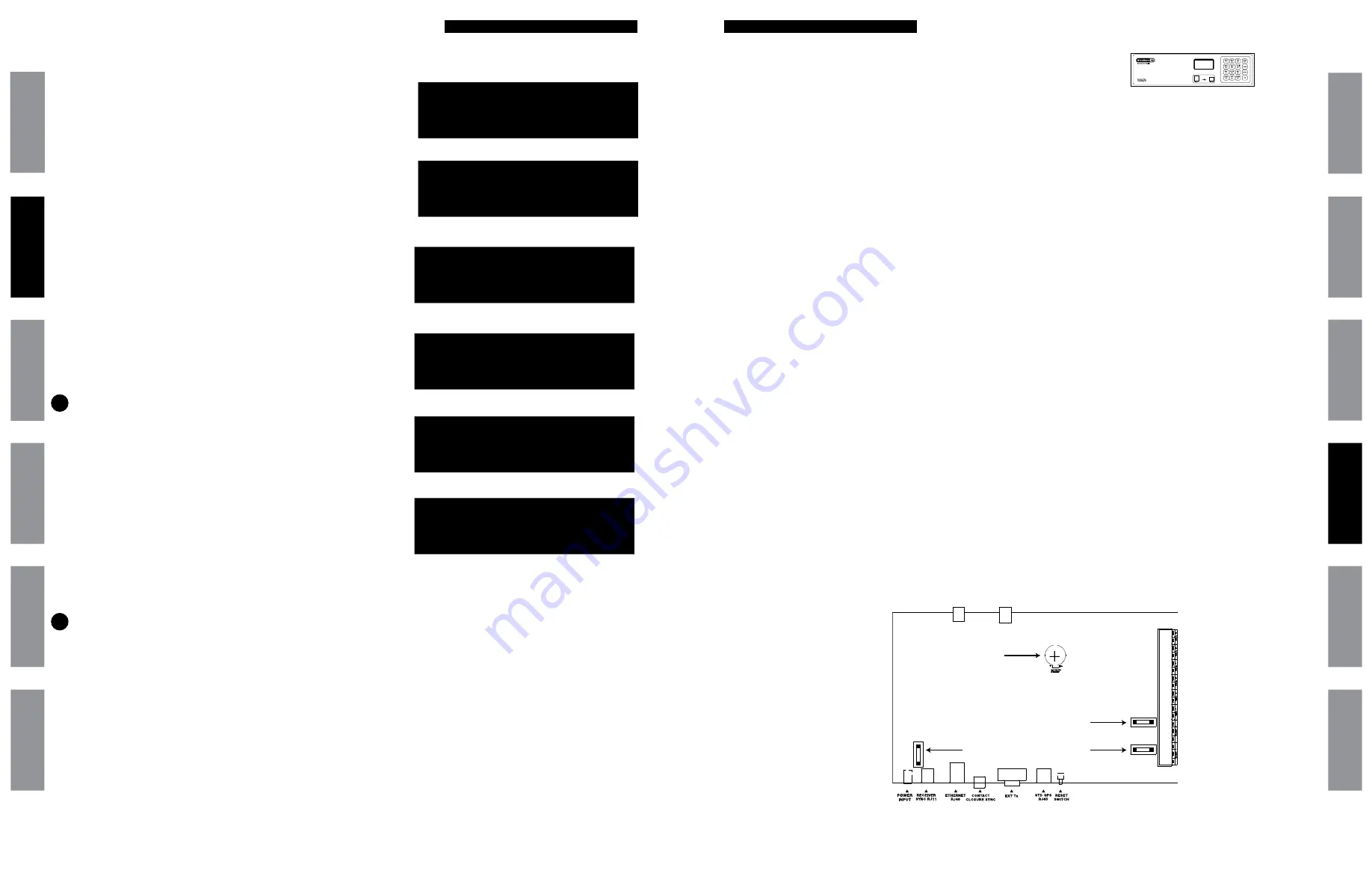
43
© American Time
© American Time
42
SiteSync IQ Wired Installation Manual
SiteSync IQ Wired Installation Manual
Glossar
y
App
endix
Tr
oublesho
oting
Clo
ck
Installation
Syst
em Contr
oller
Installation
Intr
oduction
Glossar
y
App
endix
Troublesho
oting
Clo
ck
Installation
Syst
em Contr
oller
Installation
Intr
oduction
Troubleshooting System Controller
TUE JUL 03 2018
10:38:06 AM USCT
American Time
Status=AUTO ETH=Y
If you have any of these problems, follow the appropriate steps:
1. System controller appears off (LCD dark) when power is connected:
• Disconnect power and remove top cover. Check fuse and replace if necessary.
2. Power has been reset, Press OK is displayed on the LCD screen:
• Verify that the power source is stable
-Press OK if there was a power outage
-Press OK if power is not supplied by a switchable plug
-Press OK if unit was unplugged
• Determine source of power loss
3. Unit Crashed. Press OK is displayed on the LCD screen:
-The system controller will automatically reset and resume normal operation if the unit crashes.
-Diagnostic information is saved to the unit for troubleshooting.
-If this occurs frequently, please update to the newest firmware, as the issue may have already been resolved.
4. Incorrect time is displayed by system controller after loss of power:
• Backup battery may be dead. Check for "Low Battery Voltage" message when time is displayed in small text (see Display Settings
section). If this message is displayed, replace battery with new CR2032 or equivalent 3v lithium battery. Install battery with +
side up, as shown below.
5. Power outage during Daylight Saving Time correction:
• If there is a power outage during the correction period for Daylight Saving Time, the secondary clocks might not correct. In this
case, the clocks can be reset manually (see Clock Troubleshooting) or they will automatically reset during their next reception
attempt after the power is restored.
6. Signal circuits not responding to programmed events:
• Refer to Wired Signal Circuit Troubleshooting Guide.
7. Unable to synchronize with Ethernet Time Source:
• Refer to the Ethernet Troubleshooting Guide.
8. Unable to synchronize with GPS Time Source:
• Refer to the GPS Troubleshooting Guide.
9. Lost or forgotten User Lock:
• Contact American Time Technical Support at the number listed below.
10. SiteSync IQ System Controller locks up or display goes blank:
• Use a pen, small screwdriver or paperclip to press the reset button (See diagram in Appendix G).
OR
• Remove power from the unit by switching the Power Input switch off, wait 5 seconds, then turn the unit back on.
If the problem cannot be resolved after following these steps, call Technical Support at American Time at 800-328-8996.
Front of IQ Controller
Battery
Back of IQ Controller
Fuse
Fuse
Fuse
Settings and Configuration
Config Menu
Setup Wizard:
Disabled
1=Enable 2=Disable
Config Menu
Change Banner Txt 1
American Time
<>=Change
OK=Acpt
Setup Manager: From the Config Menu press
6
This feature allows for the enabling and disabling of the Setup Wizard.
• Press
1
to Enable or
2
to Disable.
• Press
O
when finished.
Banner Text: From the Config Menu press
7
This feature allows for the customization of the banner text (up to 20
characters) displayed on the main screen.
• Use
<
and
>
to scroll through the available list of
characters. Press
O
to move to the next character.
• Press
O
when finished.
Display Settings: From the Config Menu press
8
This feature allows for the display to be presented in a small or large
format. The contrast of the screen can also be set.
• a. Display size: Press
1
and choose
1
for large or
2
for small.
• b. Contrast Ratio: Press
2
and use the
<
and
>
keys
to change the contrast.
• Press
O
when finished.
Auto DST Settings: From the Config Menu press
9
This feature allows the AUTO DST settings to be configured as
necessary. This setting does not need to be changed unless the
Energy Policy Act of 2005 is amended.
• a. Start of DST: Use the
<
and
>
keys to choose the
starting week, day and month. Press
O
after each
selection. Use the keypad to enter the Bias and the
<
and
>
keys to set the "+" or "-".
• Press
O
when finished.
• b. End of DST: Use the
<
and
>
keys to choose the
ending week, day and month. Press
O
after each
selection.
• Press
O
when finished.
USB Flash Drive
Refer to Appendix F for instructions on updating the software on the
AllSync IQ Master.
8
9
:06
1 0 : 3 0
AM
MON FEB 09 2008
TUE FEB 09 2008
10:30:06 AM USCT
American Time
Status=AUTO GPS=N
Config Menu
START OF DST:
2nd SUN of MAR
BIAS + 1:00
OK=Acpt
Config Menu
END OF DST:
Last SUN of OCT
OK=Accept
10a-large text mode
10a-small text mode
11a
11b
10
11



























