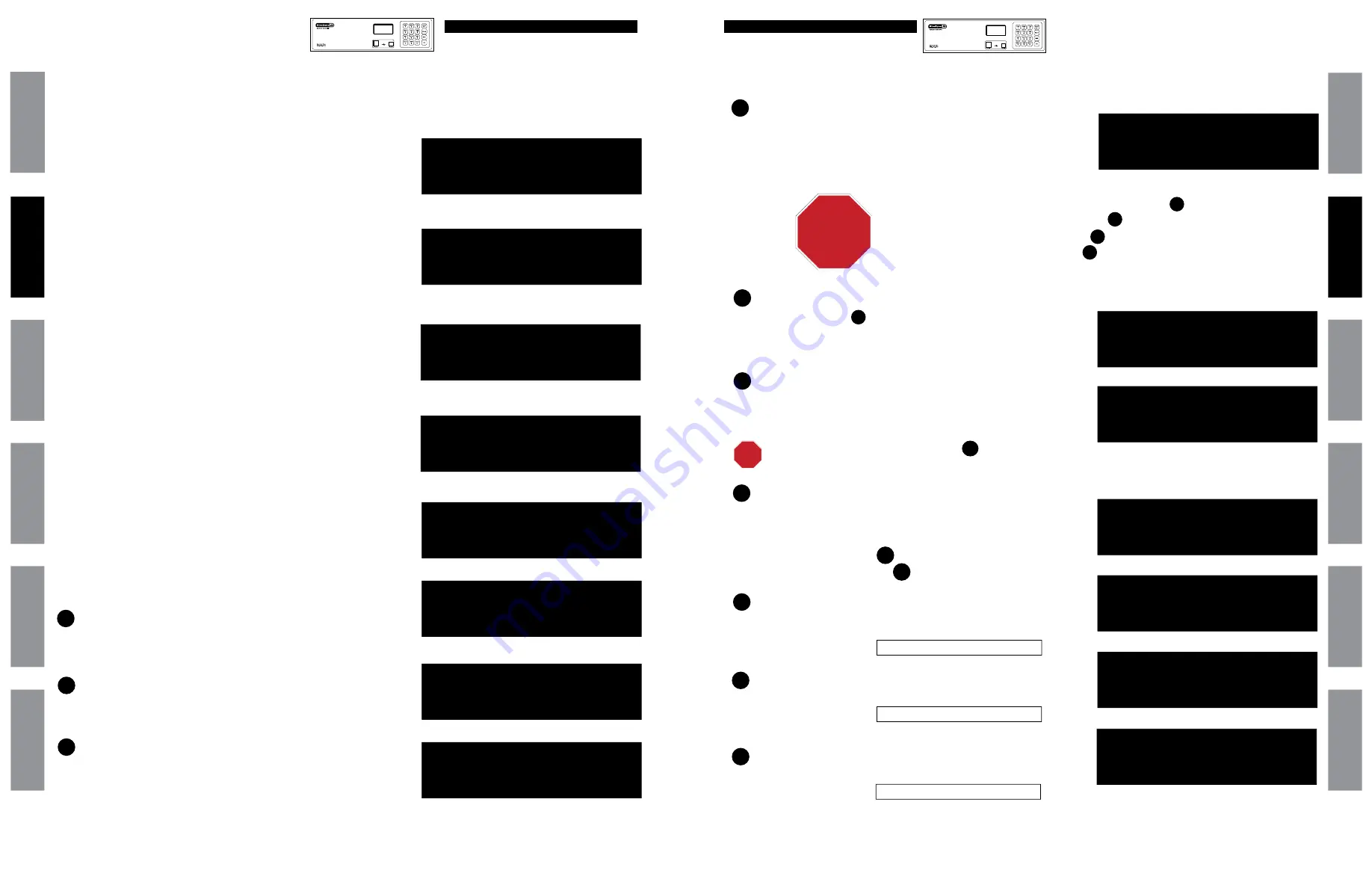
9
© American Time
© American Time
8
SiteSync IQ Wired Installation Manual
SiteSync IQ Wired Installation Manual
System Controller
Setup Wizard
System Controller
Setup Wizard
Glossar
y
App
endix
Tr
oublesho
oting
Clo
ck
Installation
Syst
em Contr
oller
Installation
Intr
oduction
Glossar
y
App
endix
Troublesho
oting
Clo
ck
Installation
Syst
em Contr
oller
Installation
Intr
oduction
z
Define DST:
• Press
1
to set fixed dates and times for the beginning
and end of DST. Skip to
.
• Press
2
to set months, weeks, weekdays and times
(floating dates) for the beginning and end of DST. Skip
to
.
Select fixed dates for DST (START):
• Use
<>
to scroll start month and day. Press
O
to move to the next field.
• Use
<>
or keypad to enter the start time. Press
O
to move to the next field.
• Use
<>
to select AM/PM. Press
O
to accept.
Select fixed dates for DST (END):
• Use
<>
to scroll end month and day. Press
O
to move to the next field.
• Use
<>
or keypad to enter the end time. Press
O
to move to the next field.
• Use
<>
to select AM/PM. Press
O
to accept.
Select fixed dates for DST (BIAS):
• Use keypad to enter bias.
• Use
<>
to select "+" or "-". Press
O
to accept.
Select floating dates for DST (START DATE)
• Use
<>
to scroll week, day and month. Press
O
to move to the next field.
• Use
<>
on the bias selection to and -.
• Use keypad to enter bias. Press
O
to accept.
Select floating dates for DST (START TIME):
• Use
<>
or keypad to enter the start time.
• Press
O
to accept.
Select floating dates for DST (END DATE)
• Use
<>
to scroll week, day and month. Press
O
to move to the next field. Press
O
to accept.
Select floating dates for DST (END TIME)
• Use
<>
to enter the start time. Press
O
to move to the next field.
• Use
<>
to select AM/PM. Press
O
to accept.
Programming Procedure
(cont)
Set Menu DST - LOCAL
Start of DST:
1st SUN of APR
Bias +1:00
OK=ACPT
Set Menu DST - LOCAL
Start Time:
01:00 AM
<> = AM/PM
OK=ACPT
Set Menu DST - LOCAL
End of DST:
Last SUN of OCT
OK=ACPT
Set Menu DST - LOCAL
End Time:
01:00 AM
<> = AM/PM
OK=ACPT
Set Menu DST - LOCAL
DST Bias: +00:00
<> = +/-
OK=ACPT
Set Menu DST - LOCAL
DST End: SEP 15
End Time: 02:00 AM
<> = AM/PM
OK=ACPT
10
11
12
13
9
8
Set Menu DST - LOCAL
DST Start: Mar 30
Start Time: 01:00 AM
<> = AM/PM
OK=ACPT
Set Menu DST - LOCAL
Define DST By:
1= Fixed Dates
2=Floating Dates
7
6
For use only when configuring Custom DST settings
11
12
13
Programming Procedure
(cont)
To set the time display mode for the System Controller,
select 12/24 Hr Mode.
• Press
1
for 12 hour mode-AM/PM (1:00 PM)
• Press
2
for 24 hour mode-Military (13:00)
If the System Controller has {Et GPS} as sync options, skip to .
If the System Controller has the {Ethernet only,} skip to .
If the System Controller has the {GPS only}, skip to .
If System Controller has no sync options, skip to .
15
17
28
STOP
Set Menu 12/24 Mode
Choose Mode: 1
1=12 HR (AM/PM)
2=24 HR (Military)
14
14
27
To configure unit sync options:
• Press
1
to skip to .
• Press
2
to skip sync option setup. Please ensure the proper time and
date on the unit.
To set Time Sync Priority:
• For system controllers with more than one sync option configured,
choose the sync option priority.
16
Setup Wizard
Setup Sync Options
1=Yes
2=No
Config Menu
Time Sync Priority
1=(GPS)
2=Ethernet
16
15
15
16
STOP
If the System Controller has {GPS only}, skip to .
27
TUE JUL 03 2018
10:38:06 AM USCT
American Time
Status=AUTO ETH=Y
TUE JUL 03 2018
10:38:06 AM USCT
American Time
Status=AUTO ETH=Y
20
19
18
17
Use the keypad to Enable DHCP or Disable to select static IP entry.
• Press
1
for enable DHCP
• Press
2
for disable DHCP
• Press
O
to accept
If you chose enable, skip to
If you chose disable continue to
Use the keypad to enter the Unit IP Address. This is a static address
assigned by your Network Administrator. Enter preceding zeros as
necessary.
• Unit IP Address:
• Press
O
Use the keypad to enter the Subnet Mask. This is the subnet mask of your
network. Enter preceding zeros as necessary.
• Subnet Mask:
• Press
O
Use the keypad to enter the Gateway IP. This is the IP address of your
network's Gateway device. Enter preceding zeros as necessary.
• Gateway IP:
• Press
O
17
18
18
19
20
22
Comm Menu
Unit IP Address
192.168.001.001
<=Bksp
OK=Done
Comm Menu
DHCP
1=Enable
2=Disable
OK=Done
Comm Menu
Unit Subnet Mask
255.255.255.000
<=Bksp
OK=Done
Comm Menu
Enter Gateway IP
192.168.010.099
<=Bksp
Ok=Done




















