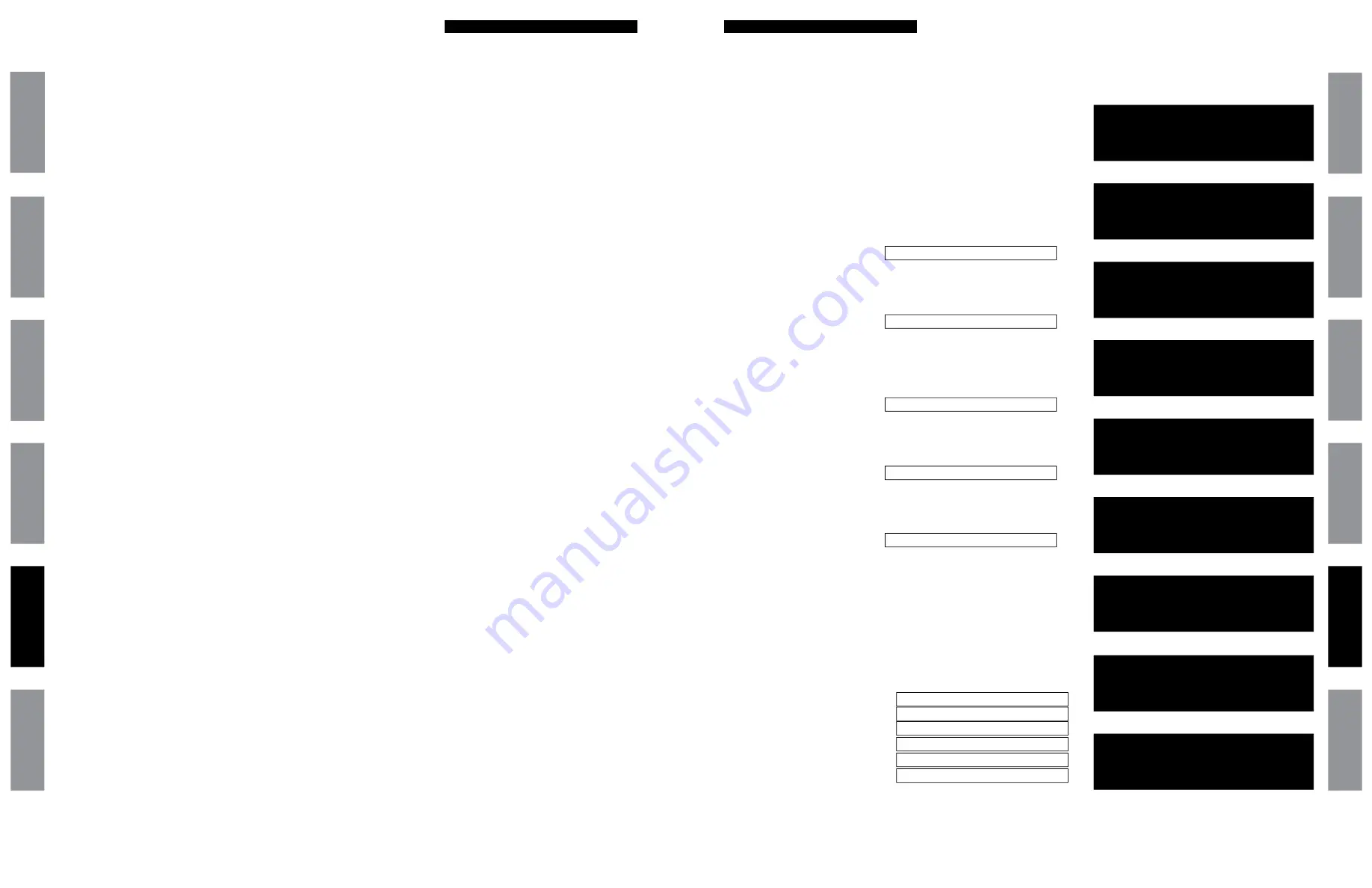
57
© American Time
© American Time
56
SiteSync IQ Wired Installation Manual
SiteSync IQ Wired Installation Manual
Appendix D: Wired Signal Circuit
Programming Examples
Appendix E: Checking IQ System
Controller Status Information
Example: Switching Assigned Schedules
This example will demonstrate a temporary holiday schedule switch. The current schedule (01) will be switched to Sch 02 on December
23, 2008 at Midnight and then switched back after a period of time.
Step 1:
P 3
and enter User Lock (if applicable). Press
1
.
Step 2:
Select a circuit in which the schedule is to change (1-6). For our
example, we'll select circuit 1.
Step 3:
Press
M
to change the schedule on circuit 1.
Step 4:
Press
1
.
Step 5:
Use the
<>
keys to select a schedule to change to. Only schedules
with events programmed will be selectable.
Step 6:
Press
1
.
Step 7:
Enter the year 2008 and press
O
.
Step 8:
Enter the month 12 and press
O
.
Step 9:
Enter the day 23 and press
O
.
Step 10: Enter the time (hours) 12 and press
O
.
Step 11:
Enter the time (minutes) 00 and press
O
.
Step 12: Select AM using the
<>
keys and press
O
.
This should return you to the replacement schedule screen (Step 4)
To change the schedule back to Sch 01 on January 15, 2009:
Step 13: Press
2
.
Step 14: Use the
<>
keys to select the original schedule.
Step 15: Press
O
.
Step 16: Enter the year 2009 and press
O
.
Step 17:
Enter the month 01 and press
O
.
Step 18: Enter the day 15 and press
O
.
Step 19: Enter the time (hours) 12 and press
O
.
Step 20: Enter the time (minutes) 00 and press
O
.
Step 21: Select AM using the
<>
keys and press
O
.
This should return you to the replacement schedule screen (Step 4).
Step 22: Press
PB
to exit to the main screen.
Example: Programming Special Events (continued)
Glossar
y
App
endix
Tr
oublesho
oting
Clo
ck
Installation
Syst
em Contr
oller
Installation
Intr
oduction
Glossar
y
App
endix
Troublesho
oting
Clo
ck
Installation
Syst
em Contr
oller
Installation
Intr
oduction
Step 17:
O
Step 18:
0345
to set start time
Step 19:
>
to select PM
Step 20:
O
Step 21:
8
to set duration
Step 22:
O
Step 23:
O
to save event
Press
B
to exit Event Menu. Press
B
again to exit Program Menu if programming is complete.
Status Menu
Software Ver 1.00
Created 2013 - 05 - 28
OK=Done
Status Menu
Serial Number:
001160010000
OK=Done
Status Menu
Unit configuration:
0113
OK=Done
Status Menu
Model Number:
SSQMSTR-05N6GE
OK=Done
Status Menu
Call Sign:
WQFW336
OK=Done
u
Clock Code: From the Status Menu press
1
This displays the currently configured clock code.
• Press
O
to exit.
v
Last Time Set: From the Status Menu press
2
This displays when the time was last set on the IQ System Controller (and by
what means).
• Press
O
to exit.
w
Software Version: From the Status Menu press
3
This displays the software version and the date it was created.
• Software Version:
• Press
O
to exit.
x
Serial Number: From the Status Menu press
4
This displays the IQ System Controller's serial number.
• Serial Number:
• Press
O
to exit.
y
Unit Configuration: From the Status Menu press
5
This displays the model configuration of the IQ System Controller, set at the
factory.
• Unit Configuration Code:
• Press
O
to exit.
z
Model Number: From the Status Menu press
6
This displays the model number of the IQ System Controller.
• Model Number:
• Press
O
to exit.
Call Sign: From the Status Menu press
7
This displays the call sign of the IQ System Controller.
• Call Sign:
• Press
O
to exit.
Previous/Next: From the Status Menu press
8
This displays the next scheduled event. Pressing
>
will scroll through the
events in chronological order.
• a. Regular Events
• b. Special Events
• Press
O
to exit.
Cap Codes: From the Status Menu press
9
This displays a menu to select a cap code to view:
1. IQ Time
Cap Code:
2. IQ Events
Cap Code:
3. Legacy Time Cap Code:
4. Legacy Events Cap Code:
5. Call Sign
Cap Code:
6. Other 2
Cap Code:
• Press
O
to exit.
Power/Transmission:
From the Status Menu press
0
. This displays:
1. Power: Last time power was restored to system controller.
Status Menu
Time Last Set
2014 - 02 - 09 01:05:00 A
OK=Done
2
Status Menu
Configured Clock
Code=01
OK=Done
1
3
4
5
6
7
Turn on the power to the System Controller
Press
P6
to access the Status Menu.
Status Menu
Next Signal :
_ 2 _ 4 5 6
Event 0005 :
12:00 AM
SMTWTFS
OK=Done
Status Menu
Next Event :
_ 2 _ 4 5 6
Event 0009 :
10:01 AM
2014 - 02 -109
OK=Done
8a
8b
Screen shots are examples




















