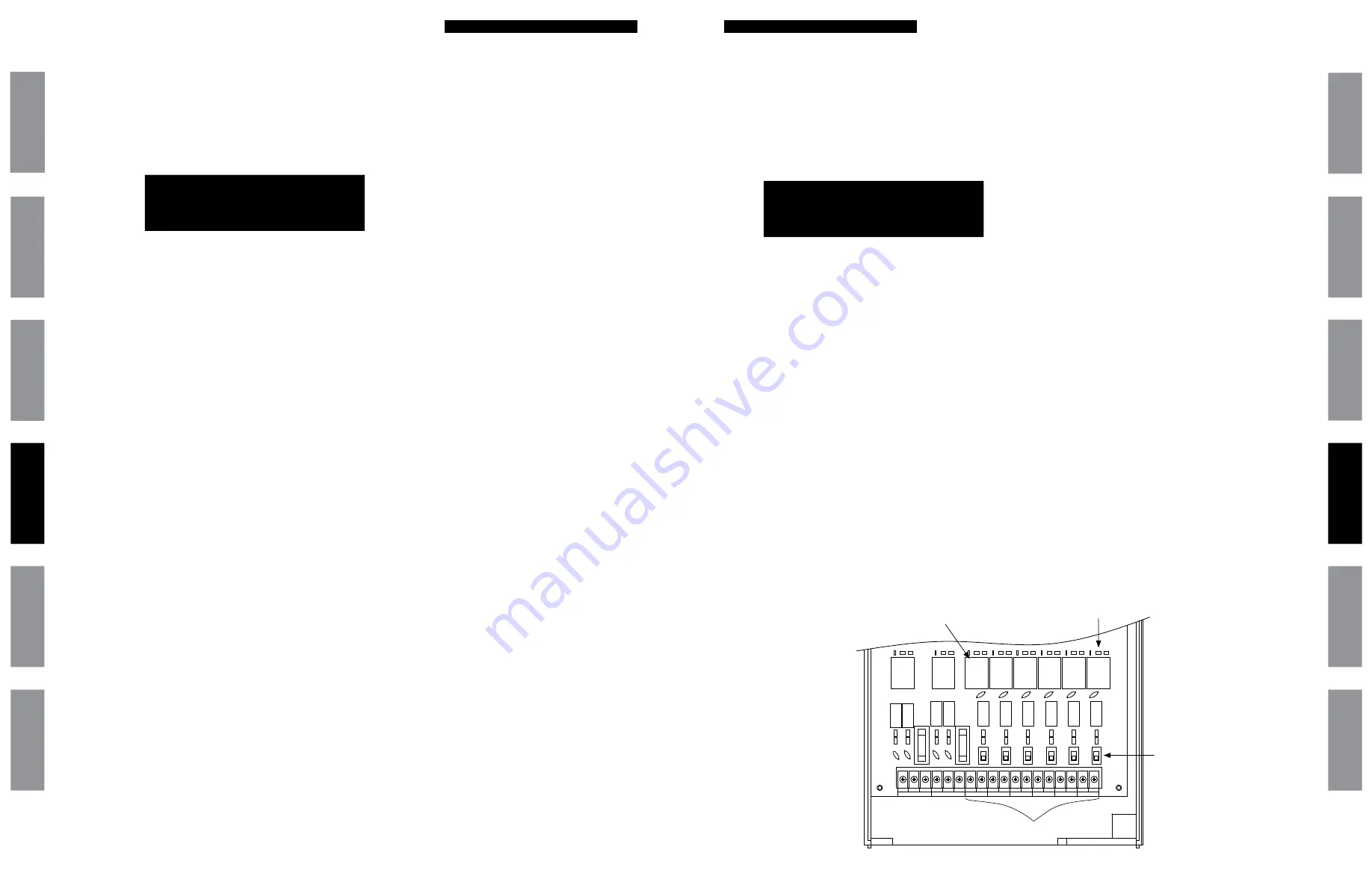
49
48
©American Time
Troubleshooting Wired Clock Circuit
Glossar
y
App
endix
Tr
oublesho
oting
Clo
ck
Installation
Syst
em Contr
oller
Installation
Intr
oduction
SiteSync IQ Installation Manual
©American Time
Troubleshooting Wired Signal Circuit
Glossar
y
App
endix
Troublesho
oting
Clo
ck
Installation
Syst
em Contr
oller
Installation
Intr
oduction
SiteSync IQ Installation Manual
If you have trouble operating wired signal circuits, follow these troubleshooting steps:
1. Signal circuits not responding to programmed events:
a. Make certain that the system controller status is set to AUTO:
Press
8
, enter User Lock, if applicable, and press
O
.
b. Confirm that signal circuits are enabled. From the View Circuits screen:
Press
3
to enter the Enable Circuits screen to view or change the control status of individual circuits.
c. Confirm that signal circuits and events programmed to control them are assigned to the same schedule.
d. Check for correct voltage at signal relay contacts. The COM (common) terminals should measure full voltage all the time.
The NO (normally open) terminals should have power only when the circuit is activated.
2. Signal circuit(s) On when they should be Off:
a. Press
M
, enter User Lock, if applicable, and press
O
. Then choose circuit(s) to activate/deactivate.
b. If the circuit does not toggle On or Off, check for stray voltage on the signal relay normally open contacts.
■
Note:
You can try disabling the surge protection circuitry by switching it off (see diagram). These switches are located
inside the wiring compartment. Remove power to the System Controller and signal circuit lines before removing cover to
access wiring.
c. Verify the LED for the circuit is Off (see diagram).
3. Signal circuits not responding at all:
a. Carefully open the top cover of the SiteSync IQ System Controller by removing the screws on each side of the unit.
b. Press the
M
key, enter User Lock, if applicable, then press
O
.
c. Choose the circuit(s) you wish to test and press the
M
key to trigger the applicable relay(s).
d. Observe the LED(s) next to the circuit relays being tested. If they light up when the circuit is being triggered, verify the
operation of the relay by measuring the voltage on the relay terminals. The NO terminal should have power. If they don't
light up, verify the circuits are enabled (see Step 1b above).
■
MPORTANT NOTE:
Relay 6 will be inoperable for running events when the SiteSync IQ System Controller is being used to
provide contact closure synchronization (Tx mode).
If the problem cannot be resolved after following these steps, please call Technical Support at American Time at 800-328-8996.
Circuit Menu
Enable Cir: OK=Done
1=On 2=On 3=On
4=On 5=On 6=On
REAR OF SY
STEM C
ONTR
OLLER
COM
NO
NC
NC
COM
NO
NO
COM
NO
COM
COM
NO
NO
COM
NO
COM
NO
COM
CLOCK 1
CLOCK 2
BELL 1
BELL 2
BELL 3
BELL 4
BELL 5
BELL 6
1
2
3
4
5
6
Signal Circuit Terminals
Circuit LEDs
(orange)
Relays
Surge Protection
Switches
If you have trouble operating wired clock circuits, follow these troubleshooting steps:
1. Ensure you have the clock code configured in your system controller:
a. Press
P7
to enter the Config Menu
b. Enter your Service Lock if necessary.
c. Press
4
to enter the Clock Code select screen and verify that it is correct.
2. If the system controller time was recently changed, allow up to 24 hours for secondary clocks to re-synchronize to the
system controller.
3. Ensure there is sufficient voltage across each secondary clock.
4. If fewer that 25 AllSync secondary clocks are connected to the system controller, the secondary clocks might not recognize
the correction from the system controller. Connect all intended clocks and allow time for normal system controller
correction.
If secondary clocks still have not corrected, you may need additional hardware. Contact American
Time Technical support for
information on adding a Resistor Pack (Part #H001941) to your system.
If the problem cannot be resolved after following these steps, please call Technical Support at American Time at 800-328-8996.
Config Menu
Select Clock Code
01
OK=Done
























