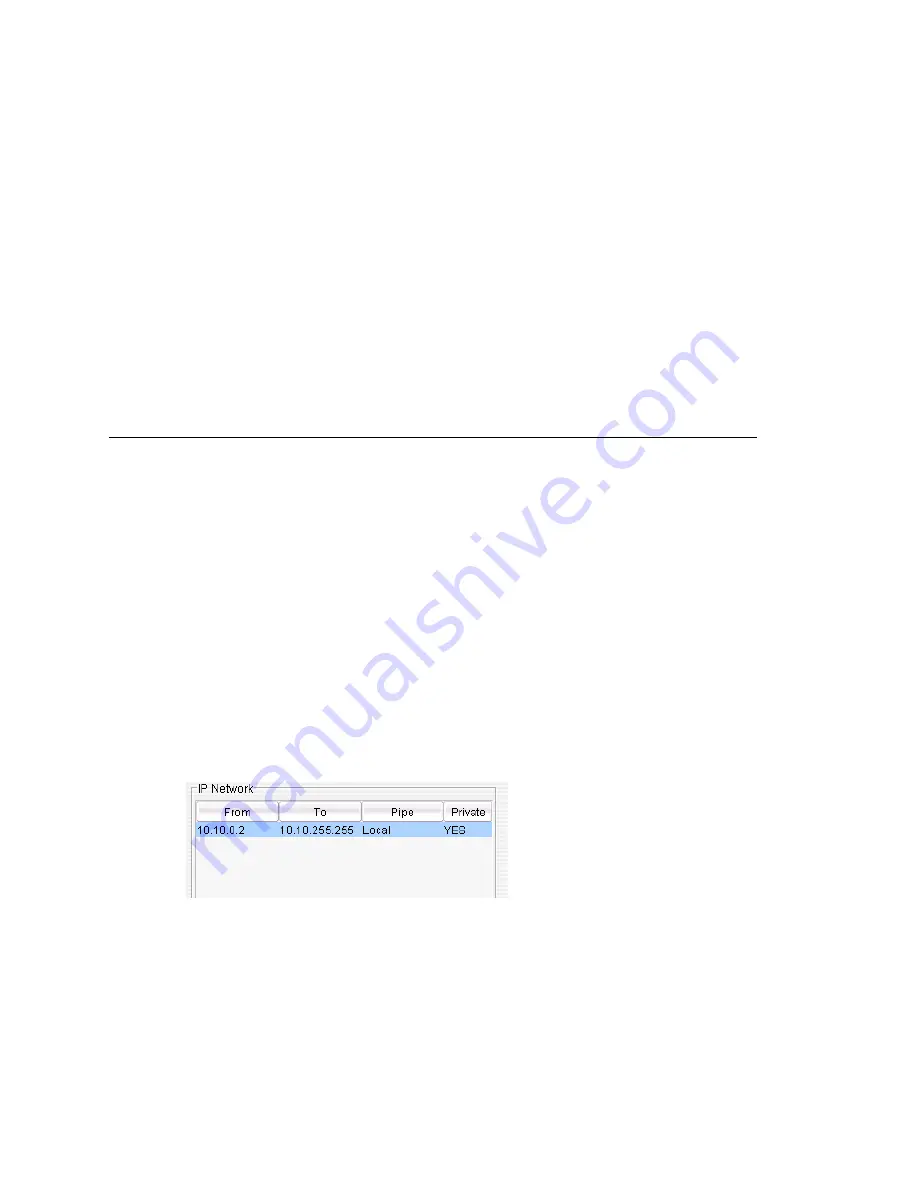
Defining IP Networks
MAXCS ACM 6.5 Administration Manual 351
G.729 - 30 kbps
G.723 - 24 kbps
•
It is recommended that you use 20ms frame size for G.711 and G.729 when
configuring a Codec Profile.
•
When different IP devices using various codecs connect to the server through a
Public Pipe, the system will aggregate the total bandwidth of all connections. If the
total bandwidth exceeds that specified in the
Bandwidth for VoIP
box, the system
will reject additional connection requests.
Configuration example
Suppose your company has a T1 line configured as half voice PRI and half data service.
There are 12 remote employees using IP phones connecting to the AltiGen system.
Because bandwidth is limited, you would like to regulate the bandwidth used by VoIP.
You have set up remote IP phones using G.729 with 20ms frame, and you want to limit
the number of concurrent VoIP sessions to 6. If you enter 180 in the
Bandwidth for
VoIP
field, the system will show that 6 G.729 sessions are allowed.
Configuring MAXCS Behind NAT
Your MAXCS system should be inside a firewall/NAT router. If your MAXCS is supporting
remote IP phones, IPTalk or AltiClients, you need to configure MAXCS and the NAT router
to make MAXCS work properly behind NAT. Port forwarding configuration on the firewall/
NAT router is required. If you’re not sure how to configure your firewall/NAT router,
please consult your firewall/NAT router manual or vendor. AltiGen Technical Support will
not be able to help with this.
Important:
If your firewall/NAT router supports SIP, you need to FULLY disable this
feature on the firewall/NAT router, or conflicts may occur between MAXCS
and the firewall/NAT router. In this case, remote IP phones might not work
or might behave strangely. Again, please consult the firewall/NAT manual to
find out how to do this.
Take the following steps:
1. Make sure the MAXCS system uses a private
static
IP address, for example,
10.10.0.8. Do
not
use DHCP on the MAXCS system.
2. Define the range of the local IP addresses (see “To define an address range” on page
350). Make sure the MAXCS system is included in the range. If the range is not
defined correctly, all the IP phones will not work.
3. Set local IP network ranges to private. Multiple private networks can be added.
4. On the
IP Networks
tab, in the NAT Support panel, check
Enable SIP NAT
support
and
Enable H323 NAT support
. Except, if the NAT router is H.323-aware
(for example, a Fortinet router) do not enable H323 NAT support.
Содержание ACM 6.5
Страница 1: ...MAX Communication Server Administration Manual ACM 6 5 Update1 4 2010 4413 0001 6 5 Update1 ...
Страница 16: ...2 MAXCS ACM 6 5 Administration Manual ...
Страница 36: ...Overview 22 MAXCS ACM 6 5 Administration Manual ...
Страница 46: ...Troubleshooting Error Messages 32 MAXCS ACM 6 5 Administration Manual ...
Страница 58: ...Stopping the AltiGen Switching Service 44 MAXCS ACM 6 5 Administration Manual ...
Страница 88: ...Feature Profiles 74 MAXCS ACM 6 5 Administration Manual ...
Страница 104: ...Creating Distribution Lists 90 MAXCS ACM 6 5 Administration Manual ...
Страница 130: ...Configuring Call Recording 116 MAXCS ACM 6 5 Administration Manual ...
Страница 134: ...Application Extension Setup 120 MAXCS ACM 6 5 Administration Manual ...
Страница 190: ...Configuring the Virtual MobileExtSP Board 176 MAXCS ACM 6 5 Administration Manual ...
Страница 196: ...DNIS Routing 182 MAXCS ACM 6 5 Administration Manual ...
Страница 208: ...Resolving Dialing Delay for Non USA Canada Countries 194 MAXCS ACM 6 5 Administration Manual ...
Страница 246: ...Setting an IP Extension 232 MAXCS ACM 6 5 Administration Manual ...
Страница 260: ...Configuring Auto Discovery of Server IP Address 246 MAXCS ACM 6 5 Administration Manual ...
Страница 288: ...274 MAXCS ACM 6 5 Administration Manual ...
Страница 330: ...MaxCall Configuration 316 MAXCS ACM 6 5 Administration Manual ...
Страница 340: ...Joining a Meeting 326 MAXCS ACM 6 5 Administration Manual ...
Страница 390: ...When Information May Be Out of Sync 376 MAXCS ACM 6 5 Administration Manual ...
Страница 442: ...Setting Up the Client 428 MAXCS ACM 6 5 Administration Manual ...
Страница 488: ...474 MAXCS ACM 6 5 Administration Manual ...
Страница 492: ...478 MAXCS ACM 6 5 Administration Manual ...
















































