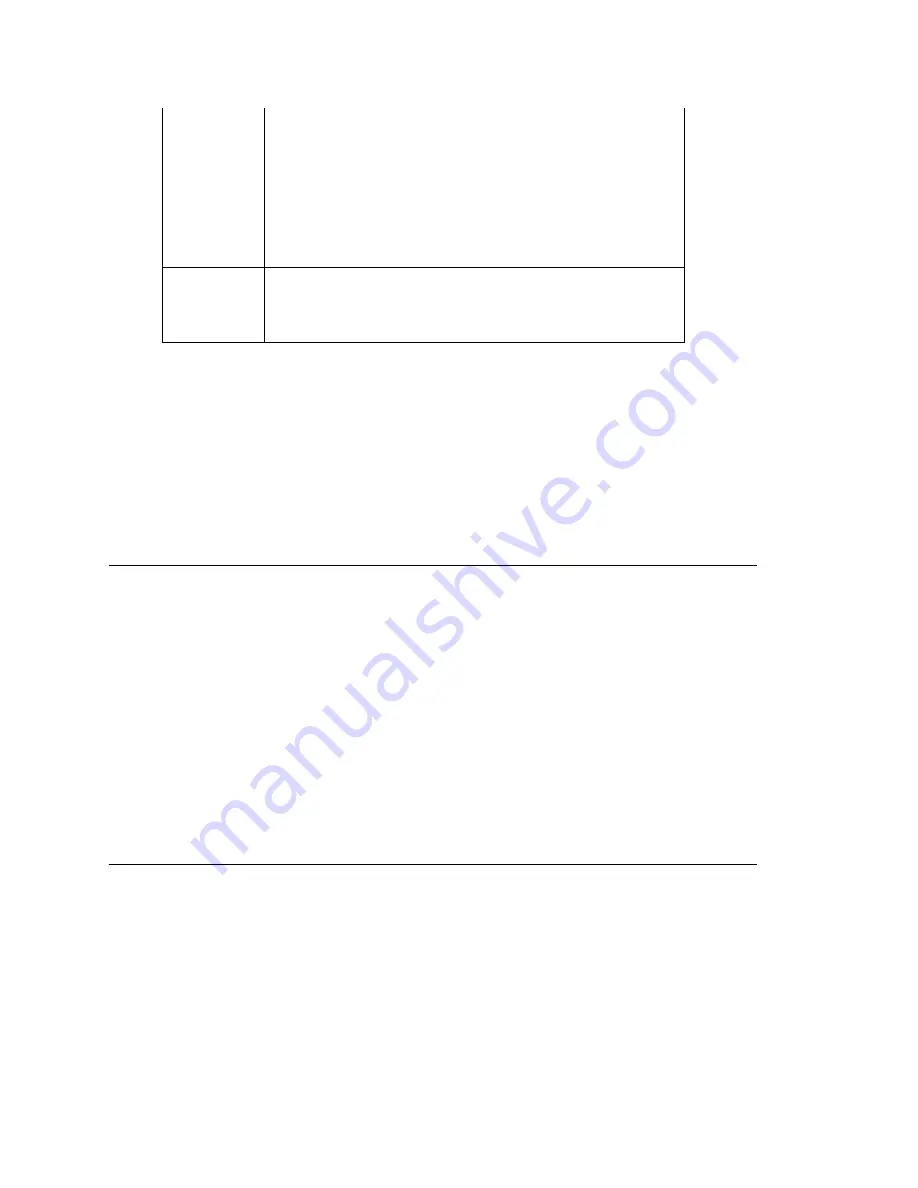
Configuring Auto-Discovery of Server IP Address
MAXCS ACM 6.5 Administration Manual 241
Important:
The configuration in MaxAdmin will override the IP phone’s local configuration
after the IP phone is registered. If the IP phone’s local configuration is
changed while in Basic mode, these changes will be overwritten by MaxAdmin
settings.
Important:
Administrators should perform any updates to the IP phone’s firmware
after
normal business hours or when the IP phone is not in use. If the IP phone is
in use during an update, not only will the call will be disconnected, but
if the
IP phone is powered off by the user during the firmware upgrade, the IP
phone may become unusable
.
Configuring Auto-Discovery of Server IP Address
You can configure option 120, in your DHCP server with your MAXCS IP address, so that
the AltiGen IP phone automatically discovers the MAXCS server IP address and only
needs to have the extension and password entered.
Note:
IP phone firmware 2x91 and above is needed for this feature.
In addition to making initial IP phone setup easier, this feature is also helpful when there
is a need to migrate MAXCS to a new IP address. The administrator just needs to update
the new MAXCS IP address in the DHCP server and then reboot all Altigen IP phones.
The phones will automatically pick up the new MAXCS' IP address.
WARNING!
In the event that there are two MAXCS servers in a same network and all
IP phones get their IP address from a single DHCP server, some IP phones
will get the wrong server IP address. You need to disable the auto-
discovery feature for those IP phones that log on to the MAXCS server that
is not configured in the DHCP option 120.
Setting Up DHCP Option 120
Different DHCP servers have different ways to set up options. The following example
uses Microsoft Windows DHCP Server to define option 120. Since option 120 is not
available by default, you must create it.
•
Headset
—
(Alti-IP 600, IP 705) When configured from the
drop-down list for programmable key 10 (Alti-IP 600) or
programmable key 5 (IP 705), the IP phone user will be able
to activate a third-party headset (certified by AltiGen).
•
Flash
—
(Alti-IP 600) Upon initial installation, the lower left
programmable key is set up as FLASH by default. This key
can be re-assigned in MaxAdmin, using the AltiGen IP Phone
Configuration window. No other programmable keys can be
configured to FLASH.
Display
Workgroup
Status
(Alti-IP 600 and IP 705) When enabled, allows the IP phone to
display workgroup queue status, such as number of queued
calls, the current longest queue time, agent login/logout state
by pressing the Down arrow key.
Содержание ACM 6.5
Страница 1: ...MAX Communication Server Administration Manual ACM 6 5 Update1 4 2010 4413 0001 6 5 Update1 ...
Страница 16: ...2 MAXCS ACM 6 5 Administration Manual ...
Страница 36: ...Overview 22 MAXCS ACM 6 5 Administration Manual ...
Страница 46: ...Troubleshooting Error Messages 32 MAXCS ACM 6 5 Administration Manual ...
Страница 58: ...Stopping the AltiGen Switching Service 44 MAXCS ACM 6 5 Administration Manual ...
Страница 88: ...Feature Profiles 74 MAXCS ACM 6 5 Administration Manual ...
Страница 104: ...Creating Distribution Lists 90 MAXCS ACM 6 5 Administration Manual ...
Страница 130: ...Configuring Call Recording 116 MAXCS ACM 6 5 Administration Manual ...
Страница 134: ...Application Extension Setup 120 MAXCS ACM 6 5 Administration Manual ...
Страница 190: ...Configuring the Virtual MobileExtSP Board 176 MAXCS ACM 6 5 Administration Manual ...
Страница 196: ...DNIS Routing 182 MAXCS ACM 6 5 Administration Manual ...
Страница 208: ...Resolving Dialing Delay for Non USA Canada Countries 194 MAXCS ACM 6 5 Administration Manual ...
Страница 246: ...Setting an IP Extension 232 MAXCS ACM 6 5 Administration Manual ...
Страница 260: ...Configuring Auto Discovery of Server IP Address 246 MAXCS ACM 6 5 Administration Manual ...
Страница 288: ...274 MAXCS ACM 6 5 Administration Manual ...
Страница 330: ...MaxCall Configuration 316 MAXCS ACM 6 5 Administration Manual ...
Страница 340: ...Joining a Meeting 326 MAXCS ACM 6 5 Administration Manual ...
Страница 390: ...When Information May Be Out of Sync 376 MAXCS ACM 6 5 Administration Manual ...
Страница 442: ...Setting Up the Client 428 MAXCS ACM 6 5 Administration Manual ...
Страница 488: ...474 MAXCS ACM 6 5 Administration Manual ...
Страница 492: ...478 MAXCS ACM 6 5 Administration Manual ...
















































