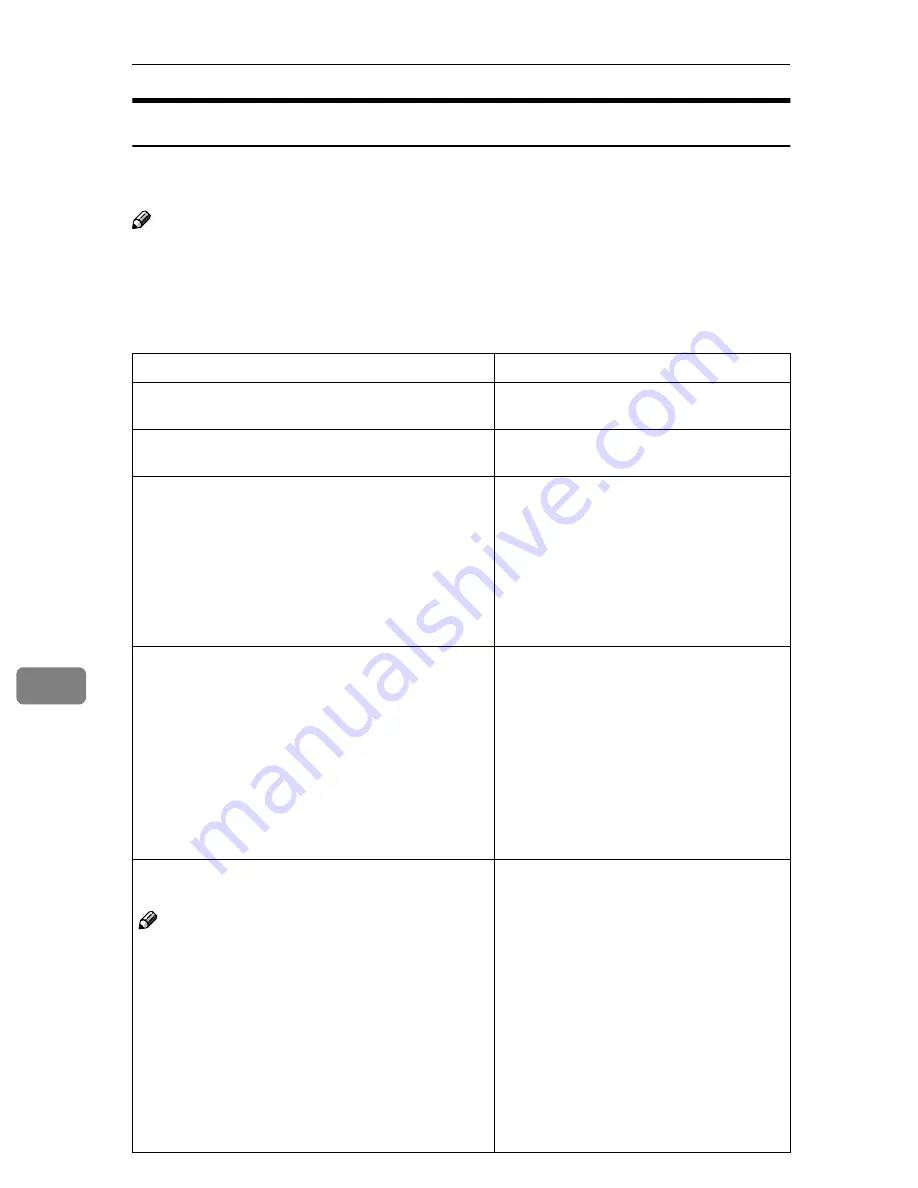
Troubleshooting
94
8
When an Error Message Appears on the Client Computer
This section describes the main possible causes and solutions for error messages
displayed on the client computer when the TWAIN Driver is used.
Note
❒
If an error message that is not included in this section appears, turn off the
main power switch of the machine, and then turn it on again. If the message
still appears, note the content of the message and the error number (if dis-
played), and contact your service representative. For information about how
to turn off the main power switch, see
General Settings Guide
.
Message
Causes and solutions
[
Cannot add any more scanning mode.
]
The maximum number of modes that can
be stored is 99. Delete unneeded modes.
[
Cannot connect to the scanner. Check the network Ac-
cess Mask settings in User Tools.
]
The access mask is set. Consult the net-
work or scanner administrator.
[
Cannot detect the paper size of the original.Specify the
scanning size.
]
• Place the original correctly.
• Specify the scan size.
• When placing an original directly on
the exposure glass, the lifting/lower-
ing action of the ADF triggers the au-
tomatic original size detection
process. Lift the ADF by more than 30
degrees.
[
Cannot find the scanner. Check if the scanner main power
is on.
]
• Check whether the main power
switch of the machine is turned off.
• Check whether the machine is con-
nected to the network correctly.
• Deselect the personal firewall func-
tion of the client computer.
• Use an application such as telnet to
make sure SNMPv1 or SNMPv2 is set
as the machine’s protocol. For details,
see
Network Guide
.
[
Cannot find "XXX" scanner used for the previous scan.
"YYY" will be used instead.
]
Note
❒
“XXX” and “YYY” indicate scanner names.
• Check whether the main power
switch of the scanner used for the pre-
vious scan is turned off.
• Check whether the scanner used for
the previous scan is connected to the
network correctly.
• Deactivate the personal firewall of the
client computer.
• Use an application such as telnet to
make sure SNMPv1 or SNMPv2 is set
as the machine’s protocol. For details,
see
Network Guide
.
• Select the scanner used for the previ-
ous scan.
Содержание 3228C
Страница 28: ...16...
Страница 46: ...Combined Function Operations 34 2...
Страница 60: ...Document Server 48 3...
Страница 130: ...Troubleshooting 118 5...
Страница 131: ...xClearing Misfeeds 119 5 AFZ009S...
Страница 132: ...Troubleshooting 120 5...
Страница 133: ...xClearing Misfeeds 121 5 AFZ010S...
Страница 134: ...Troubleshooting 122 5...
Страница 135: ...xClearing Misfeeds 123 5 AFZ011S...
Страница 136: ...Troubleshooting 124 5...
Страница 137: ...xClearing Misfeeds 125 5 AFZ012S...
Страница 142: ...Troubleshooting 130 5 Booklet Finisher AFZ013S...
Страница 144: ...Troubleshooting 132 5 Booklet Finisher AFZ014S...
Страница 154: ...Troubleshooting 142 5...
Страница 197: ...iii What You Can Do with This Machine Colour Functions Colour Adjustments GCMO022e...
Страница 198: ...iv AFZ003S...
Страница 199: ...v GCMO023e...
Страница 201: ...vii...
Страница 202: ...viii...
Страница 206: ...xii...
Страница 214: ...8...
Страница 224: ...Placing Originals 18 1...
Страница 252: ...Copying 46 2 Bottom K L Left 2 K 2 L Top 2 K L 2 Original location Stapling position 1 Exposure glass ADF...
Страница 308: ...Troubleshooting 102 4...
Страница 332: ...Specifications 126 6 AFZ029S...
Страница 350: ...144 GB GB B180 7501 MEMO...
Страница 362: ...4...
Страница 376: ...Getting Started 18 1...
Страница 482: ...Using the Document Server 124 6...
Страница 488: ...The Functions and Settings of the Machine 130 7...
Страница 516: ...158 MEMO...
Страница 517: ...159 MEMO...
Страница 518: ...160 GB GB B180 7510 MEMO...
Страница 530: ...2...
Страница 538: ...Getting Started 10 1...
Страница 578: ...Faxing 50 2...
Страница 593: ...Receiving Internet Fax 65 3 B B B B Check the message and then press Exit The standby display appears...
Страница 600: ...Using Internet Fax Functions 72 3...
Страница 623: ......
Страница 636: ...2...
Страница 660: ...Checking and Canceling Transmission Files 26 2...
Страница 680: ...Communication Information 46 3...
Страница 716: ...Other Transmission Features 82 4...
Страница 740: ...Reception Features 106 5...
Страница 762: ...Fax via Computer 128 6...
Страница 774: ...Simplifying the Operation 140 7...
Страница 788: ...Facsimile Features 154 8...
Страница 834: ...Solving Operation Problems 200 10...
Страница 849: ...215 MEMO...
Страница 850: ...216 AE AE B712 8521 MEMO...
Страница 851: ......
Страница 860: ...vi...
Страница 862: ...2...
Страница 876: ...Getting Started 16 1...
Страница 904: ...Sending Scan Files by Scan to Folder 44 3...
Страница 928: ...Delivering Scan Files 68 5...
Страница 932: ...Using the Network TWAIN Scanner Function 72 6...
Страница 968: ...Initial Scanner Setup 108 9...
Страница 986: ...Operating Instructions Scanner Reference GB GB B180 7518...
Страница 994: ...vi...
Страница 996: ...2...
Страница 1002: ...Getting Started 8 1...
Страница 1026: ...Preventing Information Leaks 32 2...
Страница 1030: ...Preventing Unauthorized Use of Functions and Settings 36 3...
Страница 1088: ...Specifying the Administrator Security Functions 94 6...
Страница 1094: ...Troubleshooting 100 7...
Страница 1147: ...153 MEMO...
Страница 1148: ...154 EN USA AE AE B180 7911 MEMO...
Страница 1149: ......






























