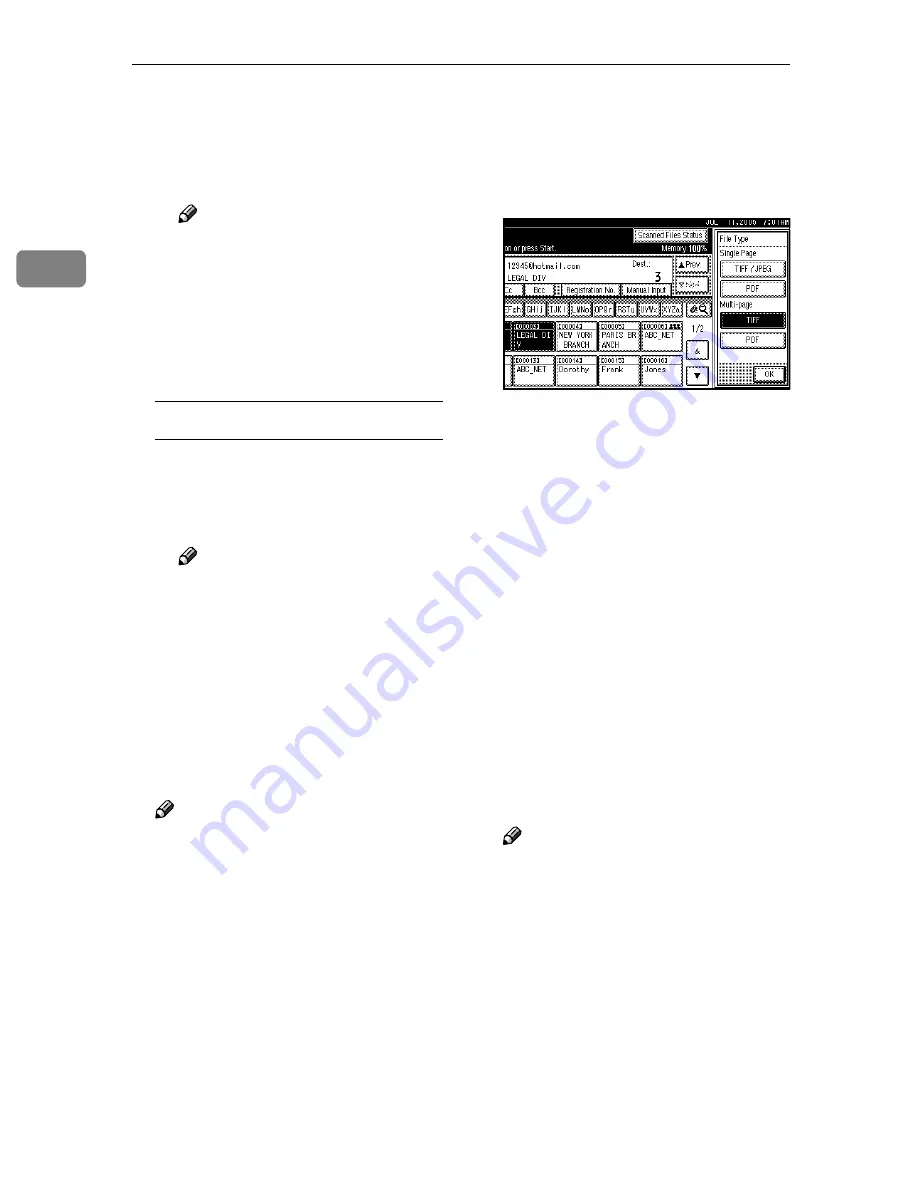
Sending Scan Files by E-mail
24
2
❒
To display details about the
destination, press
[
Details
]
.
J
Select a destination.
K
Press
[
Exit
]
.
Note
❒
An e-mail address found in a
search can be registered in
the list. Press
[
ProgDest
]
, and
a screen for entering the e-
mail address appears. For
more information, see
Gener-
al Settings Guide
.
Checking selected destinations
A
Use the destination field at the
top of the scre en to check
which destinations are select-
ed.
Note
❒
Press
[
U
U
U
U
Prev.
]
or
[
T
T
T
T
Next
]
to
scroll through the list. Desti-
nations are displayed in the
order they were selected.
❒
To check the selected desti-
nations, press the
{{{{
Check
Modes
}}}}
key.
HHHH
For a reception confirmation e-
mail, press
[
Return Receipt
]
.
Note
❒
If you have not specified the
sender, you cannot press the
key.
❒
When
[
Return Receipt
]
is select-
ed, an e-mail notifying that the
e-mail has been read by the des-
tination party is sent to the
sender selected here. However,
if the mailing software used by
the destination party does not
support MDN (Message Dispo-
sition Notification), the e-mail
may not be sent.
IIII
Select the file type if necessary.
A
Press
[
Attached File
]
.
B
Press
[
File Type
]
C
Select the file type of the file.
D
Press
[
OK
]
twice.
JJJJ
Specify the file name if necessary.
A
Press
[
Attached File
]
.
B
Press
[
File Name
]
.
The soft keyboard appears.
C
Enter a file name.
D
Press
[
OK
]
twice.
KKKK
Specify the e-mail sender.
You can specify the sender in the
following ways:
• Select the sender from the list.
• Enter the registration number of
the sender using the number
keys.
• Search for the sender.
Note
❒
Performing step
K
is unneces-
sary when
[
Yes
]
is selected for
[
Sender's Name Default
]
in
[
Send
Settings
]
in
[
Scanner Features
]
.
❒
If you specify the sender, infor-
mation about the sender is in-
cluded in the file being sent. The
name of the specified sender is
automatically placed in the
from field of the e-mail so that
the sender can be identified
when the e-mail is received.
Содержание 3228C
Страница 28: ...16...
Страница 46: ...Combined Function Operations 34 2...
Страница 60: ...Document Server 48 3...
Страница 130: ...Troubleshooting 118 5...
Страница 131: ...xClearing Misfeeds 119 5 AFZ009S...
Страница 132: ...Troubleshooting 120 5...
Страница 133: ...xClearing Misfeeds 121 5 AFZ010S...
Страница 134: ...Troubleshooting 122 5...
Страница 135: ...xClearing Misfeeds 123 5 AFZ011S...
Страница 136: ...Troubleshooting 124 5...
Страница 137: ...xClearing Misfeeds 125 5 AFZ012S...
Страница 142: ...Troubleshooting 130 5 Booklet Finisher AFZ013S...
Страница 144: ...Troubleshooting 132 5 Booklet Finisher AFZ014S...
Страница 154: ...Troubleshooting 142 5...
Страница 197: ...iii What You Can Do with This Machine Colour Functions Colour Adjustments GCMO022e...
Страница 198: ...iv AFZ003S...
Страница 199: ...v GCMO023e...
Страница 201: ...vii...
Страница 202: ...viii...
Страница 206: ...xii...
Страница 214: ...8...
Страница 224: ...Placing Originals 18 1...
Страница 252: ...Copying 46 2 Bottom K L Left 2 K 2 L Top 2 K L 2 Original location Stapling position 1 Exposure glass ADF...
Страница 308: ...Troubleshooting 102 4...
Страница 332: ...Specifications 126 6 AFZ029S...
Страница 350: ...144 GB GB B180 7501 MEMO...
Страница 362: ...4...
Страница 376: ...Getting Started 18 1...
Страница 482: ...Using the Document Server 124 6...
Страница 488: ...The Functions and Settings of the Machine 130 7...
Страница 516: ...158 MEMO...
Страница 517: ...159 MEMO...
Страница 518: ...160 GB GB B180 7510 MEMO...
Страница 530: ...2...
Страница 538: ...Getting Started 10 1...
Страница 578: ...Faxing 50 2...
Страница 593: ...Receiving Internet Fax 65 3 B B B B Check the message and then press Exit The standby display appears...
Страница 600: ...Using Internet Fax Functions 72 3...
Страница 623: ......
Страница 636: ...2...
Страница 660: ...Checking and Canceling Transmission Files 26 2...
Страница 680: ...Communication Information 46 3...
Страница 716: ...Other Transmission Features 82 4...
Страница 740: ...Reception Features 106 5...
Страница 762: ...Fax via Computer 128 6...
Страница 774: ...Simplifying the Operation 140 7...
Страница 788: ...Facsimile Features 154 8...
Страница 834: ...Solving Operation Problems 200 10...
Страница 849: ...215 MEMO...
Страница 850: ...216 AE AE B712 8521 MEMO...
Страница 851: ......
Страница 860: ...vi...
Страница 862: ...2...
Страница 876: ...Getting Started 16 1...
Страница 904: ...Sending Scan Files by Scan to Folder 44 3...
Страница 928: ...Delivering Scan Files 68 5...
Страница 932: ...Using the Network TWAIN Scanner Function 72 6...
Страница 968: ...Initial Scanner Setup 108 9...
Страница 986: ...Operating Instructions Scanner Reference GB GB B180 7518...
Страница 994: ...vi...
Страница 996: ...2...
Страница 1002: ...Getting Started 8 1...
Страница 1026: ...Preventing Information Leaks 32 2...
Страница 1030: ...Preventing Unauthorized Use of Functions and Settings 36 3...
Страница 1088: ...Specifying the Administrator Security Functions 94 6...
Страница 1094: ...Troubleshooting 100 7...
Страница 1147: ...153 MEMO...
Страница 1148: ...154 EN USA AE AE B180 7911 MEMO...
Страница 1149: ......






























