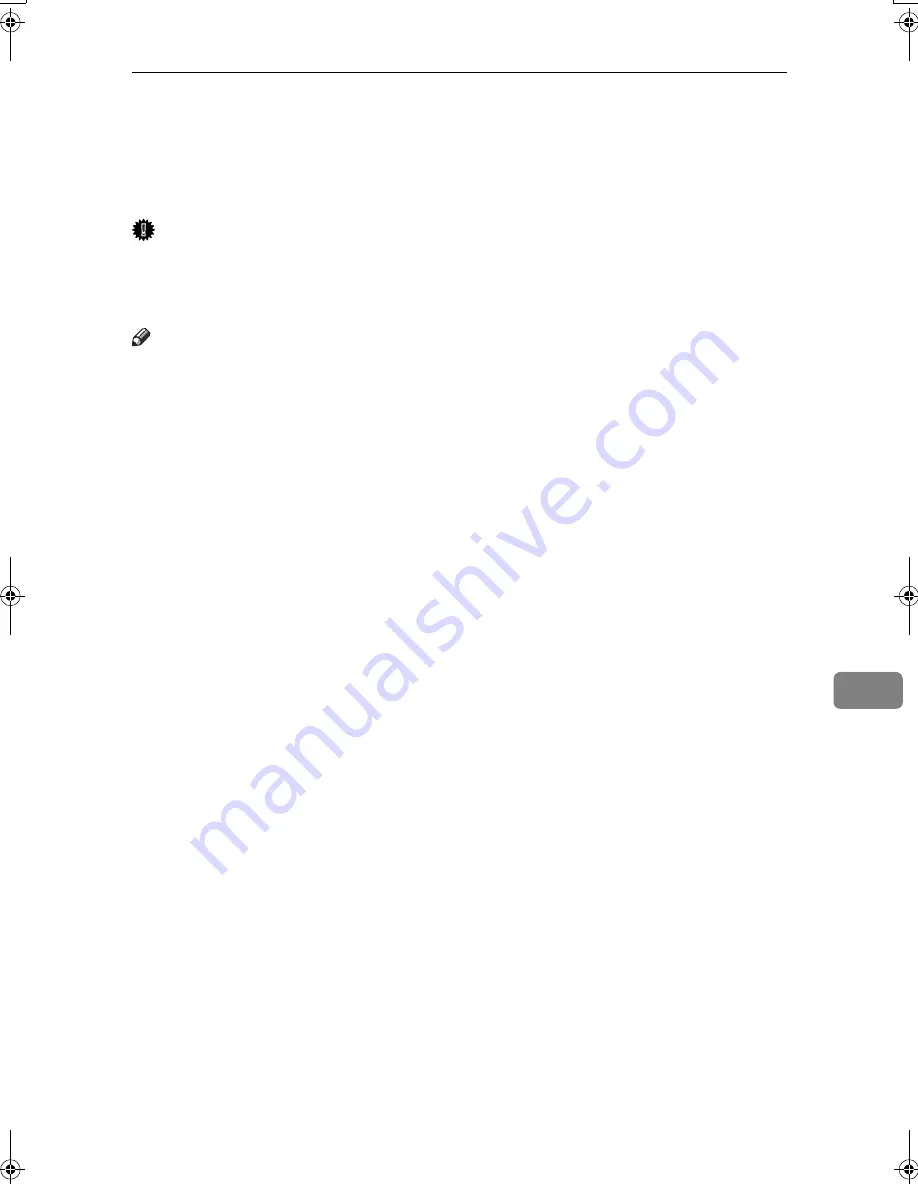
Copy Paper
173
8
*5
If you want to use thick (128–163 g/m
2
, 34 lb.–43.5 lb.) paper, select
[
Thick Paper
]
on
the display panel. See “Copying from the Bypass Tray”,
Copy Reference
.
*6
When copying onto label paper from the bypass tray, select
[
Thick Paper
]
on the dis-
play panel. See “Copying from the Bypass Tray”,
Copy Reference
.
*7
When copying onto OHP transparencies from the bypass tray, select
[
OHP
]
on the dis-
play panel. See “Copying from the Bypass Tray”,
Copy Reference
.
Important
❒
If you use damp or curled paper, a misfeed may occur.
❒
Because of the type of toner used by this machine, colours may appear sub-
dued when copied onto OHP transparencies.
Note
❒
Load paper into the paper tray, the paper tray unit and the LCT with the print
side facing down.
❒
Place paper in the bypass tray with the print side facing up.
❒
When using the bypass tray, it is recommended that you set the paper orien-
tation to
L
.
❒
When loading OHP transparencies, check the front and back of the sheets,
and place them correctly, or a misfeed might occur. Set the paper orientation
to
L
and select A4
L
, 8
1
/
2
"
×
11"
K
as paper size.
❒
When using OHP transparencies, fan them for each use. If you store the sheets
in the tray, they may stick together and may cause feeding problems.
❒
When copying onto OHP transparencies, remove copied sheets one by one.
❒
If multiple-sheet jams occur, load the paper sheet by sheet.
❒
Postcards should be fed using the bypass tray. Select
[
Thick Paper
]
on the dis-
play panel. See “Copying from the Bypass Tray”,
Copy Reference
.
❒
When copying onto letterhead paper, placing orientation differs according to
the function you are using. See p.113 “Orientation-Fixed Paper or Two-Sided
Paper”.
❒
If you load paper of the same size in the same orientation in two or more
trays, the machine automatically shifts to the other tray when the first tray in
use runs out of paper. This function is called “Auto Tray Switching”. (How-
ever, if one tray has recycled or special paper, the settings of the other trays
must be the same for Auto Tray Switching to work.) This saves interrupting
a copy run to replenish paper when making a large number of copies. See
“General Features 1/5 Auto Tray Switching”,
Copy Reference
and p.56 “Tray
Paper Size:Tray 2–4”.
❒
The paper types you can select in System Settings are only general classifica-
tions. Copy quality for every kind of paper in a classification is not guaran-
teed. See p.113 “Orientation-Fixed Paper or Two-Sided Paper” for details.
❒
If you want to use middle thick (91-105 g/m
2
, 24 lb.-28 lb.) paper, select
[
Mid-
dle Thick/91-105g/m
2
]
under Plain Paper Type. See p.155 “Changing Paper
Thickness Settings”.
JupiterC2_GSG_GB_F2_Pre_FM.book Page 173 Wednesday, November 10, 2004 11:12 AM
Содержание 3228C
Страница 28: ...16...
Страница 46: ...Combined Function Operations 34 2...
Страница 60: ...Document Server 48 3...
Страница 130: ...Troubleshooting 118 5...
Страница 131: ...xClearing Misfeeds 119 5 AFZ009S...
Страница 132: ...Troubleshooting 120 5...
Страница 133: ...xClearing Misfeeds 121 5 AFZ010S...
Страница 134: ...Troubleshooting 122 5...
Страница 135: ...xClearing Misfeeds 123 5 AFZ011S...
Страница 136: ...Troubleshooting 124 5...
Страница 137: ...xClearing Misfeeds 125 5 AFZ012S...
Страница 142: ...Troubleshooting 130 5 Booklet Finisher AFZ013S...
Страница 144: ...Troubleshooting 132 5 Booklet Finisher AFZ014S...
Страница 154: ...Troubleshooting 142 5...
Страница 197: ...iii What You Can Do with This Machine Colour Functions Colour Adjustments GCMO022e...
Страница 198: ...iv AFZ003S...
Страница 199: ...v GCMO023e...
Страница 201: ...vii...
Страница 202: ...viii...
Страница 206: ...xii...
Страница 214: ...8...
Страница 224: ...Placing Originals 18 1...
Страница 252: ...Copying 46 2 Bottom K L Left 2 K 2 L Top 2 K L 2 Original location Stapling position 1 Exposure glass ADF...
Страница 308: ...Troubleshooting 102 4...
Страница 332: ...Specifications 126 6 AFZ029S...
Страница 350: ...144 GB GB B180 7501 MEMO...
Страница 362: ...4...
Страница 376: ...Getting Started 18 1...
Страница 482: ...Using the Document Server 124 6...
Страница 488: ...The Functions and Settings of the Machine 130 7...
Страница 516: ...158 MEMO...
Страница 517: ...159 MEMO...
Страница 518: ...160 GB GB B180 7510 MEMO...
Страница 530: ...2...
Страница 538: ...Getting Started 10 1...
Страница 578: ...Faxing 50 2...
Страница 593: ...Receiving Internet Fax 65 3 B B B B Check the message and then press Exit The standby display appears...
Страница 600: ...Using Internet Fax Functions 72 3...
Страница 623: ......
Страница 636: ...2...
Страница 660: ...Checking and Canceling Transmission Files 26 2...
Страница 680: ...Communication Information 46 3...
Страница 716: ...Other Transmission Features 82 4...
Страница 740: ...Reception Features 106 5...
Страница 762: ...Fax via Computer 128 6...
Страница 774: ...Simplifying the Operation 140 7...
Страница 788: ...Facsimile Features 154 8...
Страница 834: ...Solving Operation Problems 200 10...
Страница 849: ...215 MEMO...
Страница 850: ...216 AE AE B712 8521 MEMO...
Страница 851: ......
Страница 860: ...vi...
Страница 862: ...2...
Страница 876: ...Getting Started 16 1...
Страница 904: ...Sending Scan Files by Scan to Folder 44 3...
Страница 928: ...Delivering Scan Files 68 5...
Страница 932: ...Using the Network TWAIN Scanner Function 72 6...
Страница 968: ...Initial Scanner Setup 108 9...
Страница 986: ...Operating Instructions Scanner Reference GB GB B180 7518...
Страница 994: ...vi...
Страница 996: ...2...
Страница 1002: ...Getting Started 8 1...
Страница 1026: ...Preventing Information Leaks 32 2...
Страница 1030: ...Preventing Unauthorized Use of Functions and Settings 36 3...
Страница 1088: ...Specifying the Administrator Security Functions 94 6...
Страница 1094: ...Troubleshooting 100 7...
Страница 1147: ...153 MEMO...
Страница 1148: ...154 EN USA AE AE B180 7911 MEMO...
Страница 1149: ......






























